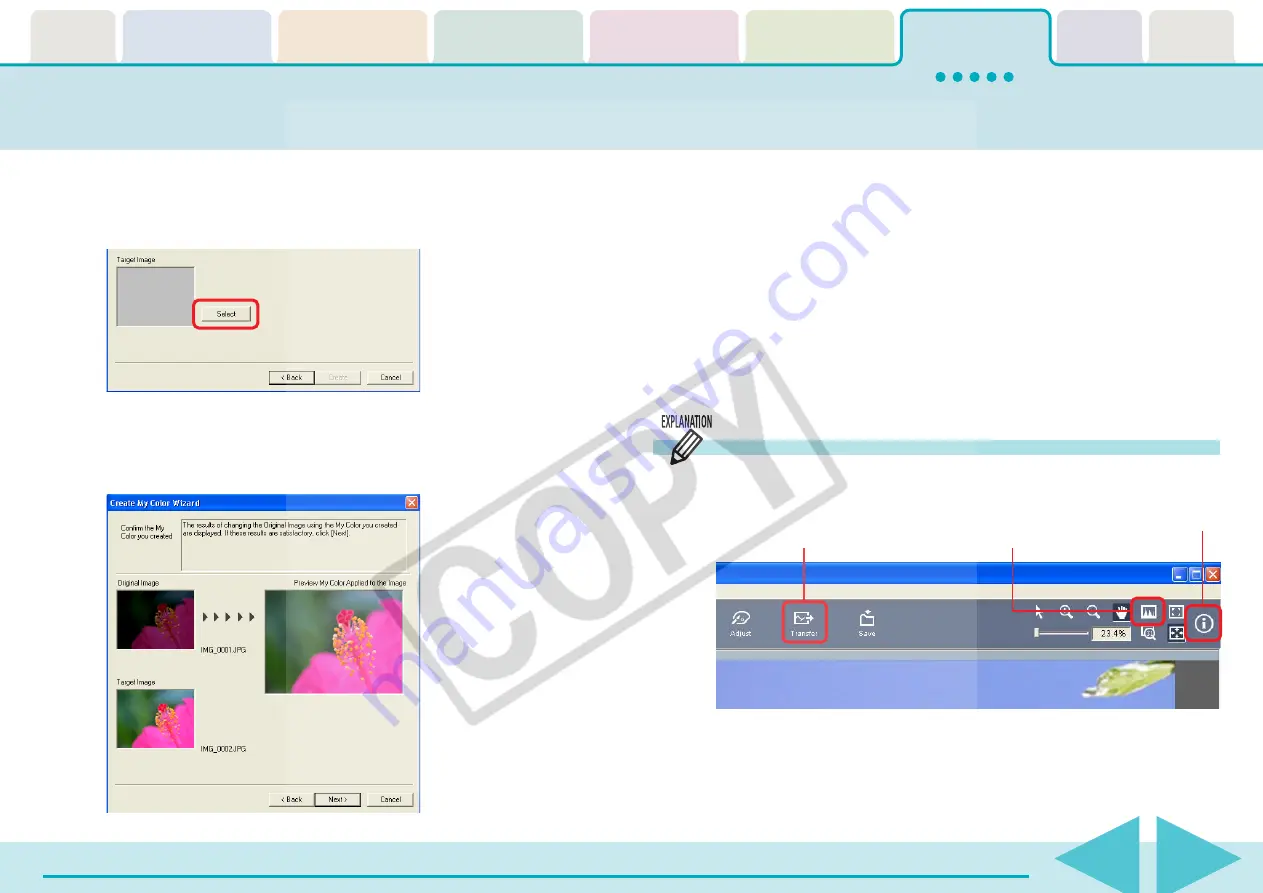
ZoomBrowser EX Software User Guide
138
Converting RAW Images (6/6)
4.
Click [Select] beside the target image, select the post-
adjustment image (target image) that you have modi-
fied with an image editing program, and click [Create].
5.
Check the Preview My Color Applied to the Image and
click [Next].
6.
Type a name or comment and click [Finish].
○
○
○
○
○
○
○
○
○
○
○
○
○
○
○
○
○
○
○
○
○
○
○
○
○
○
○
○
○
○
○
○
○
○
○
○
○
○
○
○
○
○
REFERENCE
• You can apply the registered My Color scheme to additional
RAW images when you convert them by selecting it from the
Photo Effect menu in the Image Quality Adjustment Window.
The program will calculate the differences between the original
and target images, apply those corrections to the original image
and display the results as the Preview My Color Applied to the
Image.
Other Features
You can also use the following features in the Main Window.
You can open converted images
in other application programs.
Displays
histograms.
Displays shooting
information.






























