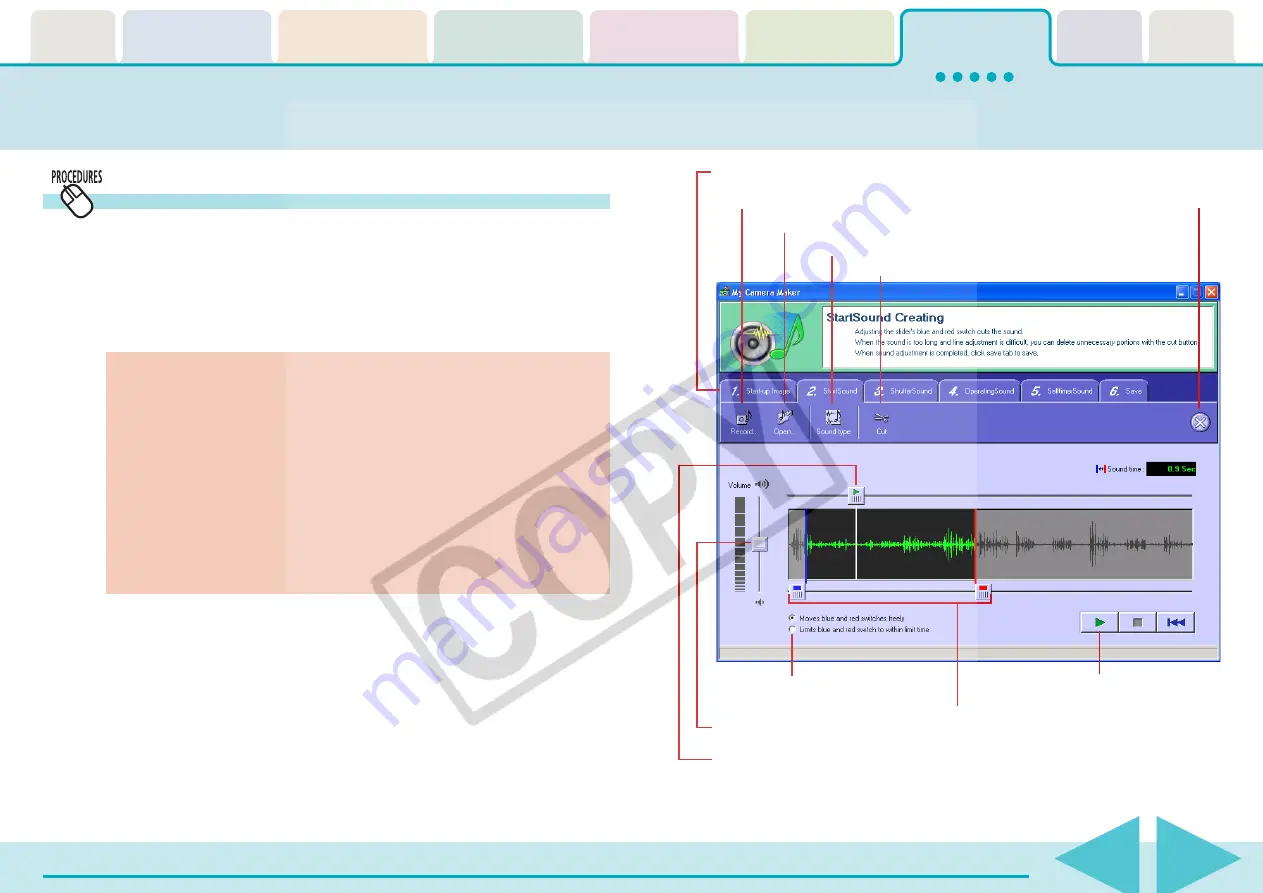
ZoomBrowser EX Software User Guide
121
Using My Camera Maker (Windows XP and Windows 2000 only) (2/3)
○
○
○
○
○
○
○
○
○
○
○
○
○
○
○
○
○
○
○
○
○
○
○
○
○
○
○
○
○
○
○
○
○
○
○
○
○
○
○
○
○
IMPORTANT
• The “Sound time” will display in red if the sound file exceeds
the time limit.
If this happens, select the desired sound portion using the
blue and red switches and select [Cuts both switches, before
blue and after red] from the [cut] menu to delete unnecessary
sound portions.
In addition, when you select [Limits blue and red switch to
within limit time], the switches can no longer be moved
outside of the time limit width.
○
○
○
○
○
○
○
○
○
○
○
○
○
○
○
○
○
○
○
○
○
○
○
○
○
○
○
○
○
○
○
○
○
○
○
○
○
○
○
○
○
○
REFERENCE
• The Volume switch setting affects the volume of the sound file
to be saved. In other words, if you turn down the volume of a
sound you recorded on the computer because it is too loud
when you play it, the sound will have a low volume when you
upload it to the camera. So when the playback volume is too
loud on the computer, turn down the volume of the speakers.
Click here to record sounds.
Click here to open sound files.
Change the file type.
Ends the recording.
Cuts out unnecessary sound portions.
Use these tabs to switch between sound files for recording and editing.
Volume
Sets the blue and
red switches.
Plays sounds.
The blue and red switches designate the sound
range. (You can delete useless sections by
clicking the [Cut] button after having selected
the desired sound portion with the switches.)
Shows from where the
sound starts to play.
Creating a My Camera Sound
1.
Select any tab in the My Camera Maker window from
[2. StartSound] to [5. SelftimerSound].
2.
Create and edit sounds using the buttons in the
window shown to the right.






























