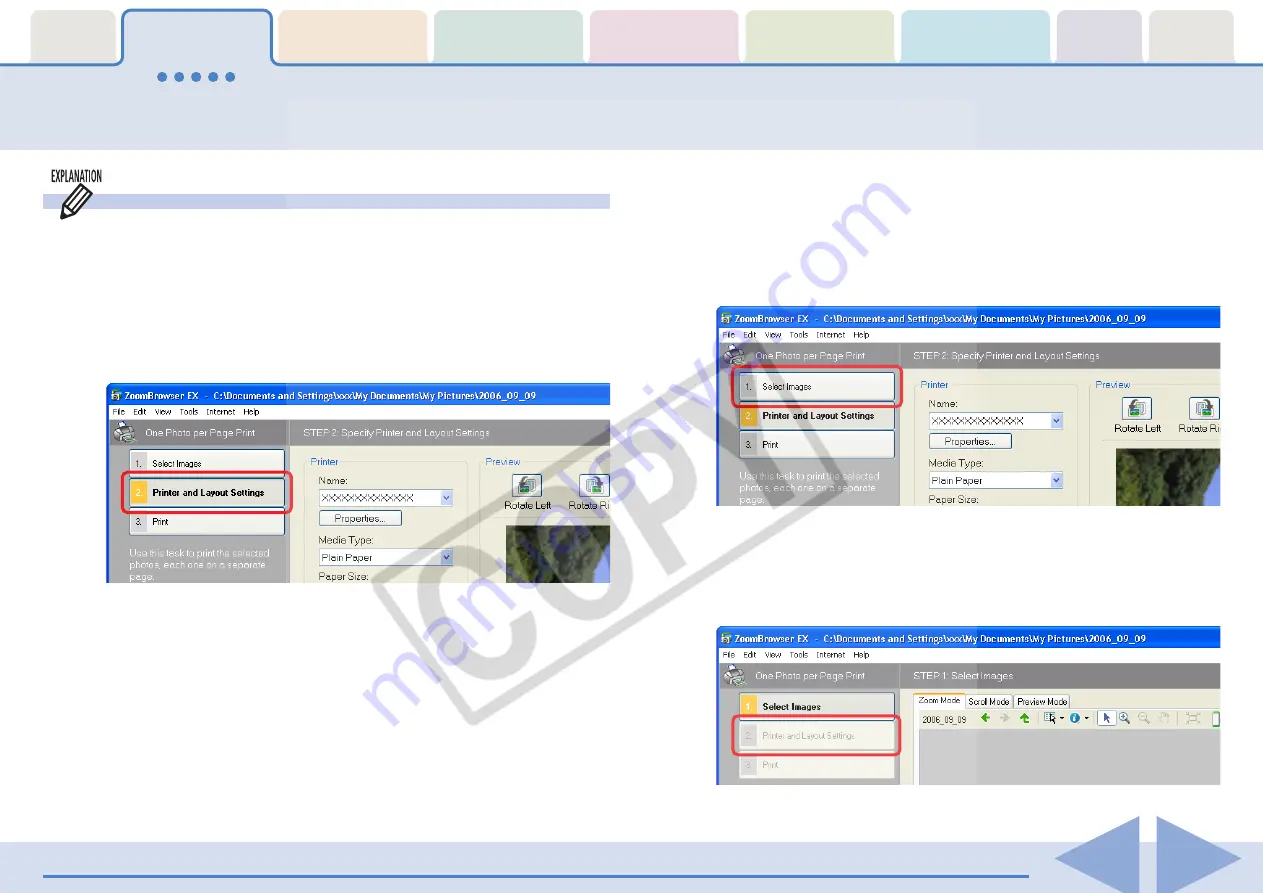
ZoomBrowser EX Software User Guide
9
Task Buttons and Main Window Features (2/4)
Using the Task Windows
When you select an item in the menu, the related steps appear
in the Task Area.
■
Orange Button
This color marks the current step. Follow the instructions in the
right-hand side of the window to proceed. Once you finish a
procedure, click a different button to proceed to the next step.
○
○
○
○
○
○
○
○
○
○
○
○
○
○
○
○
○
○
○
○
○
○
○
○
○
○
○
○
○
○
○
○
○
○
○
○
○
○
○
○
○
○
REFERENCE
• In general, you are recommended to proceed through the steps
in order. You can return to the previous step by clicking the
button for that step.
In addition, you can also advance to the next or previous step by
clicking the [Previous] or [Next] buttons at the window’s bottom
right. (These buttons may not appear for some tasks.)
• To return to the first menu, click [Return to Main Menu], which
appears below the menu items.
■
Gray Buttons (Black Letters)
This is the step that you can select at the present time. Switch
to it by clicking the button.
However, if you have already finished selecting an image and you
switch to the [2. Printer and Layout Settings] task, you must click
[1. Select Images] again to reselect the image.
■
Grayed Out Buttons (Gray Letters)
Grayed out buttons indicate tasks that are not available at the
time. When you finish the task underway, the buttons will once
again become selectable.
























