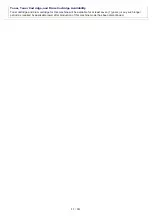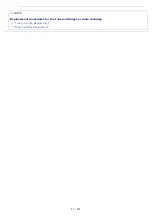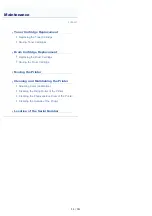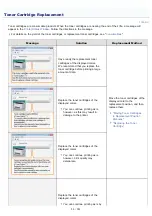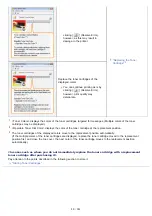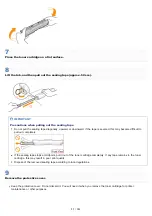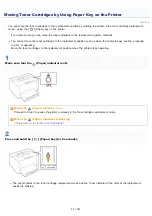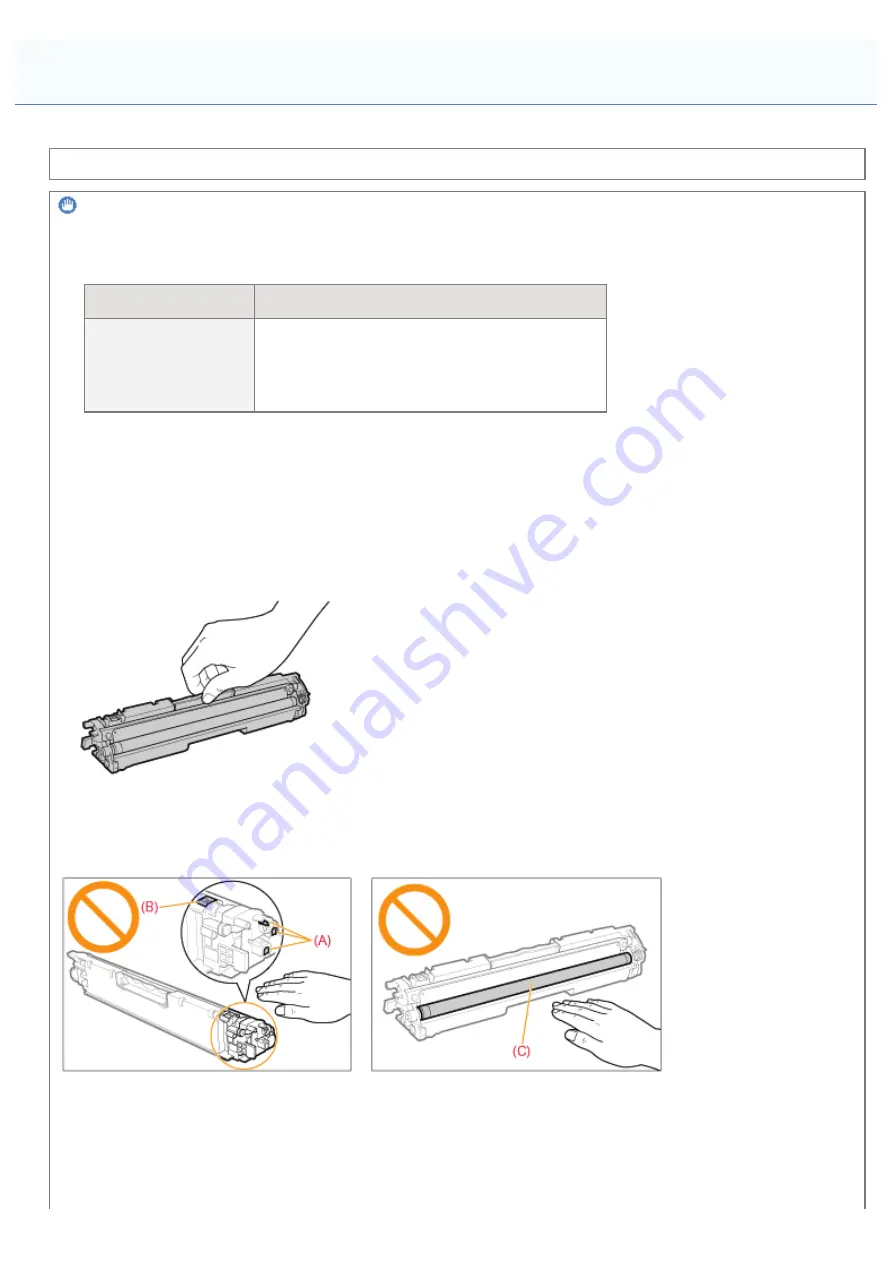
019A-01J
See "
" and "
" also.
IMPORTANT
About replacement toner cartridges
For optimum print quality, using Canon genuine toner cartridges is recommended.
Model Name
Supported Canon Genuine Toner Cartridge
LBP7010C/LBP7018C
Canon Toner Cartridge 729 Black
Canon Toner Cartridge 729 Yellow
Canon Toner Cartridge 729 Magenta
Canon Toner Cartridge 729 Cyan
Be careful of counterfeit toner cartridges.
Please be aware that there are counterfeit Canon toner cartridges in the marketplace.
Use of counterfeit toner cartridge may result in poor print quality or machine performance.
Canon is not responsible for any malfunction, accident or damage caused by the use of counterfeit toner cartridge.
For more information, see
http://www.canon.com/counterfeit
.
Hold the toner cartridge properly.
When handling the toner cartridge, hold it properly as shown in the figure. Do not place it vertically or upside-down.
Do not touch the electrical contacts (A), the toner cartridge memory (B), or the development roller
(C).
If you touch the electrical contacts (A) or the toner cartridge memory (B), this may result in damage to the cartridge.
Also, print quality may deteriorate if you touch the development roller (C).
Do not touch the high-voltage contacts (D) or the photosensitive drum (E).
If you touch the high-voltage contacts (D), this may result in damage to the printer.
Also, print quality may deteriorate if you touch or damage the photosensitive drum (E). Do not touch with your hands.
Attention (Toner Cartridge)
㻢㻝㻌㻛㻌㻟㻠㻟
Содержание LBP7018C
Страница 1: ......
Страница 19: ...7 Click Exit When the following screen appears you can remove the CD ROM...
Страница 35: ...If the laser beam should escape and enter your eyes exposure may cause damage to your eyes...
Страница 74: ...The packing materials may be changed in form or placement or may be added or removed without notice...
Страница 78: ...11 Press down the lock release lever on both sides 12 Close the front cover 13 Close the top cover...
Страница 85: ...NOTE Calibration time It takes approximately 57 seconds...
Страница 92: ......
Страница 106: ...Close the covers after you finish checking Next install the printer Installing the Printer...
Страница 111: ...019A 027 Installing the Printer Driver Uninstalling the Printer Driver Driver Installation...
Страница 120: ...When the installation is complete an icon and folder for this printer will be created After Installation...
Страница 135: ...17 Click Exit When the following screen appears you can remove the CD ROM...
Страница 137: ...If the User Account Control dialog box appears Click Yes or Continue...
Страница 156: ......
Страница 177: ...3 Click OK For details on the basic printing procedure see Basic Printing Procedure...
Страница 181: ...For details on the basic printing procedure see Basic Printing Procedure...
Страница 183: ...3 Click OK For details on the basic printing procedure see Basic Printing Procedure...
Страница 186: ...3 Click OK Then the Page Setup sheet reappears...
Страница 190: ...Black and White Color 3 Click OK For details on the basic printing procedure see Basic Printing Procedure...
Страница 197: ...4 Click OK For details on the basic printing procedure see Basic Printing Procedure...
Страница 201: ...3 Click OK For details on the basic printing procedure see Basic Printing Procedure...
Страница 203: ...4 Click OK For details on the basic printing procedure see Basic Printing Procedure...
Страница 207: ...4 Click OK For details on the basic printing procedure see Basic Printing Procedure...
Страница 211: ...Low...
Страница 221: ...4 Confirm the settings then click OK The printer folder reappears...
Страница 273: ...4 Click OK...
Страница 282: ...For details on the procedure for loading paper see Loading Paper...
Страница 316: ...If you specify Special Settings C4 printing speed drops...
Страница 341: ......