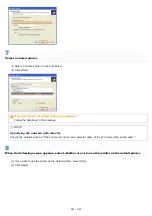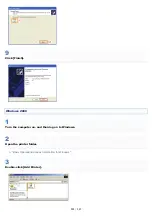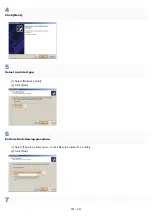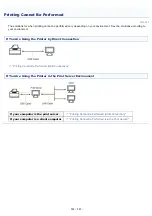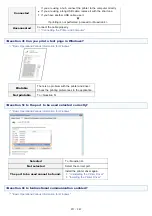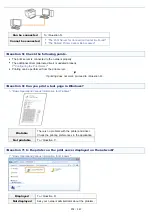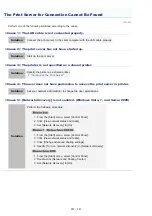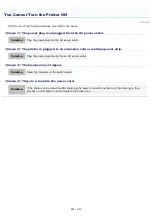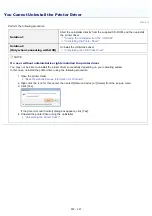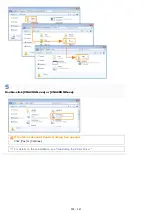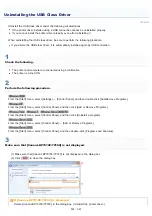<Question 8> Install the printer driver again.
"Uninstalling the Printer Driver"
"Installation on Clients"
When installing the printer driver again, change the installation method.
If you performed the local installation (installing the printer driver with the CD-ROM)
ĺ&KDQJHWKHLQVWDOODWLRQPHWKRGWRWKHGRZQORDGLQVWDOODWLRQLQVWDOOLQJWKHSULQWHUGULYHUZLWKRXWWKH&'520
If you performed the download installation (installing the printer driver without the CD-ROM)
ĺ&KDQJHWKHLQVWDOODWLRQPHWKRGWRWKHORFDOLQVWDOODWLRQLQVWDOOLQJWKHSULQWHUGULYHUZLWKWKH&'520
If printing does not work, proceed to <Question 9>.
<Question 9> Can another client print?
Printable
Make resident software invalid including security software.
Not printable
Contact your local authorized Canon dealer.
㻞㻡㻡㻌㻛㻌㻟㻠㻟
Содержание LBP7018C
Страница 1: ......
Страница 19: ...7 Click Exit When the following screen appears you can remove the CD ROM...
Страница 35: ...If the laser beam should escape and enter your eyes exposure may cause damage to your eyes...
Страница 74: ...The packing materials may be changed in form or placement or may be added or removed without notice...
Страница 78: ...11 Press down the lock release lever on both sides 12 Close the front cover 13 Close the top cover...
Страница 85: ...NOTE Calibration time It takes approximately 57 seconds...
Страница 92: ......
Страница 106: ...Close the covers after you finish checking Next install the printer Installing the Printer...
Страница 111: ...019A 027 Installing the Printer Driver Uninstalling the Printer Driver Driver Installation...
Страница 120: ...When the installation is complete an icon and folder for this printer will be created After Installation...
Страница 135: ...17 Click Exit When the following screen appears you can remove the CD ROM...
Страница 137: ...If the User Account Control dialog box appears Click Yes or Continue...
Страница 156: ......
Страница 177: ...3 Click OK For details on the basic printing procedure see Basic Printing Procedure...
Страница 181: ...For details on the basic printing procedure see Basic Printing Procedure...
Страница 183: ...3 Click OK For details on the basic printing procedure see Basic Printing Procedure...
Страница 186: ...3 Click OK Then the Page Setup sheet reappears...
Страница 190: ...Black and White Color 3 Click OK For details on the basic printing procedure see Basic Printing Procedure...
Страница 197: ...4 Click OK For details on the basic printing procedure see Basic Printing Procedure...
Страница 201: ...3 Click OK For details on the basic printing procedure see Basic Printing Procedure...
Страница 203: ...4 Click OK For details on the basic printing procedure see Basic Printing Procedure...
Страница 207: ...4 Click OK For details on the basic printing procedure see Basic Printing Procedure...
Страница 211: ...Low...
Страница 221: ...4 Confirm the settings then click OK The printer folder reappears...
Страница 273: ...4 Click OK...
Страница 282: ...For details on the procedure for loading paper see Loading Paper...
Страница 316: ...If you specify Special Settings C4 printing speed drops...
Страница 341: ......