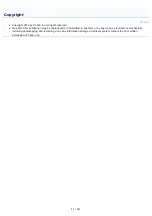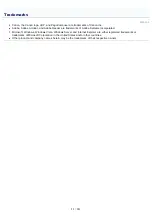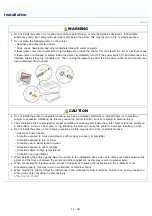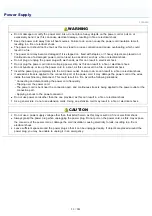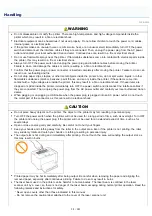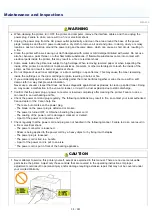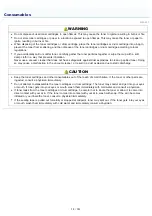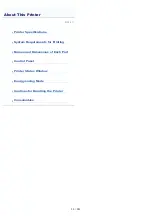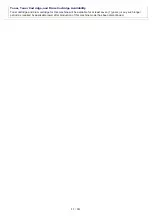User interface
Six LED indicators
One operation key
Power supply
220 to 240 V (±10%), 50/60 Hz (±2 Hz)
Power consumption
(at 20°C (68°F))
Maximum: 868 W or less
During operation (Black and white): Approx. 230 W
During operation (Color): Approx. 145 W
During standby: Approx. 7 W
During the sleep mode: Approx. 1.1 W
Even if the power of the printer is turned OFF, power is consumed only slightly while the
power plug is inserted into the AC power outlet.
To cut the power consumption completely, unplug the power plug from the AC power
outlet.
Consumables
Toner cartridges
Canon Toner Cartridge 729 Black
Canon Toner Cartridge 729 Yellow
Canon Toner Cartridge 729 Magenta
Canon Toner Cartridge 729 Cyan
Drum cartridge
Canon Drum Cartridge 029
For details on the yield, see "Replacement Timing" in "
Weight
Printer unit and included parts
Printer unit (excluding the toner cartridges and drum cartridge): Approx. 10.7 kg
Toner cartridge (each): Approx. 0.3 kg
Drum cartridge: Approx. 0.4 kg
Consumables
Toner cartridge (each) (Canon Genuine Cartridge): Approx. 0.3 kg
Drum cartridge (Canon Genuine Cartridge): Approx. 0.4 kg
Software Specifications
Printing software
Canon Advanced Printing Technology (CAPT) software
Printable area
Data can be printed with a margin of 5.0 mm.
(10 mm for envelopes)
For details, see "
."
㻠㻝㻌㻛㻌㻟㻠㻟
Содержание LBP7018C
Страница 1: ......
Страница 19: ...7 Click Exit When the following screen appears you can remove the CD ROM...
Страница 35: ...If the laser beam should escape and enter your eyes exposure may cause damage to your eyes...
Страница 74: ...The packing materials may be changed in form or placement or may be added or removed without notice...
Страница 78: ...11 Press down the lock release lever on both sides 12 Close the front cover 13 Close the top cover...
Страница 85: ...NOTE Calibration time It takes approximately 57 seconds...
Страница 92: ......
Страница 106: ...Close the covers after you finish checking Next install the printer Installing the Printer...
Страница 111: ...019A 027 Installing the Printer Driver Uninstalling the Printer Driver Driver Installation...
Страница 120: ...When the installation is complete an icon and folder for this printer will be created After Installation...
Страница 135: ...17 Click Exit When the following screen appears you can remove the CD ROM...
Страница 137: ...If the User Account Control dialog box appears Click Yes or Continue...
Страница 156: ......
Страница 177: ...3 Click OK For details on the basic printing procedure see Basic Printing Procedure...
Страница 181: ...For details on the basic printing procedure see Basic Printing Procedure...
Страница 183: ...3 Click OK For details on the basic printing procedure see Basic Printing Procedure...
Страница 186: ...3 Click OK Then the Page Setup sheet reappears...
Страница 190: ...Black and White Color 3 Click OK For details on the basic printing procedure see Basic Printing Procedure...
Страница 197: ...4 Click OK For details on the basic printing procedure see Basic Printing Procedure...
Страница 201: ...3 Click OK For details on the basic printing procedure see Basic Printing Procedure...
Страница 203: ...4 Click OK For details on the basic printing procedure see Basic Printing Procedure...
Страница 207: ...4 Click OK For details on the basic printing procedure see Basic Printing Procedure...
Страница 211: ...Low...
Страница 221: ...4 Confirm the settings then click OK The printer folder reappears...
Страница 273: ...4 Click OK...
Страница 282: ...For details on the procedure for loading paper see Loading Paper...
Страница 316: ...If you specify Special Settings C4 printing speed drops...
Страница 341: ......