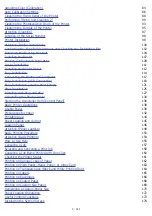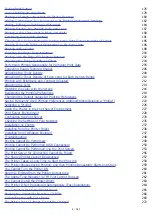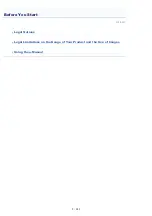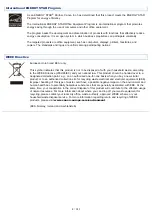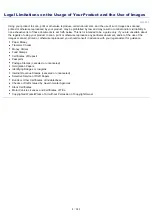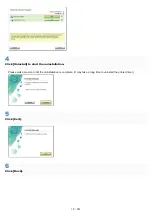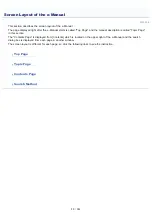International ENERGY STAR Program
As an ENERGY STAR
®
Partner, Canon Inc. has determined that this product meets the ENERGY STAR
Program for energy efficiency.
The International ENERGY STAR Office Equipment Program is an international program that promotes
energy saving through the use of computers and other office equipment.
The program backs the development and dissemination of products with functions that effectively reduce
energy consumption. It is an open system in which business proprietors can participate voluntarily.
The targeted products are office equipment, such as computers, displays, printers, facsimiles, and
copiers. The standards and logos are uniform among participating nations.
WEEE Directive
European Union (and EEA) only.
This symbol indicates that this product is not to be disposed of with your household waste, according
to the WEEE Directive (2002/96/EC) and your national law. This product should be handed over to a
designated collection point, e.g., on an authorized one-for-one basis when you buy a new similar
product or to an authorized collection site for recycling waste electrical and electronic equipment (EEE).
Improper handling of this type of waste could have a possible negative impact on the environment and
human health due to potentially hazardous substances that are generally associated with EEE. At the
same time, your cooperation in the correct disposal of this product will contribute to the effective usage
of natural resources. For more information about where you can drop off your waste equipment for
recycling, please contact your local city office, waste authority, approved WEEE scheme or your
household waste disposal service. For more information regarding return and recycling of WEEE
products, please visit
www.canon-europe.com/environment
.
(EEA: Norway, Iceland and Liechtenstein)
㻤㻌㻛㻌㻟㻠㻟
Содержание LBP7018C
Страница 1: ......
Страница 19: ...7 Click Exit When the following screen appears you can remove the CD ROM...
Страница 35: ...If the laser beam should escape and enter your eyes exposure may cause damage to your eyes...
Страница 74: ...The packing materials may be changed in form or placement or may be added or removed without notice...
Страница 78: ...11 Press down the lock release lever on both sides 12 Close the front cover 13 Close the top cover...
Страница 85: ...NOTE Calibration time It takes approximately 57 seconds...
Страница 92: ......
Страница 106: ...Close the covers after you finish checking Next install the printer Installing the Printer...
Страница 111: ...019A 027 Installing the Printer Driver Uninstalling the Printer Driver Driver Installation...
Страница 120: ...When the installation is complete an icon and folder for this printer will be created After Installation...
Страница 135: ...17 Click Exit When the following screen appears you can remove the CD ROM...
Страница 137: ...If the User Account Control dialog box appears Click Yes or Continue...
Страница 156: ......
Страница 177: ...3 Click OK For details on the basic printing procedure see Basic Printing Procedure...
Страница 181: ...For details on the basic printing procedure see Basic Printing Procedure...
Страница 183: ...3 Click OK For details on the basic printing procedure see Basic Printing Procedure...
Страница 186: ...3 Click OK Then the Page Setup sheet reappears...
Страница 190: ...Black and White Color 3 Click OK For details on the basic printing procedure see Basic Printing Procedure...
Страница 197: ...4 Click OK For details on the basic printing procedure see Basic Printing Procedure...
Страница 201: ...3 Click OK For details on the basic printing procedure see Basic Printing Procedure...
Страница 203: ...4 Click OK For details on the basic printing procedure see Basic Printing Procedure...
Страница 207: ...4 Click OK For details on the basic printing procedure see Basic Printing Procedure...
Страница 211: ...Low...
Страница 221: ...4 Confirm the settings then click OK The printer folder reappears...
Страница 273: ...4 Click OK...
Страница 282: ...For details on the procedure for loading paper see Loading Paper...
Страница 316: ...If you specify Special Settings C4 printing speed drops...
Страница 341: ......