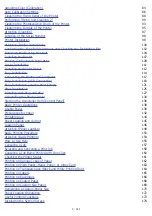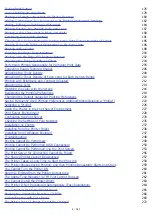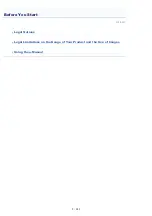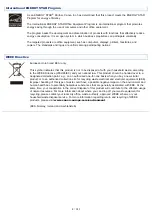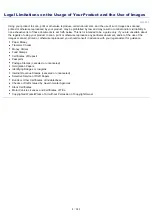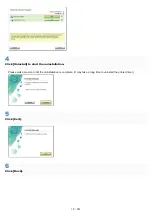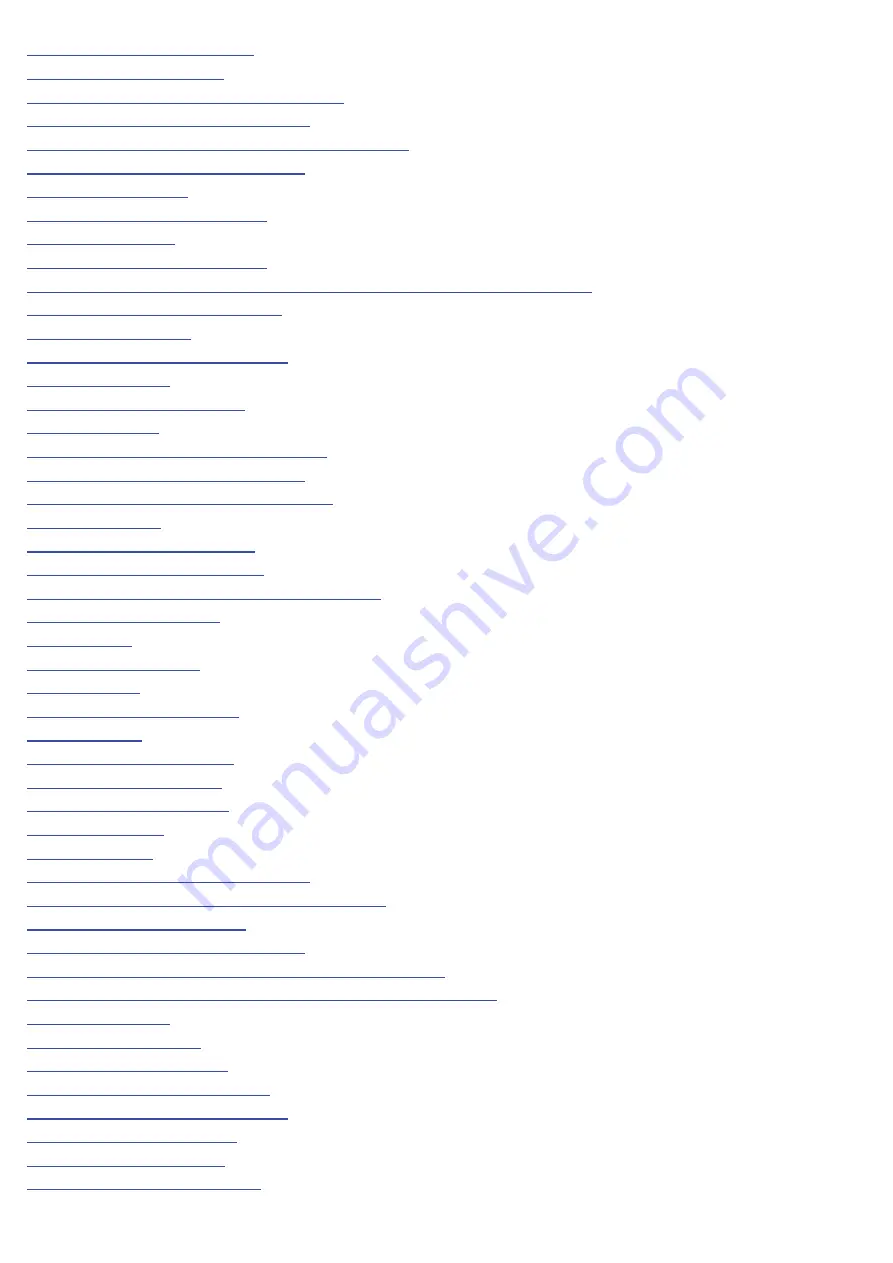
84
86
Cleaning the Fixing Roller of the Printer
88
Performing [Fixing Unit Cleaning 2]
90
Cleaning the Photosensitive Drum of the Printer
93
Cleaning the Outside of the Printer
95
97
98
99
Attention (Printer Installation)
100
Confirming the Supplied Accessories and Checking the Installation Site
102
Removing the Packing Materials
104
107
Printing Configuration Page Print
109
111
112
114
Connecting the Printer and Computer
117
Easy Installation (USB Connection)
118
Easy Installation (via the Print Server)
121
125
127
Uninstalling the Printer Driver
130
Starting the Uninstaller from [Control Panel]
136
138
139
142
144
145
146
149
150
154
155
157
Selecting and Canceling a Print Job
158
Canceling a Job Being Printed with One Click
160
161
Printing on Various Types of Paper
162
Printing on Plain Paper, Heavy Paper, or Index Card
163
Printing on Transparencies (Black and White Printing Only)
164
165
166
168
169
Registering a Custom Paper Size
170
172
173
174
㻟㻌㻛㻌㻟㻠㻟
Содержание LBP7018C
Страница 1: ......
Страница 19: ...7 Click Exit When the following screen appears you can remove the CD ROM...
Страница 35: ...If the laser beam should escape and enter your eyes exposure may cause damage to your eyes...
Страница 74: ...The packing materials may be changed in form or placement or may be added or removed without notice...
Страница 78: ...11 Press down the lock release lever on both sides 12 Close the front cover 13 Close the top cover...
Страница 85: ...NOTE Calibration time It takes approximately 57 seconds...
Страница 92: ......
Страница 106: ...Close the covers after you finish checking Next install the printer Installing the Printer...
Страница 111: ...019A 027 Installing the Printer Driver Uninstalling the Printer Driver Driver Installation...
Страница 120: ...When the installation is complete an icon and folder for this printer will be created After Installation...
Страница 135: ...17 Click Exit When the following screen appears you can remove the CD ROM...
Страница 137: ...If the User Account Control dialog box appears Click Yes or Continue...
Страница 156: ......
Страница 177: ...3 Click OK For details on the basic printing procedure see Basic Printing Procedure...
Страница 181: ...For details on the basic printing procedure see Basic Printing Procedure...
Страница 183: ...3 Click OK For details on the basic printing procedure see Basic Printing Procedure...
Страница 186: ...3 Click OK Then the Page Setup sheet reappears...
Страница 190: ...Black and White Color 3 Click OK For details on the basic printing procedure see Basic Printing Procedure...
Страница 197: ...4 Click OK For details on the basic printing procedure see Basic Printing Procedure...
Страница 201: ...3 Click OK For details on the basic printing procedure see Basic Printing Procedure...
Страница 203: ...4 Click OK For details on the basic printing procedure see Basic Printing Procedure...
Страница 207: ...4 Click OK For details on the basic printing procedure see Basic Printing Procedure...
Страница 211: ...Low...
Страница 221: ...4 Confirm the settings then click OK The printer folder reappears...
Страница 273: ...4 Click OK...
Страница 282: ...For details on the procedure for loading paper see Loading Paper...
Страница 316: ...If you specify Special Settings C4 printing speed drops...
Страница 341: ......