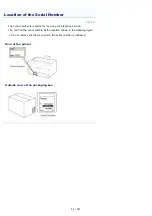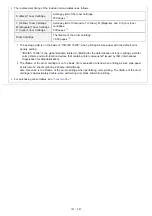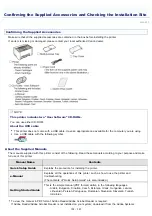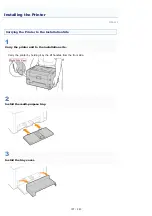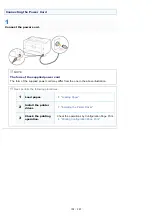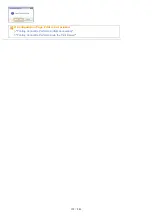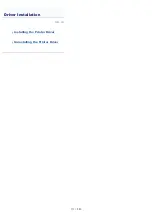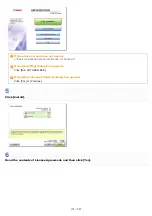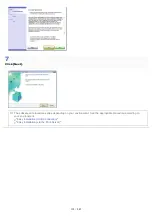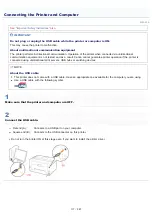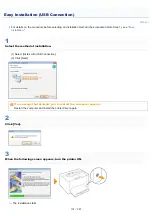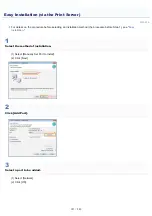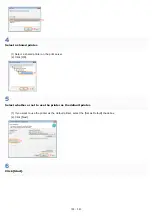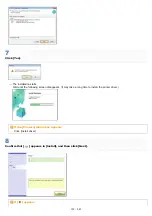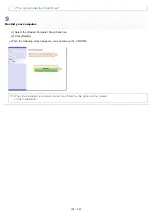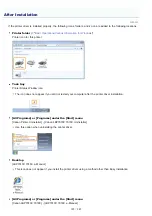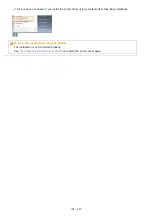019A-028
The printer driver is software required for printing with this printer.
For details on the system environment required to use the printer driver, see "
System Requirements for Printing
The procedure for installing the printer driver varies depending on the system environment. See the following according to
your system environment.
If You Are Connecting the Printer and Computer with a USB Cable
There are the following two ways to install the printer driver.
If you are using Windows 7 or Server 2008 R2, install the printer driver using <Easy Installation>.
(You may not be able to install the printer driver properly due to the Windows restriction even after detecting the printer
with Plug and Play.)
<Easy Installation>
Installs the printer driver from the supplied CD-ROM (CD-ROM Setup). The e-Manual is also installed simultaneously.
<Plug and Play>
Detects the printer with Plug and Play and installs the printer driver by selecting it manually from the supplied CD-ROM.
"Installing with Plug and Play"
If You Use the Printer in the Print Server Environment
If your computer is the print server
For details on the procedure for installing the printer driver, see "If You Are Connecting the Printer and Computer with a
USB Cable" above.
After the installation is complete, configure the print server.
"Configuring the Print Server"
If your computer is a client computer
There are the following two ways to install the printer driver.
Installing the Printer Driver
㻝㻝㻞㻌㻛㻌㻟㻠㻟
Содержание LBP7018C
Страница 1: ......
Страница 19: ...7 Click Exit When the following screen appears you can remove the CD ROM...
Страница 35: ...If the laser beam should escape and enter your eyes exposure may cause damage to your eyes...
Страница 74: ...The packing materials may be changed in form or placement or may be added or removed without notice...
Страница 78: ...11 Press down the lock release lever on both sides 12 Close the front cover 13 Close the top cover...
Страница 85: ...NOTE Calibration time It takes approximately 57 seconds...
Страница 92: ......
Страница 106: ...Close the covers after you finish checking Next install the printer Installing the Printer...
Страница 111: ...019A 027 Installing the Printer Driver Uninstalling the Printer Driver Driver Installation...
Страница 120: ...When the installation is complete an icon and folder for this printer will be created After Installation...
Страница 135: ...17 Click Exit When the following screen appears you can remove the CD ROM...
Страница 137: ...If the User Account Control dialog box appears Click Yes or Continue...
Страница 156: ......
Страница 177: ...3 Click OK For details on the basic printing procedure see Basic Printing Procedure...
Страница 181: ...For details on the basic printing procedure see Basic Printing Procedure...
Страница 183: ...3 Click OK For details on the basic printing procedure see Basic Printing Procedure...
Страница 186: ...3 Click OK Then the Page Setup sheet reappears...
Страница 190: ...Black and White Color 3 Click OK For details on the basic printing procedure see Basic Printing Procedure...
Страница 197: ...4 Click OK For details on the basic printing procedure see Basic Printing Procedure...
Страница 201: ...3 Click OK For details on the basic printing procedure see Basic Printing Procedure...
Страница 203: ...4 Click OK For details on the basic printing procedure see Basic Printing Procedure...
Страница 207: ...4 Click OK For details on the basic printing procedure see Basic Printing Procedure...
Страница 211: ...Low...
Страница 221: ...4 Confirm the settings then click OK The printer folder reappears...
Страница 273: ...4 Click OK...
Страница 282: ...For details on the procedure for loading paper see Loading Paper...
Страница 316: ...If you specify Special Settings C4 printing speed drops...
Страница 341: ......