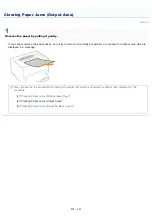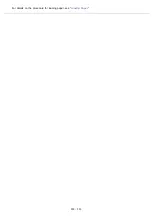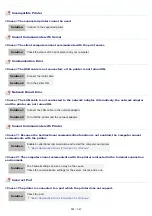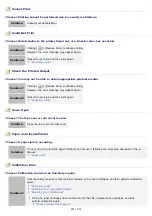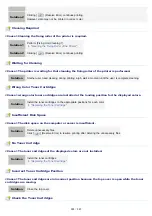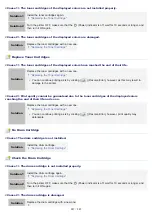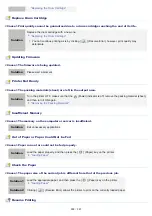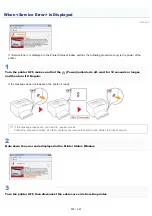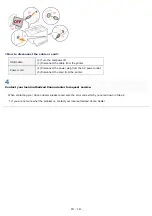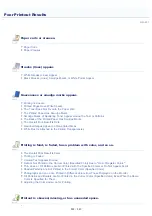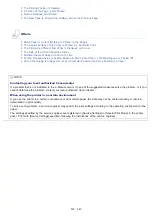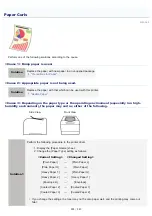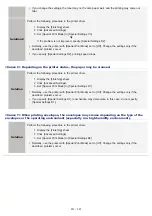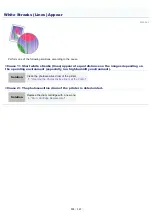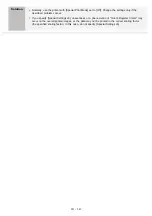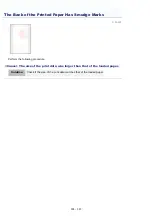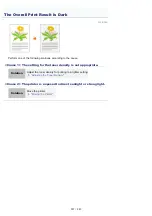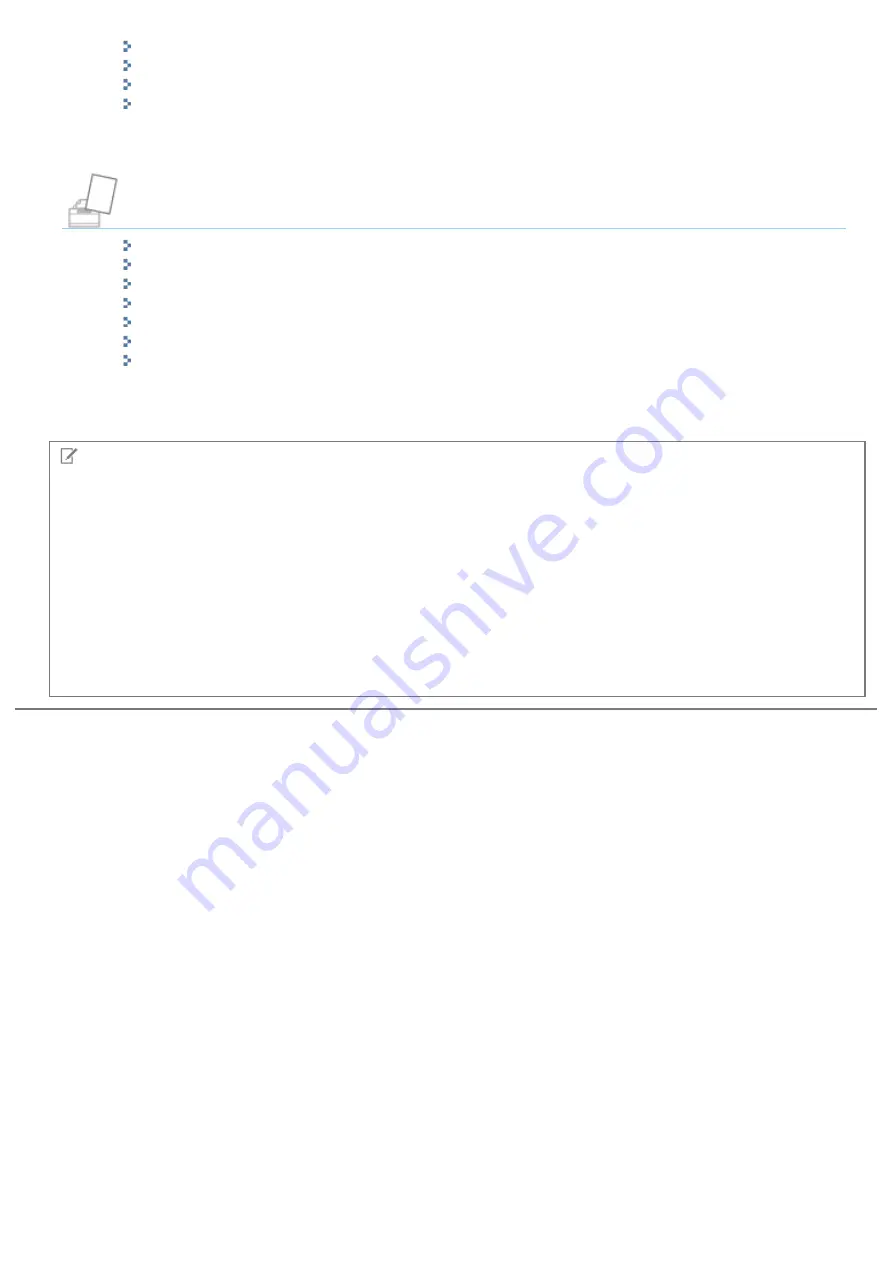
The Printing Position Is Skewed
A Portion of the Page Is Not Printed
Data Is Reduced and Printed
The Next Page Is Printed from Halfway across the Previous Page
Others
Blank Paper Is Output (Nothing Is Printed on the Paper)
The Overall Surface of the Paper Is Printed in a Particular Color
The Printout Is Different from What Is Displayed on Screen
The Flap of the Printed Envelope Sticks
Multiple Sheets of Paper Are Fed at a Time
Printed Transparencies or Coated Paper Are Stuck Each Other or Printed Images Are Peeled Off
Poor Print Quality Is Always Occurs at a Particular Position (the Same Position) on Paper
NOTE
Contacting your local authorized Canon dealer
If a problem that is not indicated in the e-Manual occurs, if none of the suggested measures solve the problem, or if you
cannot determine the problem, contact your local authorized Canon dealer.
When using the printer in a certain environment
If you use the printer in a certain environment or print certain paper, the data may not be printed properly or result in
deterioration in print quality.
To solve such problems, a service engineer may specify the print settings according to the operating environment or the
paper.
The settings specified by the service engineer are registered in [Service Settings] in [Special Print Mode] in the printer
driver. Print with [Service Settings] specified, following the instructions of the service engineer.
㻞㻥㻟㻌㻛㻌㻟㻠㻟
Содержание LBP7018C
Страница 1: ......
Страница 19: ...7 Click Exit When the following screen appears you can remove the CD ROM...
Страница 35: ...If the laser beam should escape and enter your eyes exposure may cause damage to your eyes...
Страница 74: ...The packing materials may be changed in form or placement or may be added or removed without notice...
Страница 78: ...11 Press down the lock release lever on both sides 12 Close the front cover 13 Close the top cover...
Страница 85: ...NOTE Calibration time It takes approximately 57 seconds...
Страница 92: ......
Страница 106: ...Close the covers after you finish checking Next install the printer Installing the Printer...
Страница 111: ...019A 027 Installing the Printer Driver Uninstalling the Printer Driver Driver Installation...
Страница 120: ...When the installation is complete an icon and folder for this printer will be created After Installation...
Страница 135: ...17 Click Exit When the following screen appears you can remove the CD ROM...
Страница 137: ...If the User Account Control dialog box appears Click Yes or Continue...
Страница 156: ......
Страница 177: ...3 Click OK For details on the basic printing procedure see Basic Printing Procedure...
Страница 181: ...For details on the basic printing procedure see Basic Printing Procedure...
Страница 183: ...3 Click OK For details on the basic printing procedure see Basic Printing Procedure...
Страница 186: ...3 Click OK Then the Page Setup sheet reappears...
Страница 190: ...Black and White Color 3 Click OK For details on the basic printing procedure see Basic Printing Procedure...
Страница 197: ...4 Click OK For details on the basic printing procedure see Basic Printing Procedure...
Страница 201: ...3 Click OK For details on the basic printing procedure see Basic Printing Procedure...
Страница 203: ...4 Click OK For details on the basic printing procedure see Basic Printing Procedure...
Страница 207: ...4 Click OK For details on the basic printing procedure see Basic Printing Procedure...
Страница 211: ...Low...
Страница 221: ...4 Confirm the settings then click OK The printer folder reappears...
Страница 273: ...4 Click OK...
Страница 282: ...For details on the procedure for loading paper see Loading Paper...
Страница 316: ...If you specify Special Settings C4 printing speed drops...
Страница 341: ......