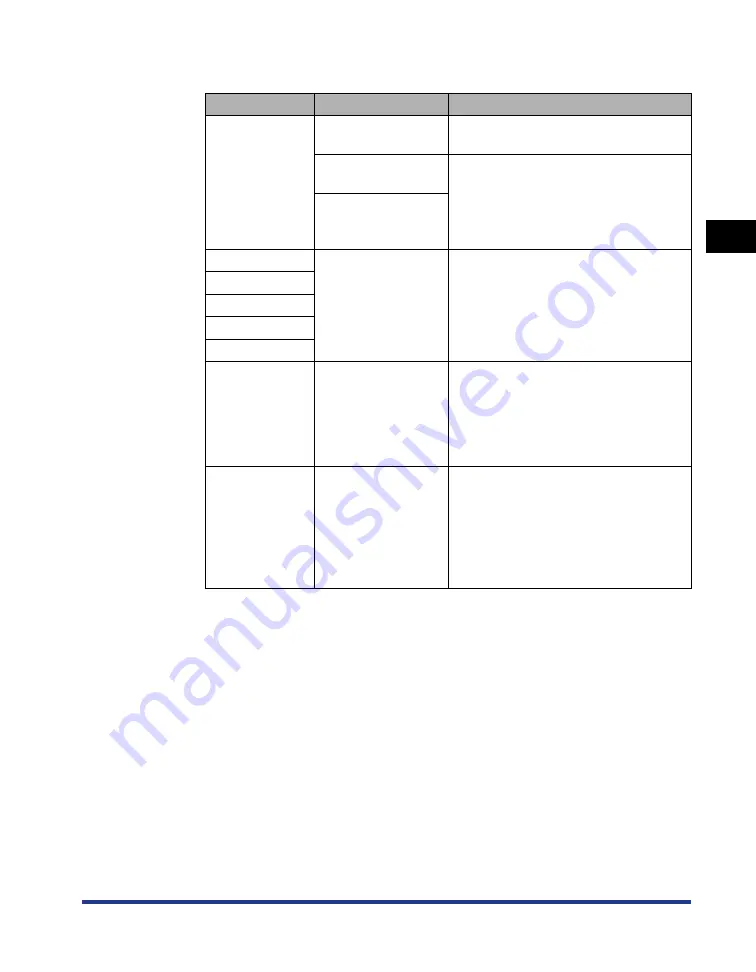
2-11
Loading and Outputting P
aper
2
Paper Source
2
Specify the following options as needed.
* This option can be specified only when the optional paper feeder is installed.
3
Confirm the settings, then click [OK].
Setting
Setting Value
Description
[Paper
Selection]
[Same Paper for All
Pages]
Feeds all the pages from the same
paper source.
[Different for First,
Others, and Last]
Paper can be selected for each page,
such as for printing the front cover on a
different type of paper.
[Different for First,
Second, Others, and
Last]
[Paper Source]
[Auto]
[Manual Feed Slot]
[Cassette 1]
[Cassette 2]*
Select a paper source. Options to be
specified differ depending on the
setting for [Paper Selection].
[First Page]
[Second Page]
[Other Pages]
[Last Page]
[Paper Type]
[Plain Paper]
[Plain Paper L]
[Heavy Paper 1]
[Heavy Paper 2]
[Transparency]
[Label]
Specify the type of paper. (See p. 2-3)
[Print on the
Other Side]
-
It is not recommended to print the other
side of previously printed paper.
However, if you have to print on both
sides of paper, select the [Print on the
Other Side] check box when printing
the other side of the previously printed
paper.
Содержание Laser Shot LBP5000
Страница 2: ...LBP5000 Laser Printer User s Guide ...
Страница 25: ...xxii ...
Страница 107: ...Setting Up the Printer Driver and Printing 2 64 Loading and Outputting Paper 2 7 Click OK to start printing ...
Страница 298: ...5 21 Routine Maintenance 5 Calibrating the Printer 4 Click OK ...
Страница 391: ...7 44 Troubleshooting 7 Confirming the Printer Features ...
Страница 397: ...8 6 Appendix 8 Dimensions of Each Part Paper Feeder Unit PF 92 410 407 125 118 mm ...
Страница 417: ...8 26 Appendix 8 Location of the Serial Number ...
Страница 418: ...R IE 695AA CANON INC 2005 ...






























