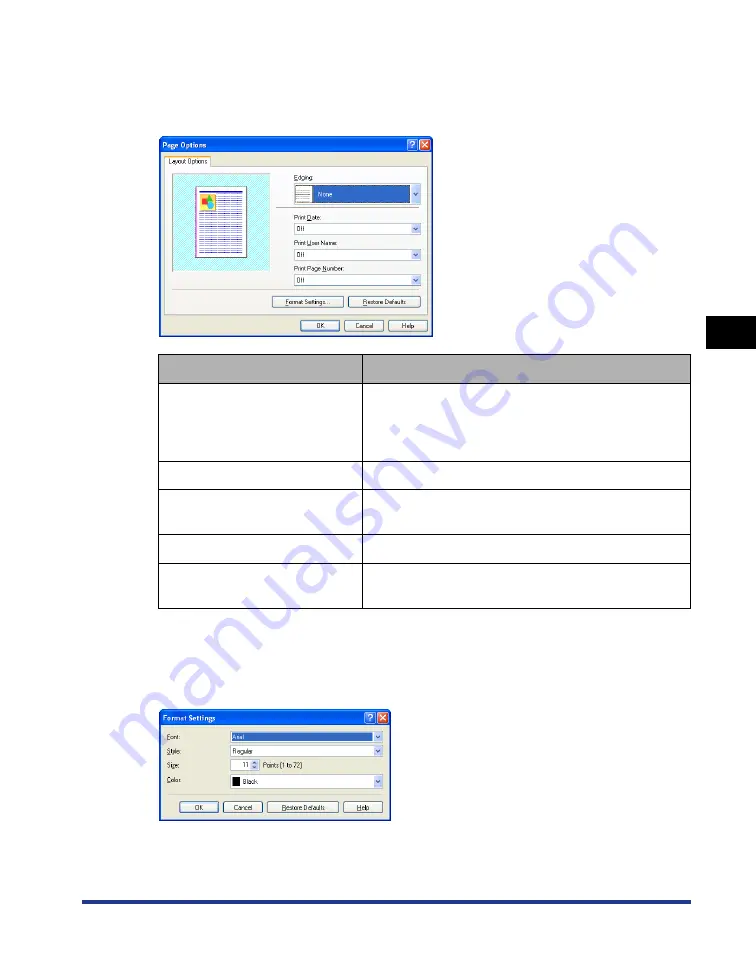
4-31
Pr
inting a Document
4
Using the Various Printing Functions
■
[Page Options] Dialog Box (See p. 4-54)
The following dialog box is displayed by clicking [Page Options].
This dialog box allows you to specify borders, date, and page numbers, etc. to be printed
on the printouts.
■
[Format Settings] Dialog Box
The following dialog box is displayed by clicking [Format Settings] in the [Page Options]
dialog box.
This dialog box allows you to specify the font for printing date and page number.
Setting/Button
Contents
[Edging]
You can select the type of edging to print as a border.
When a border is applied, the original print data will
be reduced slightly in size to make room for the
border.
[Print Date]
You can print the date.
[Print User Name]
You can print a user name that is registered in the
computer.
[Print Page Number]
You can print page numbers.
[Format Settings]
Displays a dialog box for specifying the font for
printing date and page number.
Содержание Laser Shot LBP5000
Страница 2: ...LBP5000 Laser Printer User s Guide ...
Страница 25: ...xxii ...
Страница 107: ...Setting Up the Printer Driver and Printing 2 64 Loading and Outputting Paper 2 7 Click OK to start printing ...
Страница 298: ...5 21 Routine Maintenance 5 Calibrating the Printer 4 Click OK ...
Страница 391: ...7 44 Troubleshooting 7 Confirming the Printer Features ...
Страница 397: ...8 6 Appendix 8 Dimensions of Each Part Paper Feeder Unit PF 92 410 407 125 118 mm ...
Страница 417: ...8 26 Appendix 8 Location of the Serial Number ...
Страница 418: ...R IE 695AA CANON INC 2005 ...






























