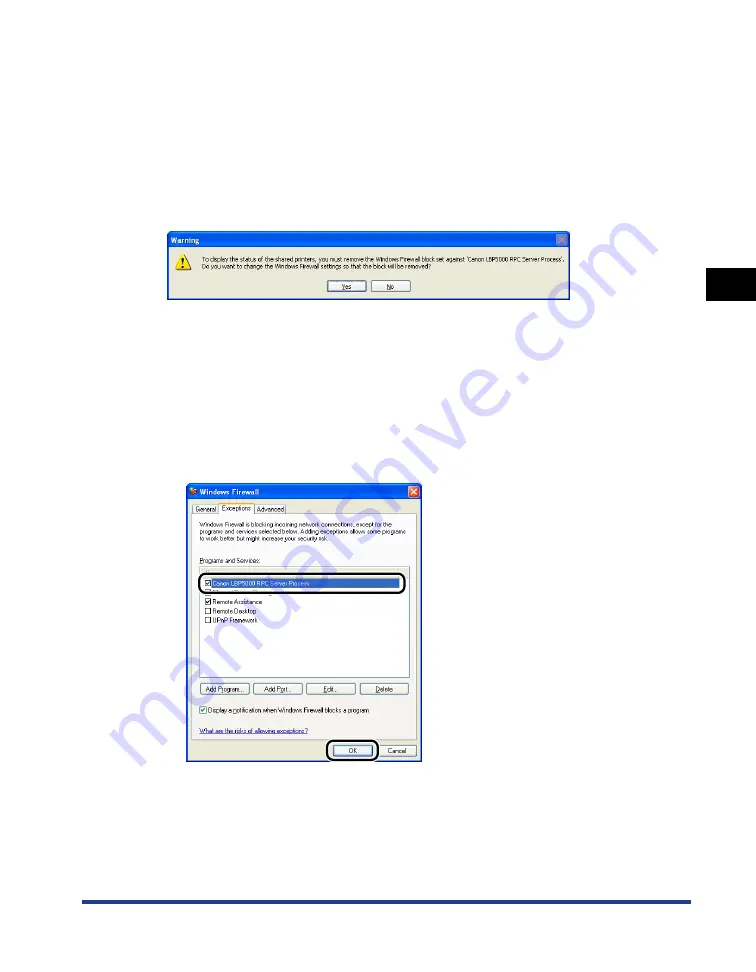
3-61
Printing from a Network Computer by Sharing the Printer on a Network
Setting Up the Pr
inting En
vironment
3
■
Configuring Windows Firewall
If you are using Windows XP Service Pack 2 or another operating system equipped with
Windows Firewall as the print server, you need to configure Windows Firewall to allow
communication with the client computers.
Use the following procedure to ensure that Windows Firewall does not block this
communication.
•
If you installed the CAPT software from CD-ROM Setup, a [Warning] dialog box was
displayed.
- If you clicked [Yes], Windows Firewall was configured to allow communication with the
client computers.
- If you clicked [No], however, Windows Firewall was configured to block communication
with the client computers, and you will need to use the following method to clear that
block.
1.
From the [Start] menu, select [Control Panel], and then click [Network and Internet
Connections]
➞
[Windows Firewall].
2.
In the [Exceptions] sheet in the [Windows Firewall] dialog box, select the [Canon
LBP5000 RPC Server Process] check box, and then click [OK].
•
If you installed the CAPT software by any method other than CD-ROM Setup, you need
to configure Windows Firewall to unblock communication with the client computers using
the utility software. (See p. 8-15)
Содержание Laser Shot LBP5000
Страница 2: ...LBP5000 Laser Printer User s Guide ...
Страница 25: ...xxii ...
Страница 107: ...Setting Up the Printer Driver and Printing 2 64 Loading and Outputting Paper 2 7 Click OK to start printing ...
Страница 298: ...5 21 Routine Maintenance 5 Calibrating the Printer 4 Click OK ...
Страница 391: ...7 44 Troubleshooting 7 Confirming the Printer Features ...
Страница 397: ...8 6 Appendix 8 Dimensions of Each Part Paper Feeder Unit PF 92 410 407 125 118 mm ...
Страница 417: ...8 26 Appendix 8 Location of the Serial Number ...
Страница 418: ...R IE 695AA CANON INC 2005 ...






























