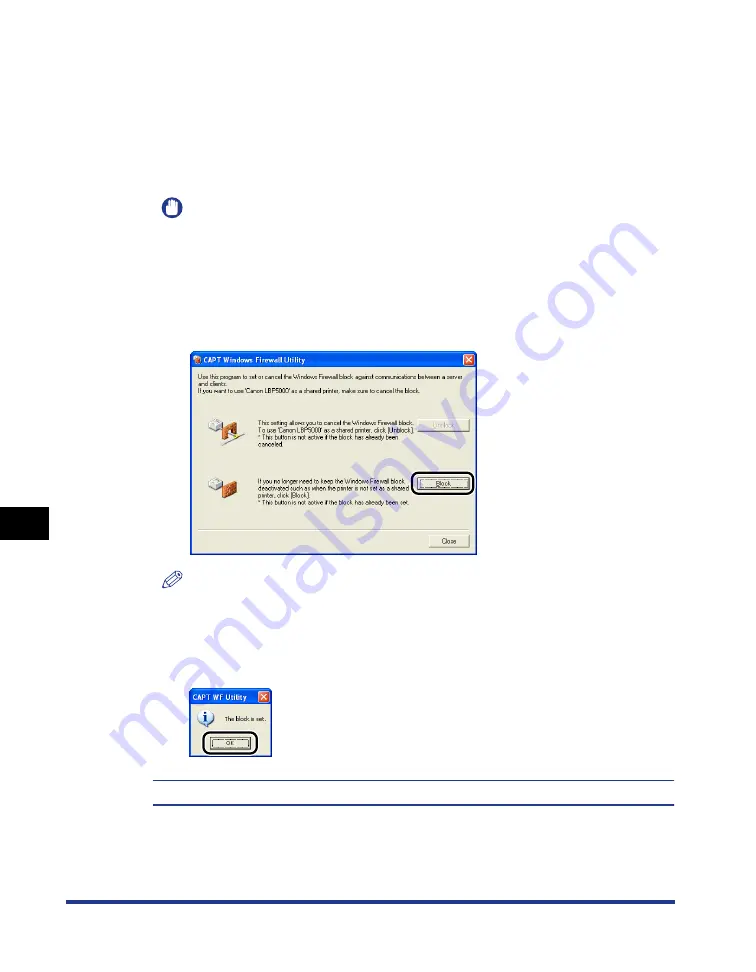
8-18
Appendix
8
Windows Firewall
2
From the [Start] menu, select [My Computer], right-click the
CD-ROM icon, and then select [Open] from the pop-up menu.
3
Double-click [English]
➞
[WF_UTIL]
➞
[CNAC4FW.EXE].
[CAPT Windows Firewall Utility] runs.
IMPORTANT
You can also run the utility by selecting [Run] from the [Start] menu, entering
"D:\English\WF_UTIL\CNAC4FW.EXE", and then clicking [OK]. (The CD-ROM
drive name is indicated as "D:" in this manual. The CD-ROM drive name may differ
depending on the computer you are using.)
4
Click [Block].
NOTE
You cannot click [Block] if Windows Firewall is already configured to block
communication with client computers.
5
Click [OK].
Windows Firewall is now configured to block communication with the client computers.
Содержание Laser Shot LBP5000
Страница 2: ...LBP5000 Laser Printer User s Guide ...
Страница 25: ...xxii ...
Страница 107: ...Setting Up the Printer Driver and Printing 2 64 Loading and Outputting Paper 2 7 Click OK to start printing ...
Страница 298: ...5 21 Routine Maintenance 5 Calibrating the Printer 4 Click OK ...
Страница 391: ...7 44 Troubleshooting 7 Confirming the Printer Features ...
Страница 397: ...8 6 Appendix 8 Dimensions of Each Part Paper Feeder Unit PF 92 410 407 125 118 mm ...
Страница 417: ...8 26 Appendix 8 Location of the Serial Number ...
Страница 418: ...R IE 695AA CANON INC 2005 ...
























