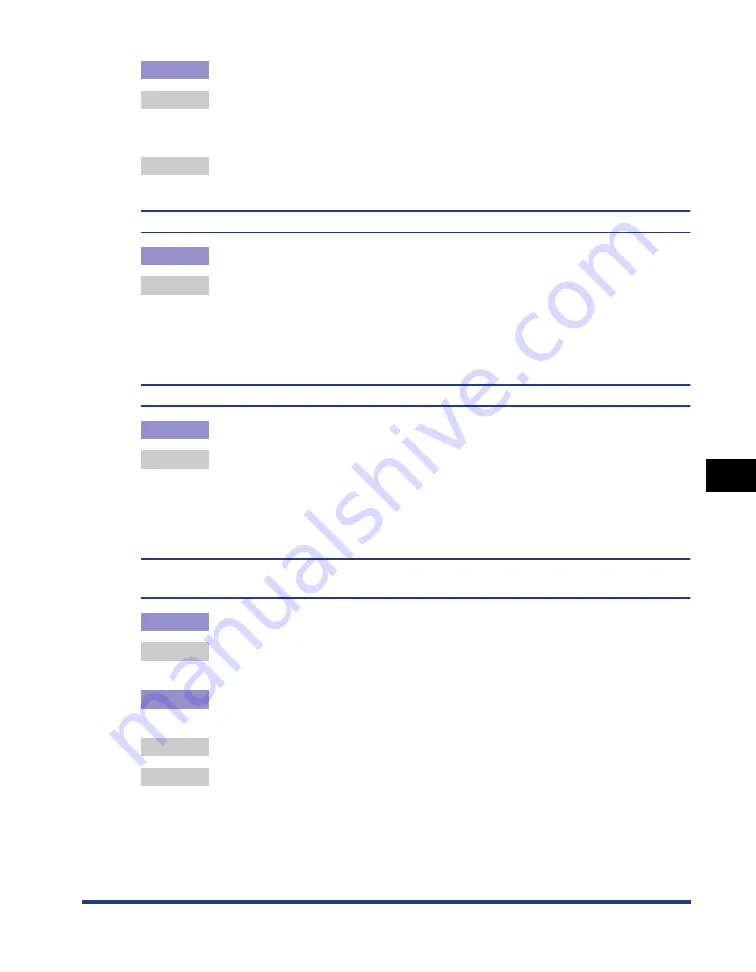
7-23
T
roub
leshooting
7
Print Quality Problems
Cause 3
A problem has occurred inside the printer.
Remedy 1 If <Service Error> is displayed in the Printer Status Window, turn the power
OFF, wait for 10 seconds or longer, and then turn the power ON again. This may
clear the message.
Remedy 2 If the message does not disappear even after applying the Remedy 1, contact
your local authorized Canon dealer for servicing.
Colored lines and text come out faint.
Cause
Thin lines or text are being used.
Remedy
Select the [Prioritize Printing of Colored Lines and Text] check box in the printer
driver.
In order to specify the setting for [Prioritize Printing of Colored Lines and Text],
display the [Custom Settings] dialog box by clicking [Settings] in the [Quality]
sheet.
Colored text appears to be blurred.
Cause
A bold font is being used for the colored text.
Remedy
Set [Matching Method] to [Perceptual [Monitor Color Matched]] in the printer
driver.
In order to specify the setting for [Matching Method], display the [Matching]
sheet by selecting the [Manual Color Settings] check box in the [Quality] sheet,
and then clicking [Color Settings].
Data is not printed in the correct color (specified color), or colored text appears blurred due
to color shift.
Cause 1
Any of the toner cartridges are not installed properly.
Remedy
Make sure that the toner cartridges are installed properly. (See "Replacing
Toner Cartridges," on p. 5-2)
Cause 2
Any of the four color cartridges is almost out of toner, or the drum in any of the
toner cartridges has deteriorated.
Remedy 1 Perform calibration. (See "Calibrating the Printer," on p. 5-17)
Remedy 2 Display the [Consumables/Counters] dialog box, then replace the toner
cartridge that is almost empty with a new toner cartridge. (See "Replacing Toner
Cartridges," on p. 5-2)
Содержание Laser Shot LBP5000
Страница 2: ...LBP5000 Laser Printer User s Guide ...
Страница 25: ...xxii ...
Страница 107: ...Setting Up the Printer Driver and Printing 2 64 Loading and Outputting Paper 2 7 Click OK to start printing ...
Страница 298: ...5 21 Routine Maintenance 5 Calibrating the Printer 4 Click OK ...
Страница 391: ...7 44 Troubleshooting 7 Confirming the Printer Features ...
Страница 397: ...8 6 Appendix 8 Dimensions of Each Part Paper Feeder Unit PF 92 410 407 125 118 mm ...
Страница 417: ...8 26 Appendix 8 Location of the Serial Number ...
Страница 418: ...R IE 695AA CANON INC 2005 ...






























