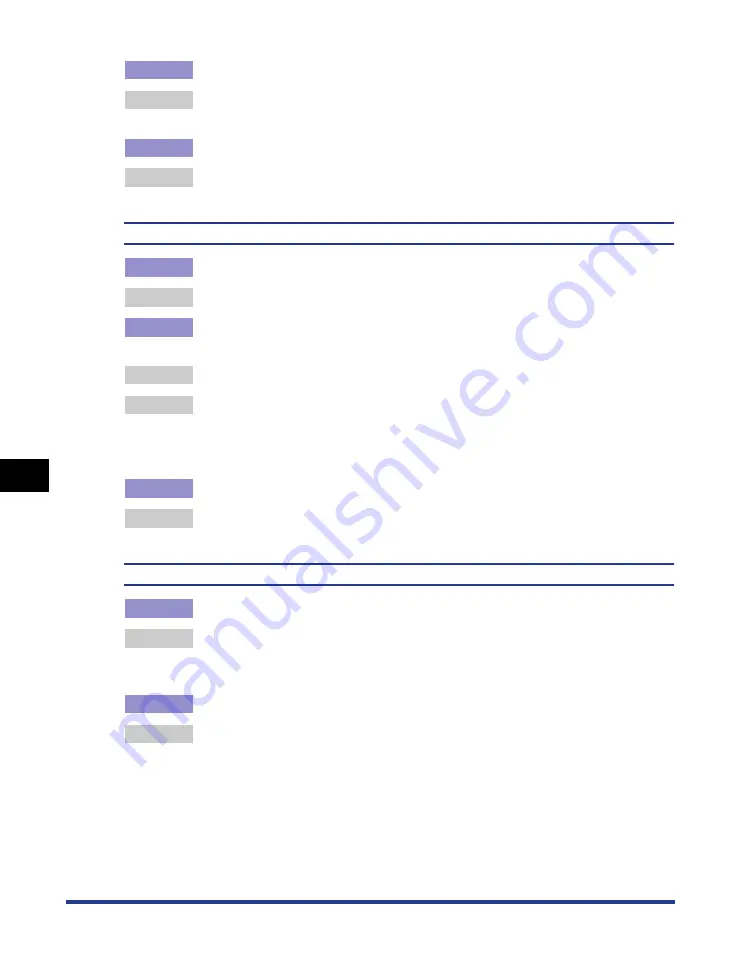
7-18
T
roub
leshooting
7
Print Quality Problems
Cause 2
Paper is damp since the paper has been stored in unsuitable condition.
Remedy
Replace the paper with new one and print again. (See "Paper Requirements,"
on p. 2-2)
Cause 3
The drum in any of the toner cartridges has deteriorated.
Remedy
Replace the toner cartridge with a new one. (See "Replacing Toner Cartridges,"
on p. 5-2)
Residual images appear on non-printed areas.
Cause 1
Printing paper is inappropriate.
Remedy
Change the paper and print again. (See "Paper Requirements," on p. 2-2)
Cause 2
Paper of a wider width was printed just after paper with a narrower width (A5
size etc.) was printed continuously.
Remedy 1 To lower the temperature of the fixing unit, wait for a while before printing again.
Remedy 2 In the Printer Status Window, select [Device Settings] from the [Options] menu,
point to [Small-size Paper Special Setting], and then set [Small-size Paper
Special Process] to [Image Quality Priority] (However, this may lengthen the
waiting time before the operation begins).
Cause 3
The drum in any of the toner cartridges has deteriorated.
Remedy
Replace the toner cartridge with a new one. (See "Replacing Toner Cartridges,"
on p. 5-2)
The overall print result is faint.
Cause 1
The setting for [Toner Density] is not appropriate.
Remedy
Drag the [Toner Density] slider in the printer driver toward [Dark].
In order to specify the setting for [Toner Density], display the [Custom Settings]
dialog box by clicking [Settings] in the [Quality] sheet.
Cause 2
[Use Draft Mode] is enabled.
Remedy
Clear the [Use Draft Mode] check box in the printer driver.
In order to specify the setting for [Use Draft Mode], display the [Custom
Settings] dialog box by clicking [Settings] in the [Quality] sheet.
Содержание Laser Shot LBP5000
Страница 2: ...LBP5000 Laser Printer User s Guide ...
Страница 25: ...xxii ...
Страница 107: ...Setting Up the Printer Driver and Printing 2 64 Loading and Outputting Paper 2 7 Click OK to start printing ...
Страница 298: ...5 21 Routine Maintenance 5 Calibrating the Printer 4 Click OK ...
Страница 391: ...7 44 Troubleshooting 7 Confirming the Printer Features ...
Страница 397: ...8 6 Appendix 8 Dimensions of Each Part Paper Feeder Unit PF 92 410 407 125 118 mm ...
Страница 417: ...8 26 Appendix 8 Location of the Serial Number ...
Страница 418: ...R IE 695AA CANON INC 2005 ...






























