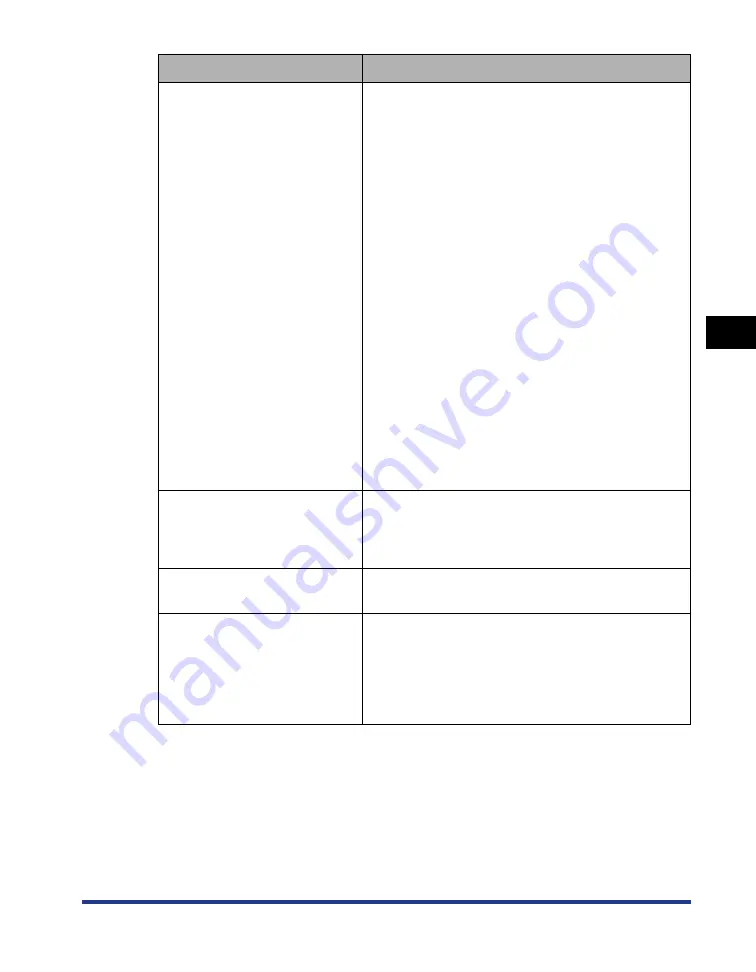
4-35
Pr
inting a Document
4
Using the Various Printing Functions
*
If [Paper Source] is set to [Auto], perform the following procedure regardless of the setting for this option.
Whenever the setting for [Output Size] is different from the paper size specified in the [Register Paper Size in
Cassettes] dialog box, the paper loaded in the manual feed slot is used for printing.
If there is no paper in the manual feed slot, load the appropriate paper in the paper cassette and specify the
appropriate paper size in the [Register Paper Size in Cassettes] dialog box, or load paper in the manual feed
slot.
[Detect Paper Size]*
This option detects the paper size and allows you to
specify whether to pause a print job temporarily when
[Paper Source] in the [Paper Source] sheet is set to
[Cassette 1] or [Cassette 2] (the optional paper
feeder).
If the check box for this option is selected, a message
is displayed, and the job is paused when the paper
size specified in [Output Size] in the [Page Setup]
sheet is different from the paper size specified in the
[Register Paper Size in Cassettes] dialog box in the
Printer Status Window.
When printing on paper of the size specified in
[Output Size], load the appropriate paper in the paper
cassette and specify the appropriate paper size in the
[Register Paper Size in Cassettes] dialog box.
When printing the currently loaded paper, click the
[Resolve Error] button.
If the check box for this option is cleared, no message
appears, and the job uses the currently loaded paper
even when the settings for the paper size are different
from each other.
Whenever [Paper Source] is set to [Manual Feed
Slot], the paper loaded in the manual feed slot is used
for printing regardless of the setting for this option.
[Rotate Print Data 180 Degrees]
(See p. 4-59)
Prints with the image 180 degrees rotated.
This option is useful for printing envelopes and Index
Card size media that can be fed only in specific
orientations.
[Use Skip Blank Pages Mode]
When the check box for this option is selected, blank
paper is not output if the job includes blank pages.
[Advanced Settings]
When you want to solve the problems of the print
quality, click this button and specify the settings in the
[Advanced Settings] dialog box. If you are using
Windows 2000/XP/Server 2003, you can also specify
whether the print data is spooled in EMF (meta file)
format.
Setting/Button
Contents
Содержание Laser Shot LBP5000
Страница 2: ...LBP5000 Laser Printer User s Guide ...
Страница 25: ...xxii ...
Страница 107: ...Setting Up the Printer Driver and Printing 2 64 Loading and Outputting Paper 2 7 Click OK to start printing ...
Страница 298: ...5 21 Routine Maintenance 5 Calibrating the Printer 4 Click OK ...
Страница 391: ...7 44 Troubleshooting 7 Confirming the Printer Features ...
Страница 397: ...8 6 Appendix 8 Dimensions of Each Part Paper Feeder Unit PF 92 410 407 125 118 mm ...
Страница 417: ...8 26 Appendix 8 Location of the Serial Number ...
Страница 418: ...R IE 695AA CANON INC 2005 ...






























