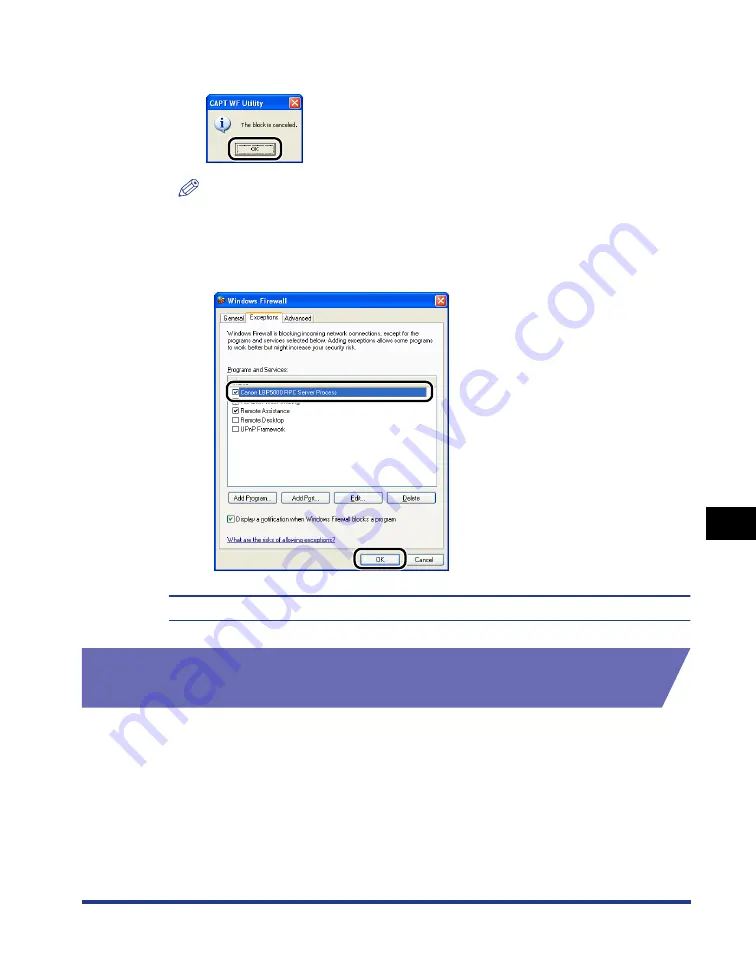
8-17
Appendix
8
Windows Firewall
5
Click [OK].
NOTE
To check if the Windows Firewall block has been properly cleared, select [Control
Panel] from the [Start] menu, then click [Network and Internet Connections]
➞
[Windows Firewall].
Make sure that the [Canon LBP5000 RPC Server Process] check box is selected in
the [Exceptions] sheet in the [Windows Firewall] dialog box.
Windows Firewall is now configured to unblock communication with client computers.
Configuring Windows Firewall to Block Communication
with the Client Computers
1
Insert the supplied "LBP5000 User Software" CD-ROM into
the CD-ROM drive.
If CD-ROM Setup appears, click [Exit].
Содержание Laser Shot LBP5000
Страница 2: ...LBP5000 Laser Printer User s Guide ...
Страница 25: ...xxii ...
Страница 107: ...Setting Up the Printer Driver and Printing 2 64 Loading and Outputting Paper 2 7 Click OK to start printing ...
Страница 298: ...5 21 Routine Maintenance 5 Calibrating the Printer 4 Click OK ...
Страница 391: ...7 44 Troubleshooting 7 Confirming the Printer Features ...
Страница 397: ...8 6 Appendix 8 Dimensions of Each Part Paper Feeder Unit PF 92 410 407 125 118 mm ...
Страница 417: ...8 26 Appendix 8 Location of the Serial Number ...
Страница 418: ...R IE 695AA CANON INC 2005 ...

























