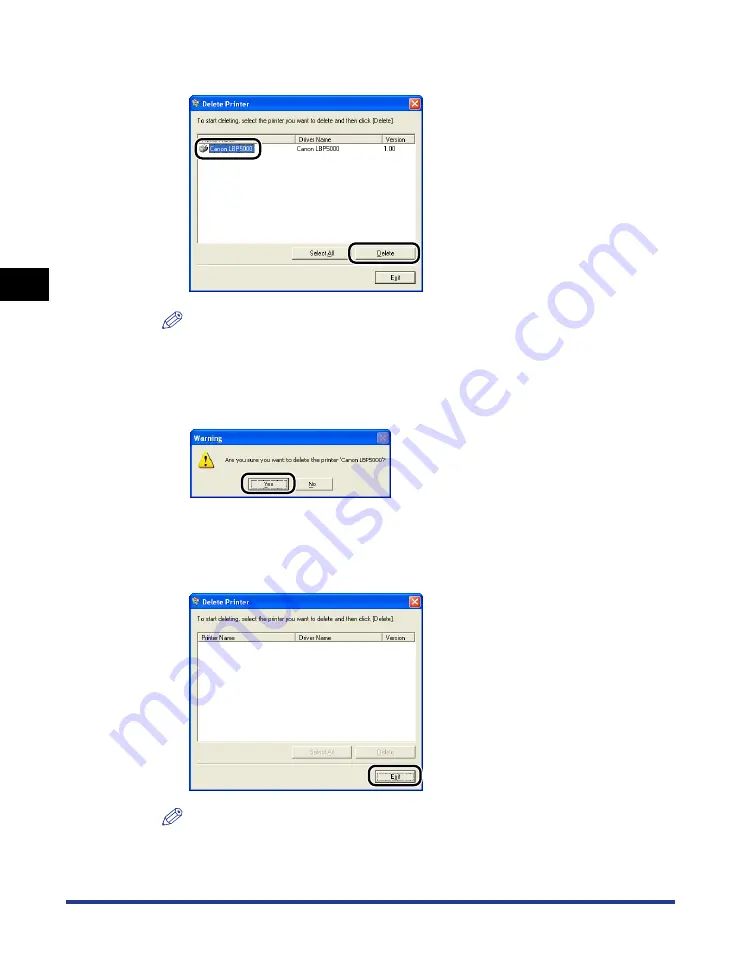
3-76
Uninstalling the CAPT Software
Setting Up the Pr
inting En
vironment
3
3
Select the name of this printer, then click [Delete].
NOTE
Even if [Canon LBP5000] is not on the list in the [Delete Printer] dialog box, you
can delete the file and information related to this printer by clicking [Delete].
4
Click [Yes].
Uninstallation starts. Please wait a moment.
5
Click [Exit].
NOTE
If the CAPT software cannot be uninstalled, see "When Uninstallation Fails," on p.
7-30.
Содержание Laser Shot LBP5000
Страница 2: ...LBP5000 Laser Printer User s Guide ...
Страница 25: ...xxii ...
Страница 107: ...Setting Up the Printer Driver and Printing 2 64 Loading and Outputting Paper 2 7 Click OK to start printing ...
Страница 298: ...5 21 Routine Maintenance 5 Calibrating the Printer 4 Click OK ...
Страница 391: ...7 44 Troubleshooting 7 Confirming the Printer Features ...
Страница 397: ...8 6 Appendix 8 Dimensions of Each Part Paper Feeder Unit PF 92 410 407 125 118 mm ...
Страница 417: ...8 26 Appendix 8 Location of the Serial Number ...
Страница 418: ...R IE 695AA CANON INC 2005 ...






























