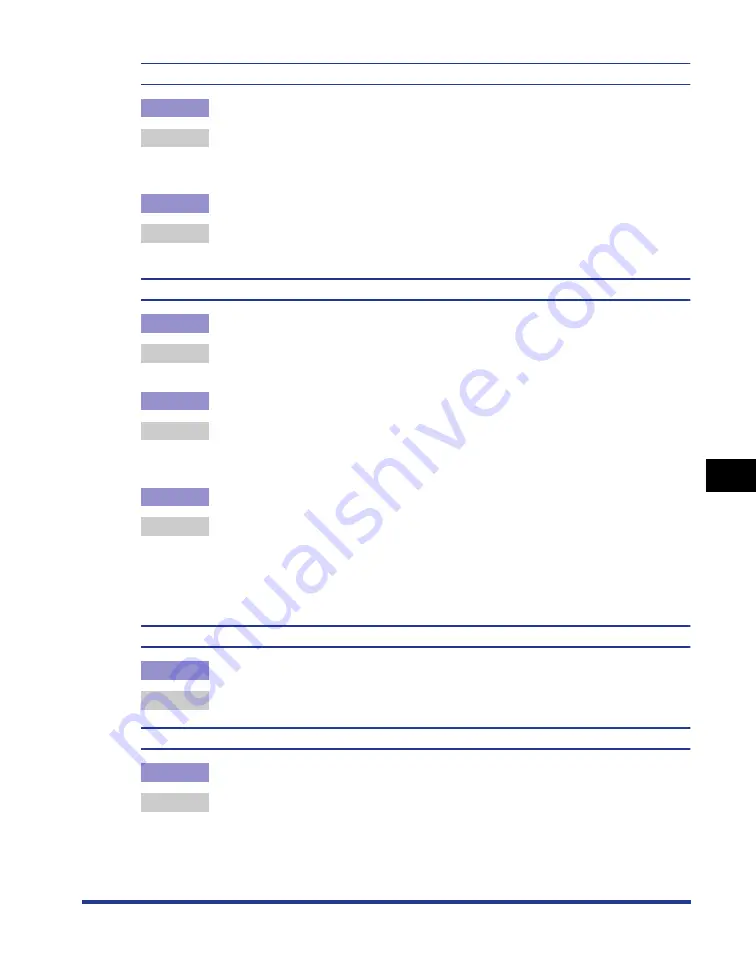
7-19
T
roub
leshooting
7
Print Quality Problems
The overall print result is dark.
Cause 1
The setting for [Toner Density] is not appropriate.
Remedy
Drag the [Toner Density] slider in the printer driver toward [Light].
In order to specify the setting for [Toner Density], display the [Custom Settings]
dialog box by clicking [Settings] in the [Quality] sheet.
Cause 2
The printer is exposed to direct sunlight or strong light.
Remedy
Move the printer to a place where it will not be exposed to direct sunlight or
strong light. Alternatively, move the strong light source away from the printer.
The print is uneven.
Cause 1
Paper is too moist or too dry.
Remedy
Replace the paper with appropriate one and print again. (See "Paper
Requirements," on p. 2-2)
Cause 2
The toner cartridge is nearing the end of its life.
Remedy
Display the [Consumables/Counters] dialog box, then replace the toner
cartridge that is almost empty with a new toner cartridge. (See "Replacing Toner
Cartridges," on p. 5-2)
Cause 3
The printer has not printed for a long period of time.
Remedy
Set [Special Print Mode] to [Special Settings 8] in the printer driver. If this solves
the problem, set [Special Print Mode] to [Off].
In order to specify the setting for [Special Print Mode], display the [Advanced
Settings] dialog box by clicking [Finishing Details] in the [Finishing] sheet, and
then clicking [Advanced Settings] in the [Finishing Details] dialog box.
Front or back of the printed paper has smudge marks.
Cause
The fixing roller is dirty.
Remedy
Clean the fixing roller. (See "Cleaning the Fixing Roller," on p. 5-22)
Smudge marks of spattering toner appear around the text.
Cause 1
Paper is inappropriate.
Remedy
Replace the paper with one that can be used and print again. (See "Paper
Requirements," on p. 2-2)
Содержание Laser Shot LBP5000
Страница 2: ...LBP5000 Laser Printer User s Guide ...
Страница 25: ...xxii ...
Страница 107: ...Setting Up the Printer Driver and Printing 2 64 Loading and Outputting Paper 2 7 Click OK to start printing ...
Страница 298: ...5 21 Routine Maintenance 5 Calibrating the Printer 4 Click OK ...
Страница 391: ...7 44 Troubleshooting 7 Confirming the Printer Features ...
Страница 397: ...8 6 Appendix 8 Dimensions of Each Part Paper Feeder Unit PF 92 410 407 125 118 mm ...
Страница 417: ...8 26 Appendix 8 Location of the Serial Number ...
Страница 418: ...R IE 695AA CANON INC 2005 ...






























