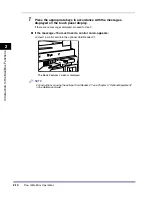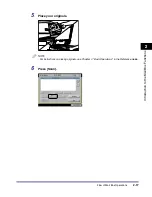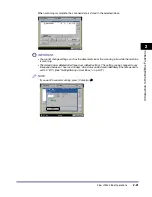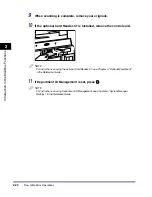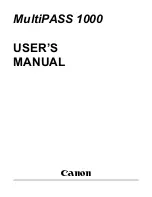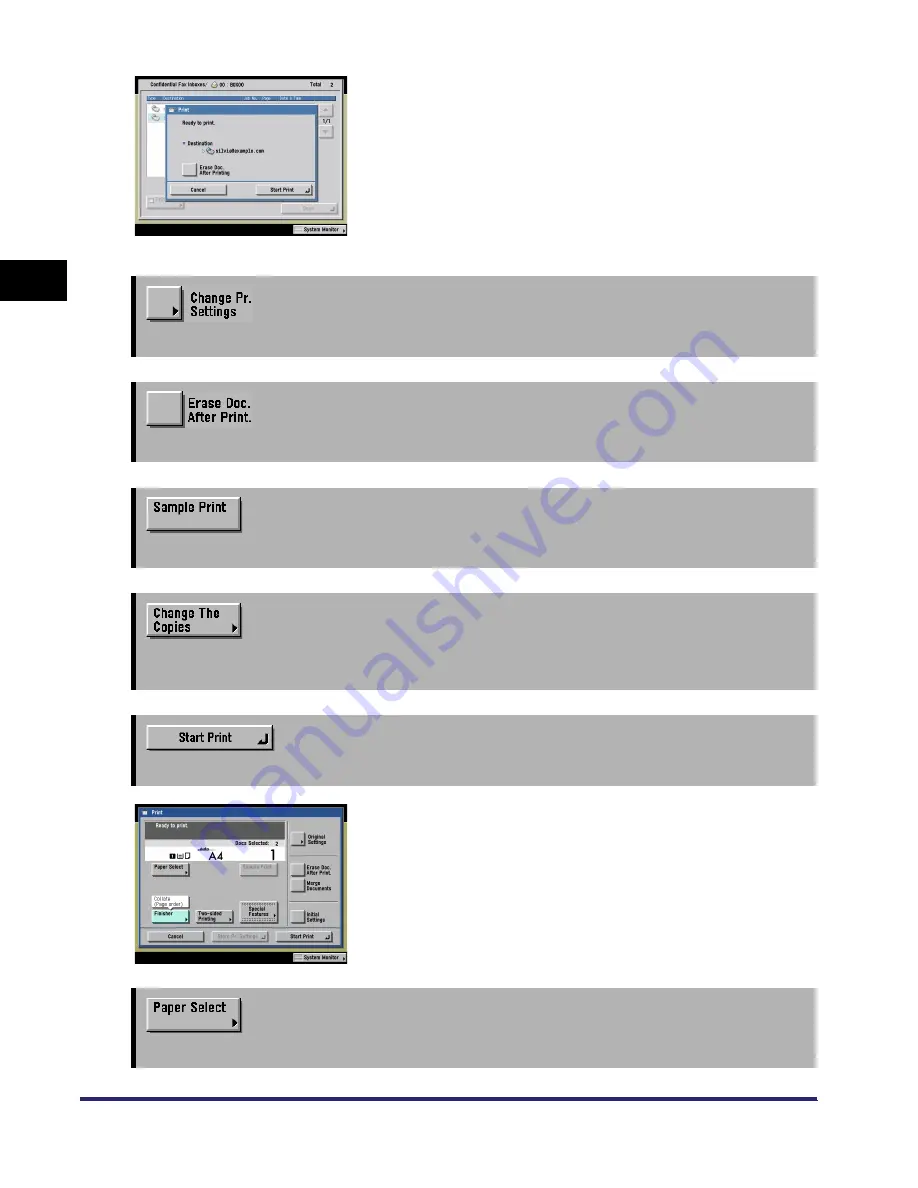
Various Mail Box Functions
2-8
2
Introduc
tion
to the M
a
il
Bo
x Functions
Confidential Fax Inbox Print Screen
➞
See p. 2-23
Press to change the print settings.
➞
See p. 2-23
Press to have a document automatically deleted after it is printed.
➞
See p. 2-55
Press to print a sample of the document to check the print result or the contents of the document.
➞
See p. 2-23
Press to set the number of prints when multiple documents are selected. This key is displayed only
when multiple documents are selected.
➞
See p. 2-23
Press to start printing.
Change Print Settings Screen
The screen on the left, which appears when you press [Change
Pr. Settings] on the Print screen of a User Inbox, is called the
Change Print Settings screen.
Display this screen when you want to change the print settings
for a document.
➞
See p. 2-31
Press to select the paper size/type and the paper source.
iR6570_CMB_Upgrade_ENG_Post_Final.book Page 8 Tuesday, May 24, 2005 12:12 PM
Содержание iR5570 Series
Страница 1: ...iR6570 iR5570 Copying and Mail Box Guide 0 Frontmatter ...
Страница 150: ...Arranging Documents Stored in an Inbox 2 78 2 Introduction to the Mail Box Functions ...
Страница 320: ...Tab Paper Creation 4 102 4 Special Copying and Mail Box Features ...
Страница 330: ...Memory Keys 5 10 5 Memory Features ...
Страница 466: ...Making Copies with Job Done Notice Others 7 124 ...
Страница 503: ...9 1 CHAPTER 9 Appendix This chapter provides the index Index 9 2 ...
Страница 508: ...Index 9 6 9 Appendix ...