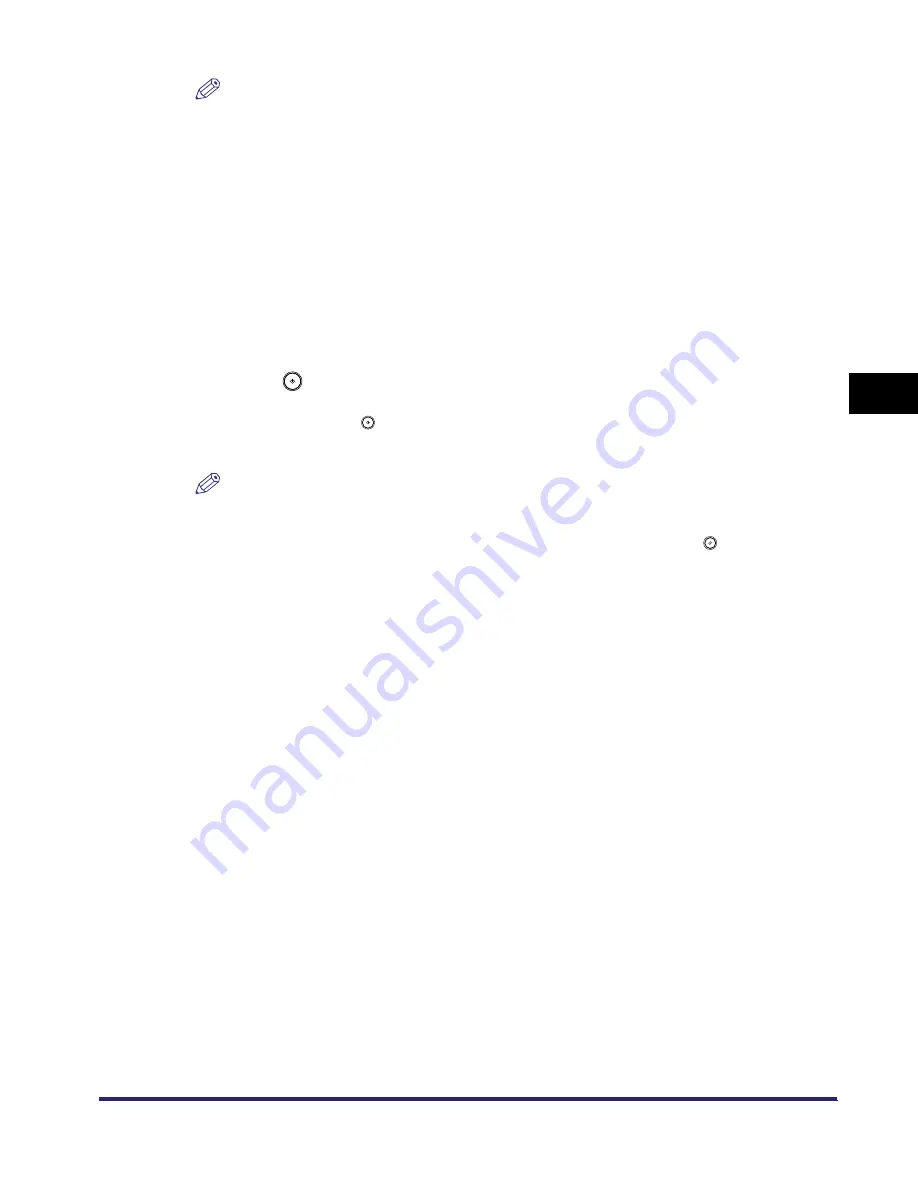
Cover/Sheet Insertion
4-21
4
Spec
ial
Co
p
y
ing and M
a
il Bo
x F
e
atu
res
NOTE
•
Make sure that the Number of Tabs shown on the Tab Paper Copy Shift Width Settings screen is
the same as the number of tabs on the tab paper set in the paper drawer.
•
If you want to enter values in inches, press [Inch]. Set the inch entry function to [On] in the
Additional Functions beforehand. (See Chapter 4, "Customizing Settings," in the Reference
Guide.)
•
The default setting is 13 mm.
•
You can change the number of tabs in Store Paper Type from the Additional Functions screen.
(See Chapter 4, "Customizing Settings," in the Reference Guide.)
11
Press [Done].
The display returns to the Regular Copy Basic Features screen.
12
Press .
If the original is placed on the platen glass, follow the instructions that appear on the touch
panel display. Press
once for each original. When scanning is complete, press [Done].
Copying starts.
NOTE
•
To cancel this setting, press [Special Features]
➞
[Cover/Sheet Insertion]
➞
[Cancel] in this
order.
•
To cancel all settings and return the machine to the Standard mode, press
.
iR6570_CMB_Upgrade_ENG_Post_Final.book Page 21 Tuesday, May 24, 2005 12:12 PM
Содержание iR5570 Series
Страница 1: ...iR6570 iR5570 Copying and Mail Box Guide 0 Frontmatter ...
Страница 150: ...Arranging Documents Stored in an Inbox 2 78 2 Introduction to the Mail Box Functions ...
Страница 320: ...Tab Paper Creation 4 102 4 Special Copying and Mail Box Features ...
Страница 330: ...Memory Keys 5 10 5 Memory Features ...
Страница 466: ...Making Copies with Job Done Notice Others 7 124 ...
Страница 503: ...9 1 CHAPTER 9 Appendix This chapter provides the index Index 9 2 ...
Страница 508: ...Index 9 6 9 Appendix ...


































