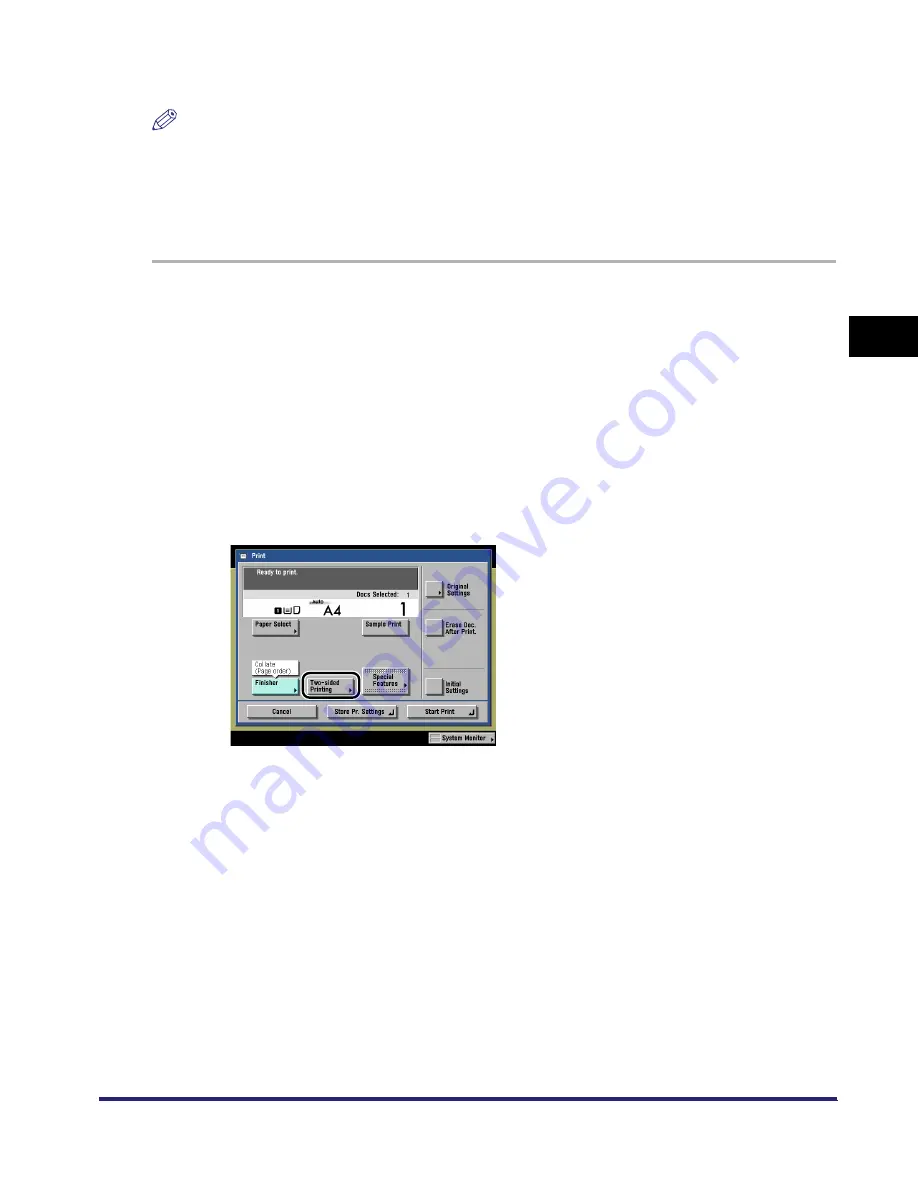
Two-Sided Copying/Printing
3-55
3
Basic
C
o
p
y
ing
and
M
a
il Bo
x
F
e
atu
res
Mail Box
NOTE
•
If there are an odd number of pages in a document, the back side of the last print is left blank. (The
machine's counter does not count the blank page as a print.)
•
If the Two-sided Printing mode is used together with the Automatic Paper Selection mode, and the
pages that you want to print are of different size, the different sized documents will be printed as
one-sided prints on paper of their respective sizes. If you want such pages to be printed as two-sided
documents, select the desired paper size beforehand.
1
When using the Mail Box function, instead of placing originals,
follow the procedure below.
❑
Select the desired User Inbox number and the document to print.
❑
Press [Print].
❑
Press [Change Pr. Settings].
If necessary, see the screen shots in steps 1 to 6 of "Printing Documents Stored in an
Inbox," on p. 2-23.
The Change Print Settings screen is displayed.
2
Press [Two-sided Printing].
iR6570_CMB_Upgrade_ENG_Post_Final.book Page 55 Tuesday, May 24, 2005 12:12 PM
Содержание iR5570 Series
Страница 1: ...iR6570 iR5570 Copying and Mail Box Guide 0 Frontmatter ...
Страница 150: ...Arranging Documents Stored in an Inbox 2 78 2 Introduction to the Mail Box Functions ...
Страница 320: ...Tab Paper Creation 4 102 4 Special Copying and Mail Box Features ...
Страница 330: ...Memory Keys 5 10 5 Memory Features ...
Страница 466: ...Making Copies with Job Done Notice Others 7 124 ...
Страница 503: ...9 1 CHAPTER 9 Appendix This chapter provides the index Index 9 2 ...
Страница 508: ...Index 9 6 9 Appendix ...
































