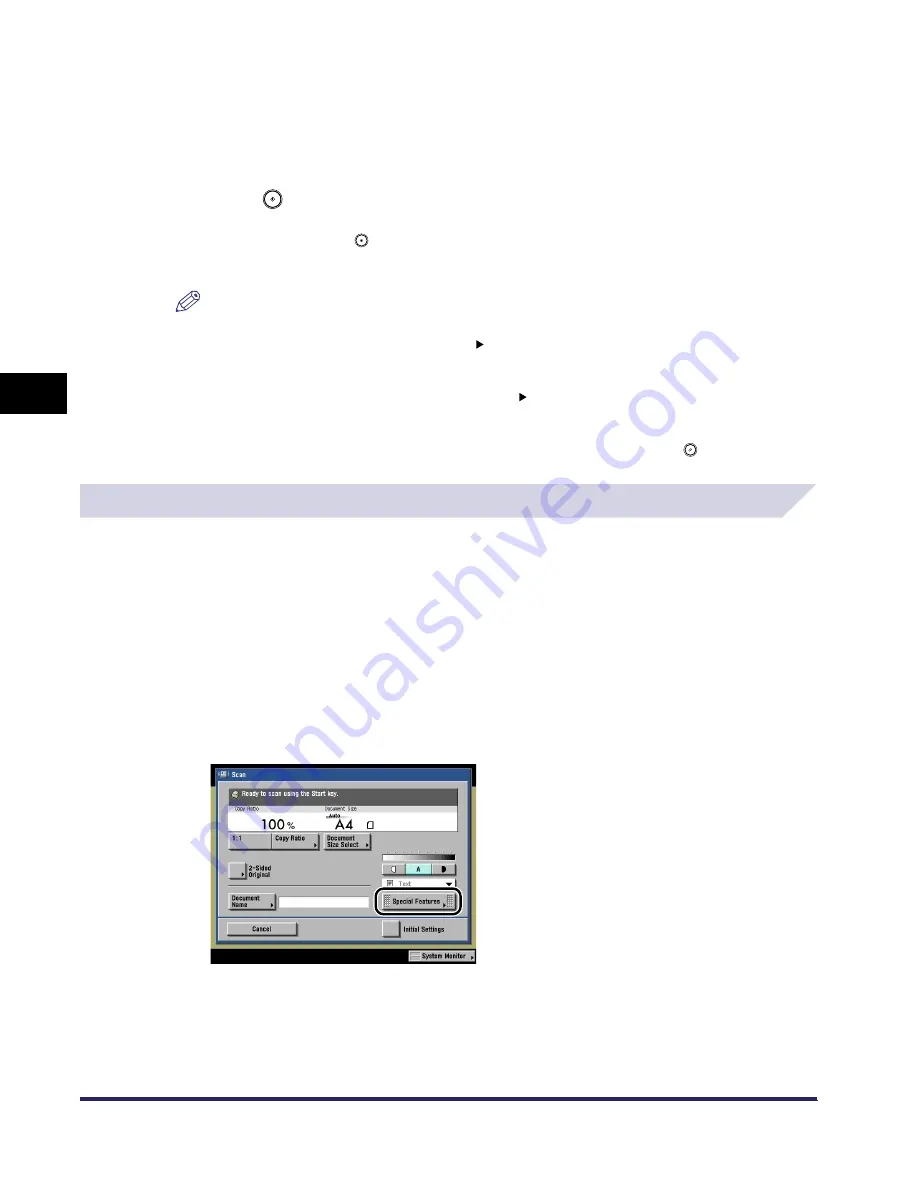
What are Special Features?
4-4
4
Spec
ial
Co
p
y
ing and M
a
il Bo
x F
e
atu
res
4
Set the desired mode.
For more information on setting each mode, see the corresponding section.
To set other modes at the same time, repeat steps 3 and 4.
5
Press .
If the original is placed on the platen glass, follow the instructions that appear on the touch
panel display
➞
press
once for each original. When scanning is complete, press [Done].
Copying starts.
NOTE
•
To cancel this setting, follow the procedure below.
- For modes which have a right triangle ( ) on the bottom right of their key:
Example: Frame Erase
Press [Special Features]
➞
[Frame Erase]
➞
[Cancel]
- For modes which do not have a right triangle ( ) on the bottom right of their key:
Example: Job Build
Press [Special Features]
➞
[Job Build]
•
To cancel all settings and return the machine to the Standard mode, press
.
Specifying the Special Mail Box Features for Scanning
1
Follow the procedure below to specify an inbox.
❑
Select the desired User Inbox number to display the Document Selection screen.
❑
Press [Scan].
If necessary, see the screen shots in steps 1 to 6 of "Storing Originals into an Inbox,"
on p. 2-13.
The Scan screen is displayed.
2
Press [Special Features].
iR6570_CMB_Upgrade_ENG_Post_Final.book Page 4 Tuesday, May 24, 2005 12:12 PM
Содержание iR5570 Series
Страница 1: ...iR6570 iR5570 Copying and Mail Box Guide 0 Frontmatter ...
Страница 150: ...Arranging Documents Stored in an Inbox 2 78 2 Introduction to the Mail Box Functions ...
Страница 320: ...Tab Paper Creation 4 102 4 Special Copying and Mail Box Features ...
Страница 330: ...Memory Keys 5 10 5 Memory Features ...
Страница 466: ...Making Copies with Job Done Notice Others 7 124 ...
Страница 503: ...9 1 CHAPTER 9 Appendix This chapter provides the index Index 9 2 ...
Страница 508: ...Index 9 6 9 Appendix ...






























