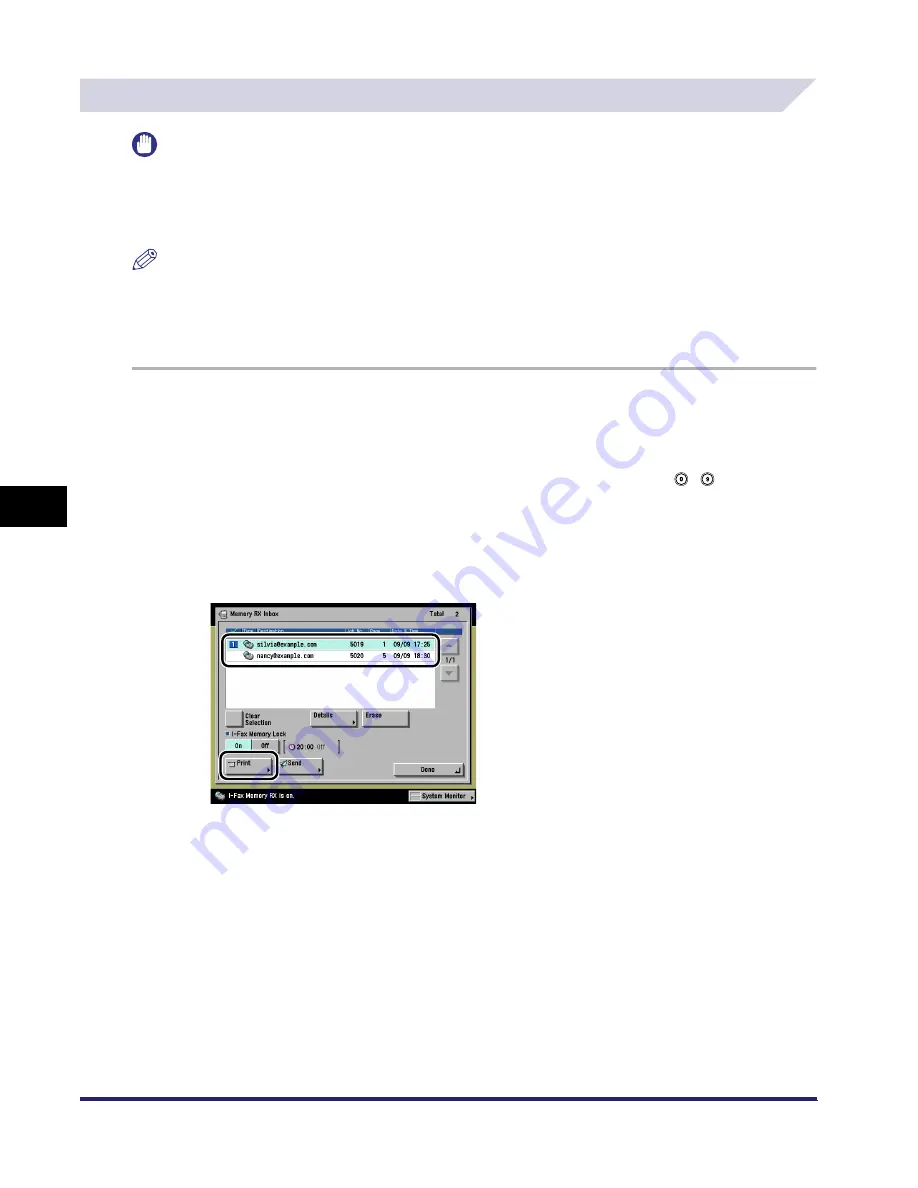
Memory RX Inbox
6-6
6
Send
in
g
a
nd Rece
iv
ing Docu
men
ts
Us
ing the
Inbo
x
e
s
Printing a Document in the Memory RX Inbox
IMPORTANT
•
The Memory RX Inbox is available only if the Universal Send Kit is activated.
•
You can print documents stored in the Memory RX Inbox only with the settings that were used when the
documents were received.
•
A document stored in the Memory RX Inbox is automatically deleted after it is printed.
NOTE
•
You can print only one document at a time. You cannot print multiple documents stored in the Memory
RX Inbox simultaneously.
•
If I-Fax Memory Lock is set to 'Off', documents transmitted to the Memory RX Inbox are printed as they
are received. (See "Memory RX Inbox," on p. 6-2.)
1
Press [Memory RX Inbox] on the Inbox Selection screen
➞
press
[Memory RX Inbox].
If necessary, see the screen shot of "Settings for Receiving Documents in Memory," on p. 6-4.
If the Memory RX Inbox is set with a password, enter the password using
-
(numeric keys)
➞
press [OK].
The Document Selection screen for the Memory RX Inbox is displayed.
2
Select the document that you want to print
➞
press [Print].
3
Press [Start Print].
When printing is complete, the display returns to the Memory RX Inbox Selection screen.
iR6570_CMB_Upgrade_ENG_Post_Final.book Page 6 Tuesday, May 24, 2005 12:12 PM
Содержание iR5570 Series
Страница 1: ...iR6570 iR5570 Copying and Mail Box Guide 0 Frontmatter ...
Страница 150: ...Arranging Documents Stored in an Inbox 2 78 2 Introduction to the Mail Box Functions ...
Страница 320: ...Tab Paper Creation 4 102 4 Special Copying and Mail Box Features ...
Страница 330: ...Memory Keys 5 10 5 Memory Features ...
Страница 466: ...Making Copies with Job Done Notice Others 7 124 ...
Страница 503: ...9 1 CHAPTER 9 Appendix This chapter provides the index Index 9 2 ...
Страница 508: ...Index 9 6 9 Appendix ...









































