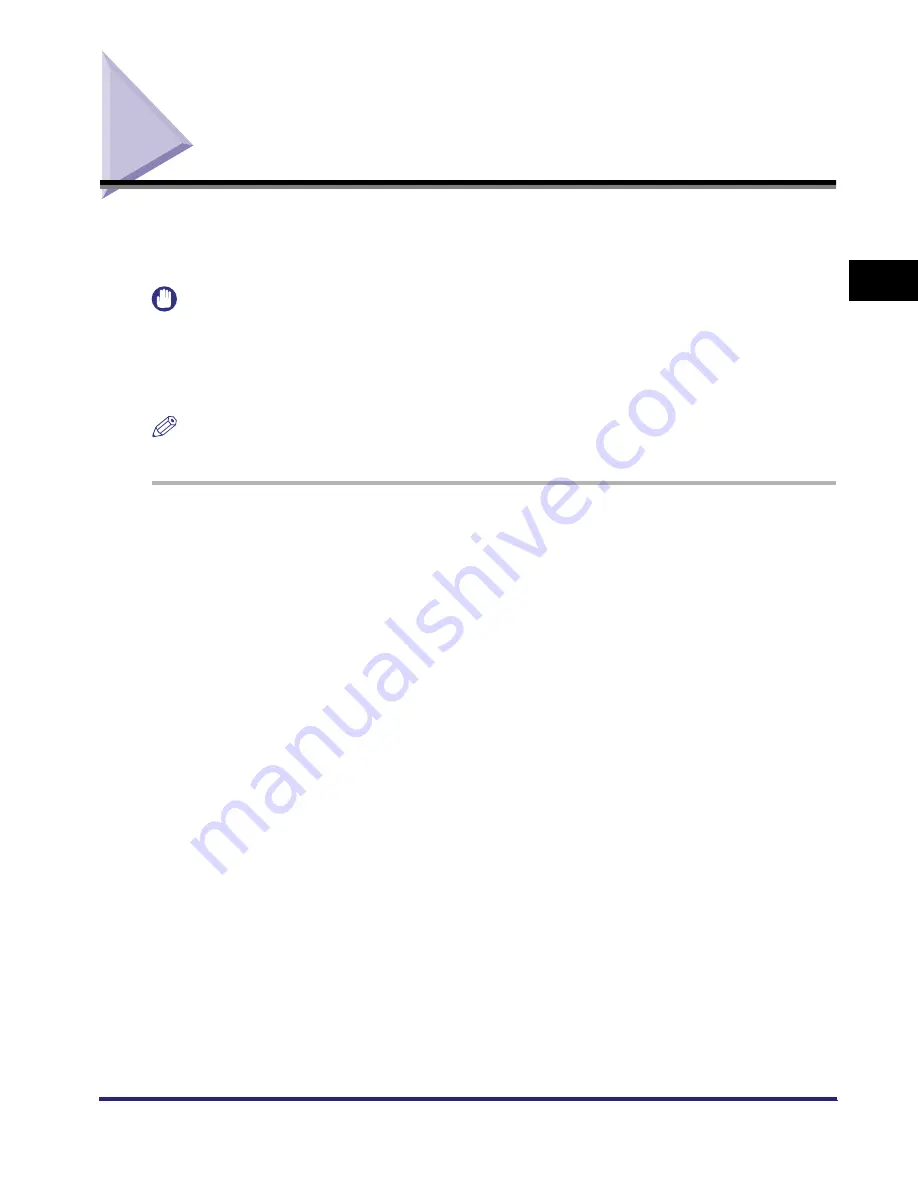
Sample Print
2-55
2
Introduc
tion
to the M
a
il
Bo
x Functions
Sample Print
Before making multiple prints of a document stored in an inbox, you can print a sample of it to
check its contents or the print results with the settings that were set when the document was
stored.
IMPORTANT
•
You cannot make a sample print of documents stored in the Memory RX Inbox or Confidential Fax
Inboxes.
•
[Sample Print] is usually grayed out when multiple documents are selected until you press [Merge
Documents] and select the Collate, Offset Collate, Rotate Collate, or Staple mode. [Sample Print] does
not appear if the Group mode is set.
NOTE
You can make a sample print even when one print is specified.
1
Select the document stored in an Inbox
➞
display the Change Print
Settings screen.
❑
Select the desired User Inbox number and the document to print.
❑
Press [Print].
If necessary, see steps 1 to 5 of "Printing Documents Stored in an Inbox," on p. 2-23.
The Print screen appears.
2
Press [Sample Print]
➞
[Start Print].
Printing starts and one sample print is output.
iR6570_CMB_Upgrade_ENG_Post_Final.book Page 55 Tuesday, May 24, 2005 12:12 PM
Содержание iR5570 Series
Страница 1: ...iR6570 iR5570 Copying and Mail Box Guide 0 Frontmatter ...
Страница 150: ...Arranging Documents Stored in an Inbox 2 78 2 Introduction to the Mail Box Functions ...
Страница 320: ...Tab Paper Creation 4 102 4 Special Copying and Mail Box Features ...
Страница 330: ...Memory Keys 5 10 5 Memory Features ...
Страница 466: ...Making Copies with Job Done Notice Others 7 124 ...
Страница 503: ...9 1 CHAPTER 9 Appendix This chapter provides the index Index 9 2 ...
Страница 508: ...Index 9 6 9 Appendix ...






























