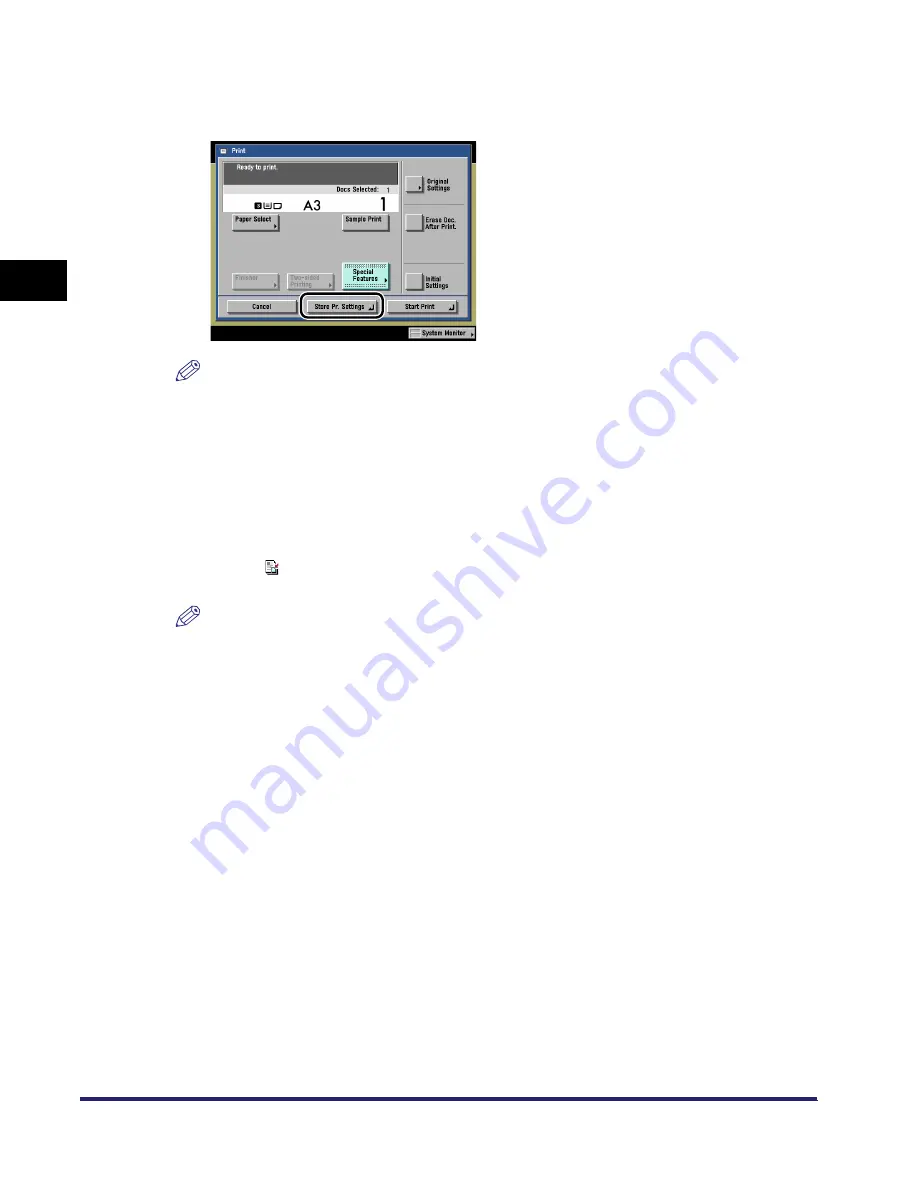
Storing Print Settings
2-60
2
Introduc
tion
to the M
a
il
Bo
x Functions
2
Specify the print settings that you want to store
➞
press
[Store Pr. Settings].
NOTE
In the above example, the Booklet mode is selected.
3
A screen appears, asking for your confirmation to overwrite the
previous settings. Press [Yes].
To cancel storing the settings, press [No].
The message <Storing print settings.> appears for approximately two seconds on the touch
panel display.
An icon (
) indicating that the document is stored with print settings, is displayed next to the
document name.
NOTE
The document for which the print settings are stored is overwritten, its name is changed to the
current date and time, and the document moves to the end of list.
4
Press [Done].
The display returns to the Inbox Selection screen.
iR6570_CMB_Upgrade_ENG_Post_Final.book Page 60 Tuesday, May 24, 2005 12:12 PM
Содержание iR5570 Series
Страница 1: ...iR6570 iR5570 Copying and Mail Box Guide 0 Frontmatter ...
Страница 150: ...Arranging Documents Stored in an Inbox 2 78 2 Introduction to the Mail Box Functions ...
Страница 320: ...Tab Paper Creation 4 102 4 Special Copying and Mail Box Features ...
Страница 330: ...Memory Keys 5 10 5 Memory Features ...
Страница 466: ...Making Copies with Job Done Notice Others 7 124 ...
Страница 503: ...9 1 CHAPTER 9 Appendix This chapter provides the index Index 9 2 ...
Страница 508: ...Index 9 6 9 Appendix ...



































