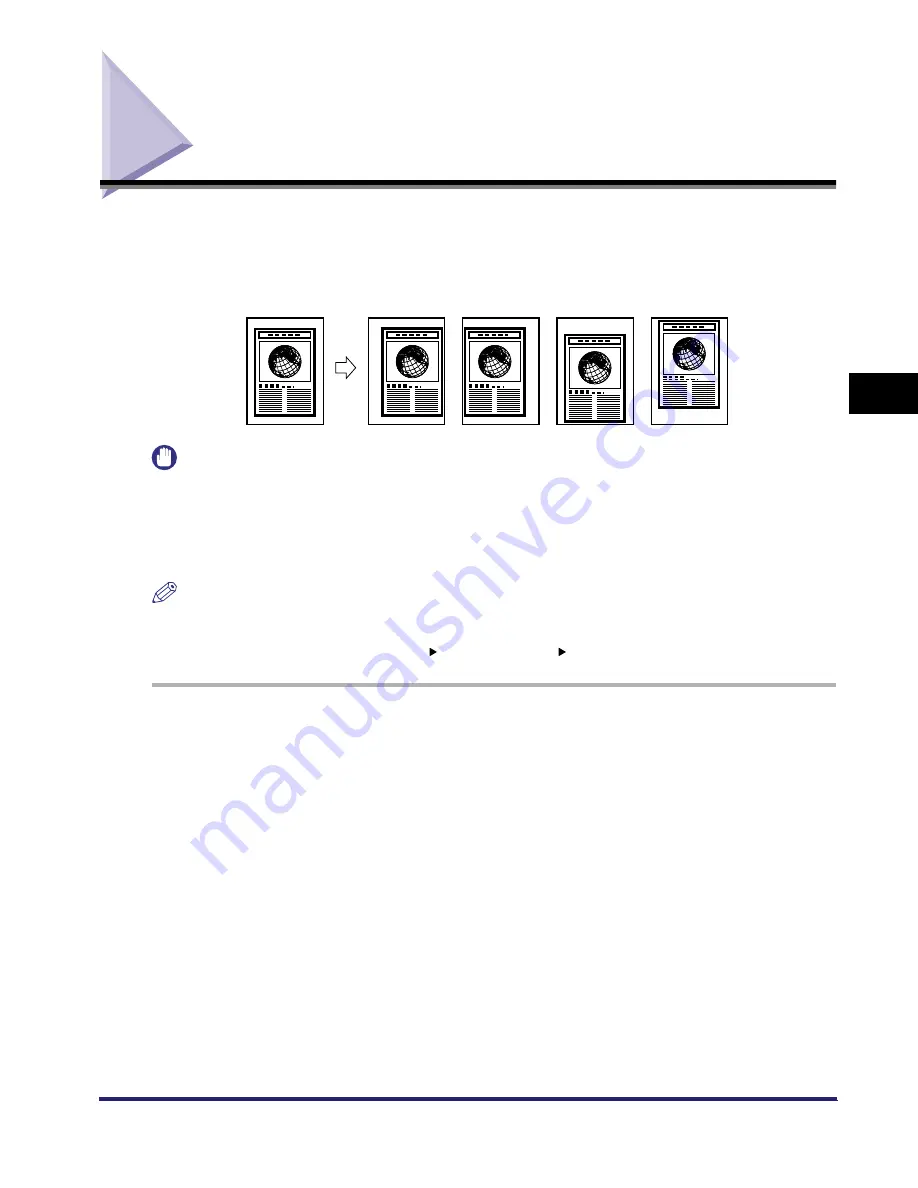
Margin Mode
4-51
4
Spec
ial
Co
p
y
ing and M
a
il Bo
x F
e
atu
res
Margin Mode
This mode enables you to make copies or prints with the entire original image shifted by a
designated width to the left, right, top, or bottom in order to create a margin on the copies.
Use this mode to make copies or prints ready for placement in ring binders.
IMPORTANT
•
The Margin mode cannot be used with the following mode(s).
- Copy: Cover/Sheet Insertion (Tab Paper), Booklet, Image Repeat, Mirror Image, Tab Paper Creation
- Mail Box: Cover/Sheet Insertion (Tab Paper), Booklet, Tab Paper Creation
•
The Margin mode shifts the entire original image by the designated width. Therefore, an original whose
image extends all the way to the edges of the sheet may be partially cut off on the copy.
NOTE
•
The procedure for printing documents from an inbox is the same as for copying.
•
You can choose to only create a margin on the back side of a copy. Therefore, originals that already
have a margin can be copied in the 1 2-Sided mode or 2 1-Sided mode.
1
On the Special Features screen, press [Margin].
Original
Left Margin
Selected
Right Margin
Selected
Top Margin
Selected
Bottom Magein
Selected
iR6570_CMB_Upgrade_ENG_Post_Final.book Page 51 Tuesday, May 24, 2005 12:12 PM
Содержание iR5570 Series
Страница 1: ...iR6570 iR5570 Copying and Mail Box Guide 0 Frontmatter ...
Страница 150: ...Arranging Documents Stored in an Inbox 2 78 2 Introduction to the Mail Box Functions ...
Страница 320: ...Tab Paper Creation 4 102 4 Special Copying and Mail Box Features ...
Страница 330: ...Memory Keys 5 10 5 Memory Features ...
Страница 466: ...Making Copies with Job Done Notice Others 7 124 ...
Страница 503: ...9 1 CHAPTER 9 Appendix This chapter provides the index Index 9 2 ...
Страница 508: ...Index 9 6 9 Appendix ...






























