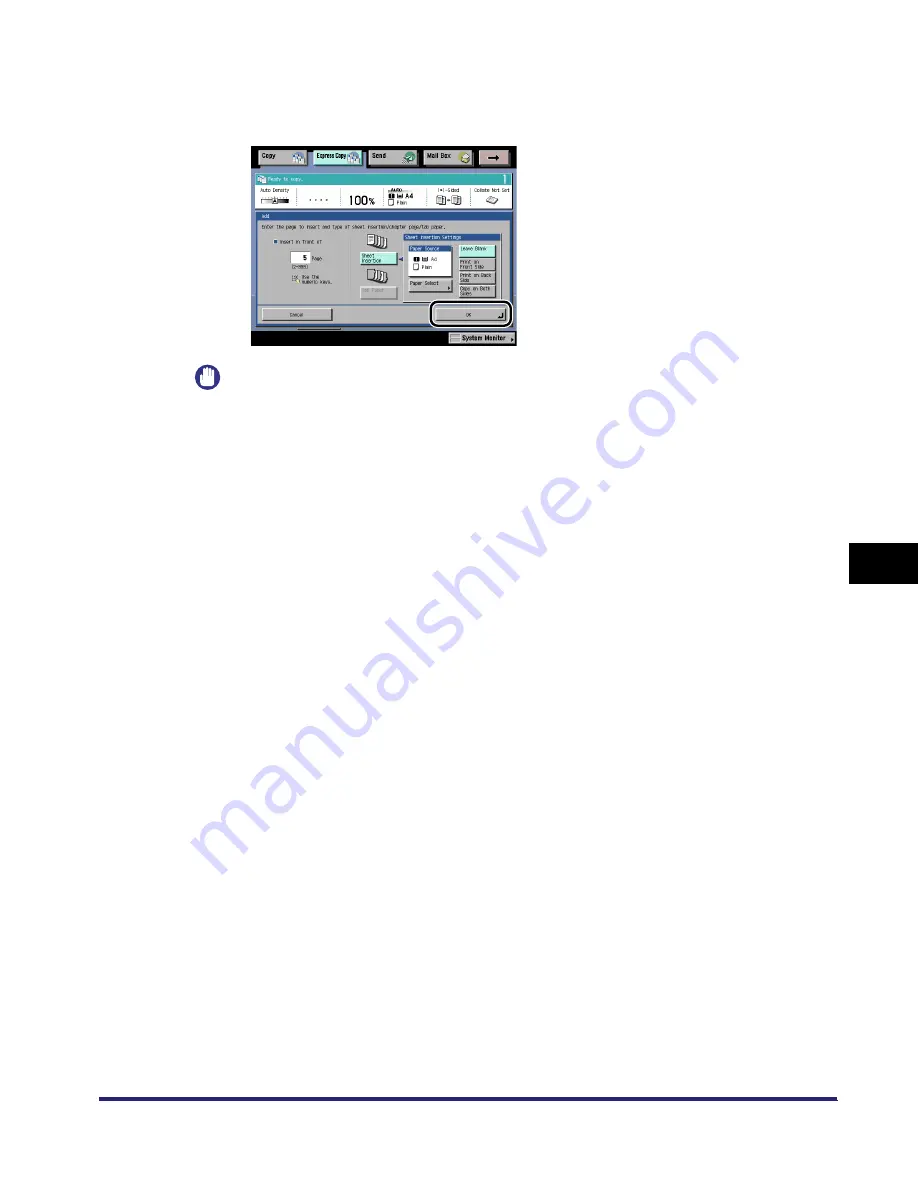
Making a Copy with the Booklet, Shift Settings (Book/Page Edit/Shift)
7-65
7
U
s
ing th
e
Exp
ress
C
o
p
y
Ba
sic F
eatures
Scre
en
❑
Select whether to print on the front side, back side, or both sides of the paper.
If you set [Chapter Page] and/or [Tab Paper], you cannot set the side of paper to print on.
❑
Press [OK].
IMPORTANT
•
The settings are displayed in the order of insertion.
•
You cannot set the sheet insertion and chapter page positions on the first page. Set their
positions starting from the second page. However, you can set the tab paper position from the
first page.
•
If you select [Copy on Both Sides] for the front cover and a tab paper is set to insert in front of the
first page, the front cover is output first as blank and then the printed tab paper is output.
•
If you select [Leave Blank] for the sheet insertion, you can set the same page with a tab paper. In
this case, the paper for the sheet insertion is output first and then the tab paper is output.
5
Press [Done].
The display returns to the Express Copy Basic Features screen.
iR6570_CMB_Upgrade_ENG_Post_Final.book Page 65 Tuesday, May 24, 2005 12:12 PM
Содержание iR5570 Series
Страница 1: ...iR6570 iR5570 Copying and Mail Box Guide 0 Frontmatter ...
Страница 150: ...Arranging Documents Stored in an Inbox 2 78 2 Introduction to the Mail Box Functions ...
Страница 320: ...Tab Paper Creation 4 102 4 Special Copying and Mail Box Features ...
Страница 330: ...Memory Keys 5 10 5 Memory Features ...
Страница 466: ...Making Copies with Job Done Notice Others 7 124 ...
Страница 503: ...9 1 CHAPTER 9 Appendix This chapter provides the index Index 9 2 ...
Страница 508: ...Index 9 6 9 Appendix ...






























