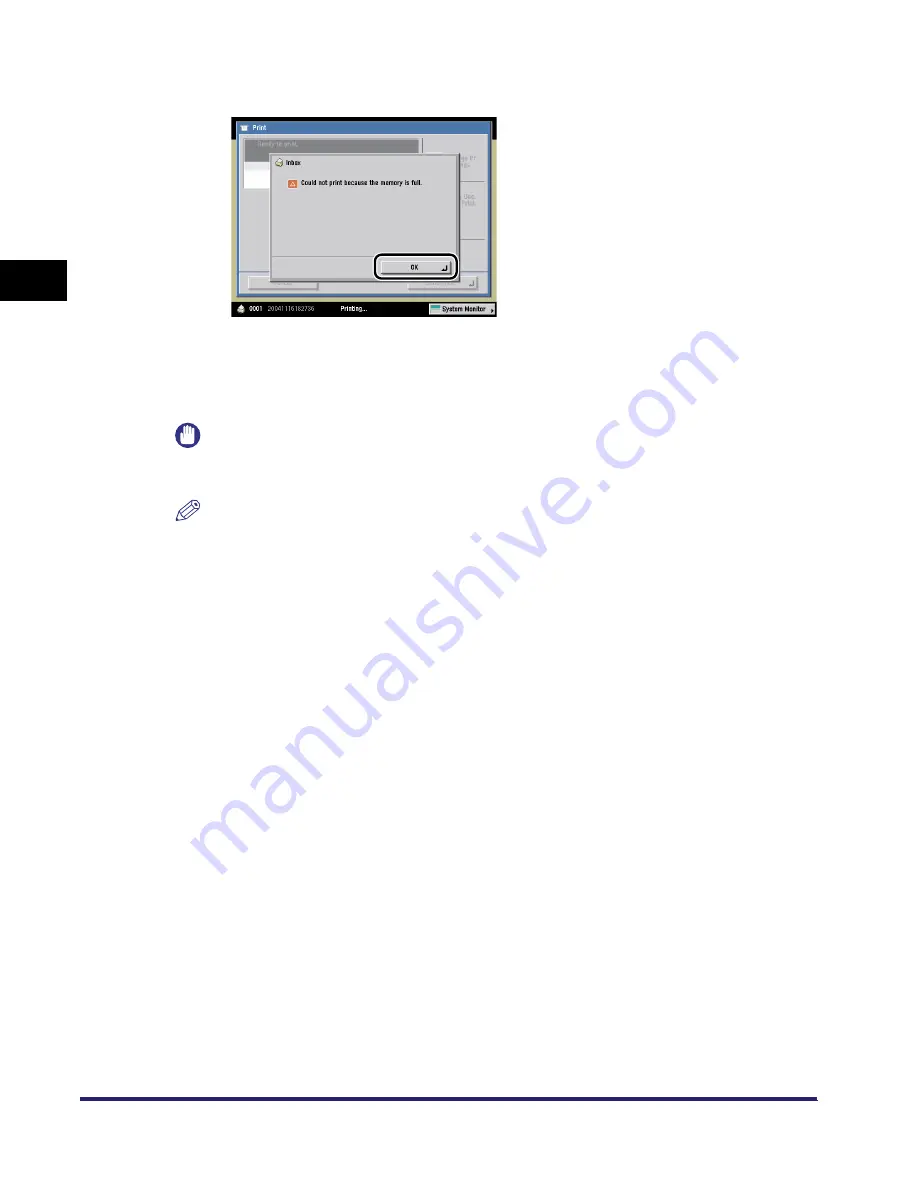
Reserving Jobs
2-46
2
Introduc
tion
to the M
a
il
Bo
x Functions
If the machine can no longer accept any more reserved jobs, the screen below is displayed.
Press [OK]
➞
try reserving the job again after the current job is complete.
If you specify a reserved print job while the machine is in the waiting state, printing
automatically begins when the machine is ready.
If you specify a reserved print job while the machine is printing, printing of the new job
automatically begins when the current job is complete.
IMPORTANT
You cannot change print settings or make sample prints when printing documents stored in the
Memory RX Inbox or Confidential Fax Inboxes.
NOTE
•
To make a sample print, press [Sample Print]. (See "Sample Print," on p. 2-55.)
•
If you want to automatically delete a document after it is printed, press [Erase Doc. After Print.].
iR6570_CMB_Upgrade_ENG_Post_Final.book Page 46 Tuesday, May 24, 2005 12:12 PM
Содержание iR5570 Series
Страница 1: ...iR6570 iR5570 Copying and Mail Box Guide 0 Frontmatter ...
Страница 150: ...Arranging Documents Stored in an Inbox 2 78 2 Introduction to the Mail Box Functions ...
Страница 320: ...Tab Paper Creation 4 102 4 Special Copying and Mail Box Features ...
Страница 330: ...Memory Keys 5 10 5 Memory Features ...
Страница 466: ...Making Copies with Job Done Notice Others 7 124 ...
Страница 503: ...9 1 CHAPTER 9 Appendix This chapter provides the index Index 9 2 ...
Страница 508: ...Index 9 6 9 Appendix ...






























