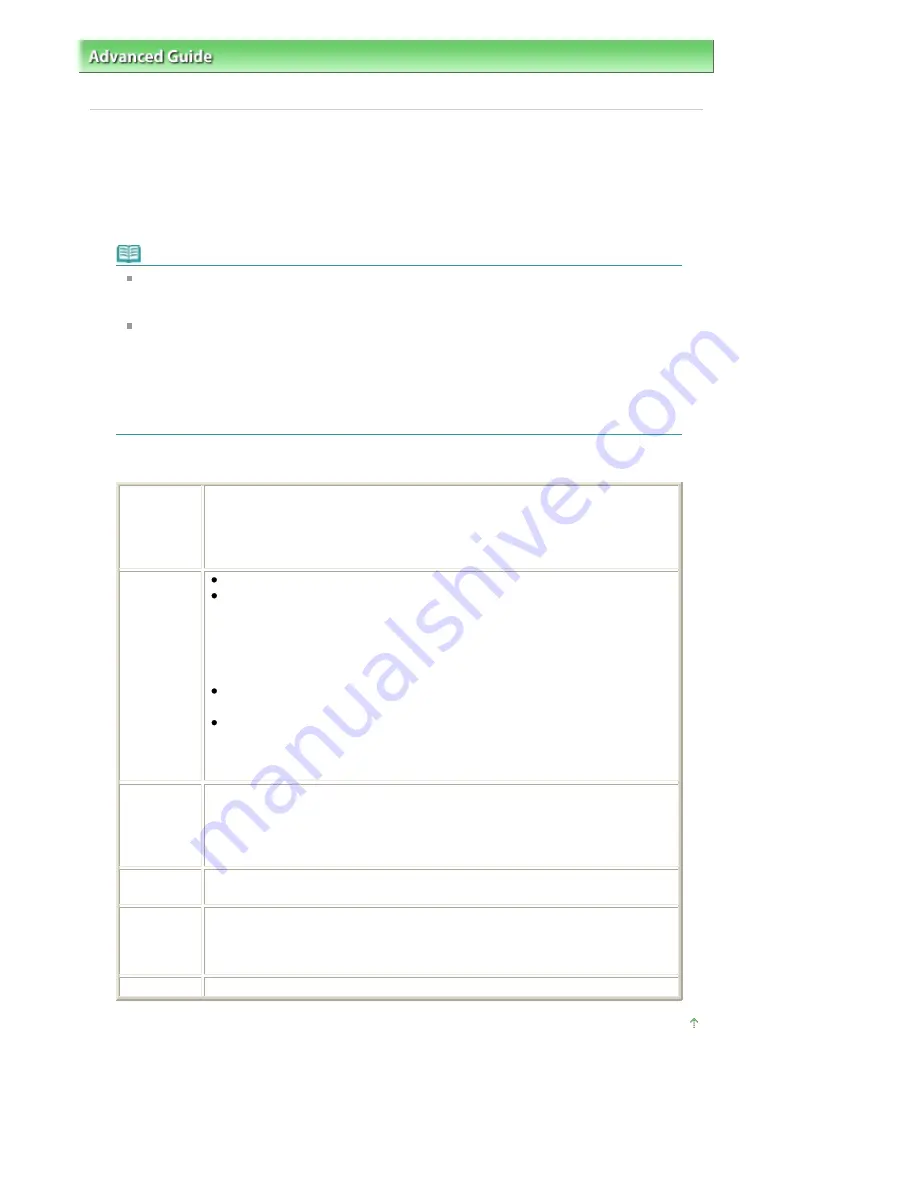
Advanced Guide
>
Printing Photographs Directly from a Compliant Device
>
Printing Photographs Directly from a
Compliant Device
> About PictBridge Print Settings
About PictBridge Print Settings
Settings on a PictBridge Compliant Device
This section describes the PictBridge function of the printer. For the print settings on a PictBridge
compliant device, refer to the instructions given in the device's instruction manual.
Note
In the following description, names of setting items are given according to those used in
Canon-brand PictBridge compliant devices. Setting item names may be different depending
on the brand or model of your device.
Some setting items explained below may not be available on some devices. When you
cannot change print settings on a device, the printer prints images as follows:
Paper size: 4" x 6"/101.6 x 152.4 mm
Paper type: Photo
Layout: 1-up, Borderless
Date/File No. Print: Not printed
Image Optimize: The Photo optimizer pro function will be used for optimized printing.
The following sizes and types of printing paper can be used when printing from a PictBridge
compliant device.
Paper size
4" x 6"/10 x 15 cm, 5" x 7"*1, 8" x 10"/ 20 x 25 cm, A4, 8.5" x 11"(Letter), 4" x 7.1"/
10.1 x 18 cm*2
*1 Can be selected only on certain Canon-brand PictBridge compliant devices.
(May not be selected depending on the device.)
*2 Hi Vision may appear on a non-Canon brand PictBridge compliant device.
Paper type
Default: Photo Paper Plus Glossy II PP-201
Photo:
Photo Paper Plus Glossy II PP-201/Glossy Photo Paper "Everyday Use" GP-
501/Photo Paper Glossy GP-502/Photo Paper Plus Semi-gloss SG-201/Photo
Stickers*
* When printing on sticker paper, select 10 x 15 cm/4" x 6" in Paper size. Do
not set Layout to Borderless.
Fast Photo:
Photo Paper Pro PR-201
Plain:
A4/Letter
When Paper type is set to Plain, borderless printing will be disabled even
when Layout is set to Borderless.
Layout
Default (Borderless), Index, Bordered, Borderless, N-up (2, 4, 9, 16)*
* Layout compatible with A4- or Letter-sized paper and Canon-brand sticker
above.
A4/Letter: 4-up
Photo Stickers: 2-up, 4-up, 9-up, 16-up.
Print date &
file no.
Default (Off: No printing), Date, File No., Both, Off
Image
optimize
Default *1*2, On (Exif Print), Off, NR (Noise Reduction)*2, VIVID*2
*1 Photos are optimized for printing using the Photo optimizer pro function.
*2 Can be selected only on certain Canon-brand PictBridge compliant device.
(May not be selected depending on the device.)
Trimming
Default (Off: No trimming), On (follow camera's setting), Off
Page top
Стр
. 270
из
366
стр
.
About PictBridge Print Settings
Содержание iP3600 SERIES
Страница 7: ...Page top Стр 7 из 366 стр Main Components ...
Страница 21: ...Page top Стр 21 из 366 стр Printing Documents Macintosh ...
Страница 28: ...Page top Стр 28 из 366 стр Loading Paper ...
Страница 56: ...Page top Стр 56 из 366 стр Cleaning the Print Head ...
Страница 113: ...Page top Стр 113 из 366 стр Selecting a Photo ...
Страница 115: ...Page top Стр 115 из 366 стр Editing ...
Страница 117: ...Page top Стр 117 из 366 стр Printing ...
Страница 179: ...When Image file is Selected Set Image File Path and Image Layout then click OK Стр 179 из 366 стр Changing Background ...
Страница 189: ...Page top Стр 189 из 366 стр Attaching Comments to Photos ...
Страница 193: ...See Help for details on each dialog box Page top Стр 193 из 366 стр Setting Holidays ...
Страница 231: ...Page top Стр 231 из 366 стр Setting Paper Dimensions Custom Size ...
Страница 244: ...Page top Стр 244 из 366 стр Printing with ICC Profiles ...
Страница 290: ...disabled Printer is offline is displayed Page top Стр 290 из 366 стр Managing the Printer Power ...
Страница 295: ...Page top Стр 295 из 366 стр If an Error Occurs ...
Страница 313: ...Page top Стр 313 из 366 стр Paper Is Smudged Printed Surface Is Scratched ...
Страница 324: ...Page top Стр 324 из 366 стр Paper Does Not Feed Properly ...
















































