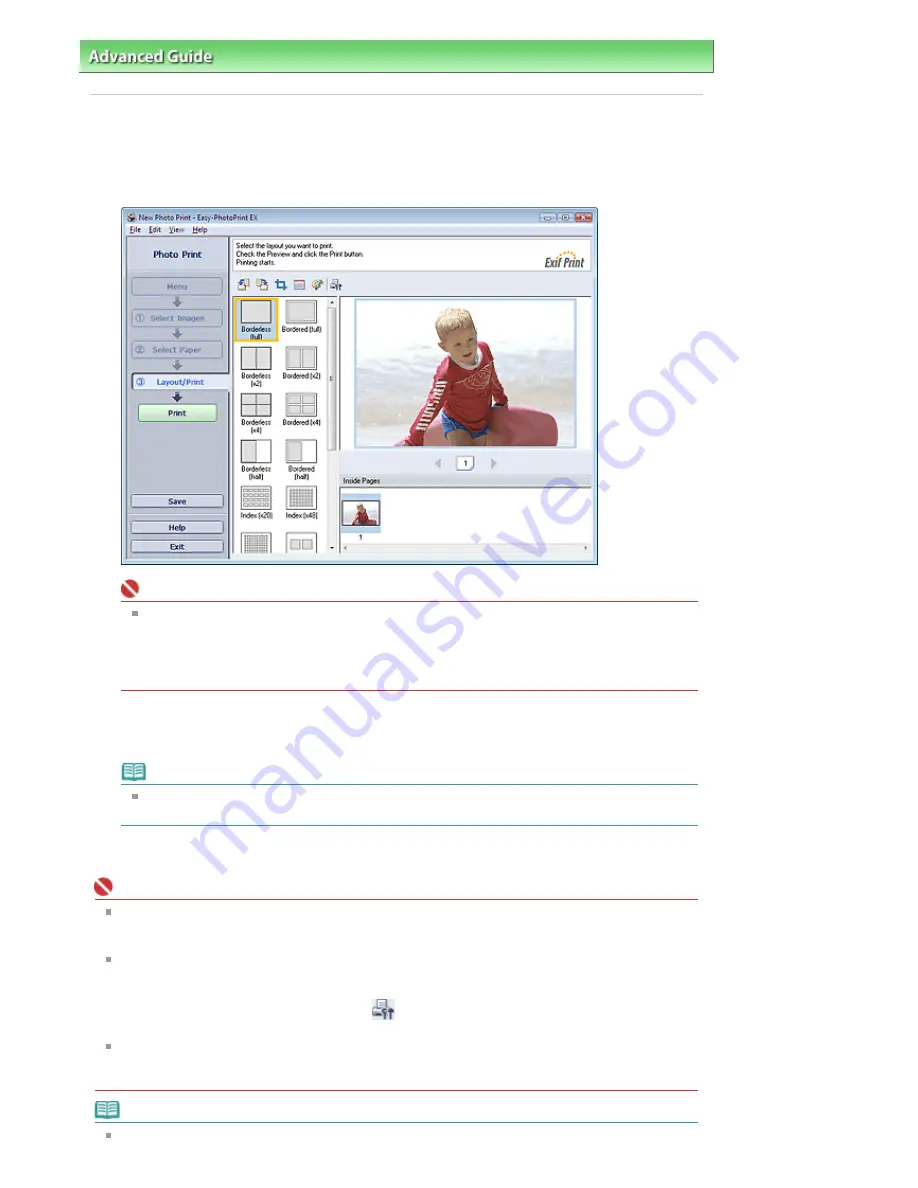
Advanced Guide
>
Printing from a Computer
>
Printing with the Bundled Application Software
>
Printing Photos
> Printing
Printing
1.
Click Layout/Print.
The Layout/Print screen appears.
Important
The reduced images (thumbnails) displayed in the screen may appear as follows:
- A black line appears along an edge of the image.
- An edge of the image appears cropped.
However, such images will be displayed normally when enlarged or previewed, and print
results will not be affected.
2.
Select a layout you want to use.
Click a borderless layout to print borderless photos.
Note
The layouts that can be selected may vary depending on the printer, paper size, and media
type.
3.
Click Print.
Important
When you print on large size paper such as A3/A3+, some computers cannot print properly if you
print more than one page or copy at a time. It is recommended that you print page by page when
you print on such paper.
While printing on paper larger than A4 or printing high-resolution images, data may be printed only
to the middle if many images are printed at one time. In such cases, select the Spool print job page
by page checkbox in the Preferences dialog box, and then print again.
To display the Preferences dialog box, click
(Settings) or select Preferences... from the File
menu.
When Fine Art Photo Rag is selected for Media Type in the Select Paper screen, a 1.38 inch (35
mm) margin is automatically left at the top and bottom of the paper.
It is recommended that you check the print range with the image shown in Preview before printing.
Note
The photo print settings will be discarded if you exit Easy-PhotoPrint EX without saving the settings.
Стр
. 106
из
366
стр
.
Printing
Содержание iP3600 SERIES
Страница 7: ...Page top Стр 7 из 366 стр Main Components ...
Страница 21: ...Page top Стр 21 из 366 стр Printing Documents Macintosh ...
Страница 28: ...Page top Стр 28 из 366 стр Loading Paper ...
Страница 56: ...Page top Стр 56 из 366 стр Cleaning the Print Head ...
Страница 113: ...Page top Стр 113 из 366 стр Selecting a Photo ...
Страница 115: ...Page top Стр 115 из 366 стр Editing ...
Страница 117: ...Page top Стр 117 из 366 стр Printing ...
Страница 179: ...When Image file is Selected Set Image File Path and Image Layout then click OK Стр 179 из 366 стр Changing Background ...
Страница 189: ...Page top Стр 189 из 366 стр Attaching Comments to Photos ...
Страница 193: ...See Help for details on each dialog box Page top Стр 193 из 366 стр Setting Holidays ...
Страница 231: ...Page top Стр 231 из 366 стр Setting Paper Dimensions Custom Size ...
Страница 244: ...Page top Стр 244 из 366 стр Printing with ICC Profiles ...
Страница 290: ...disabled Printer is offline is displayed Page top Стр 290 из 366 стр Managing the Printer Power ...
Страница 295: ...Page top Стр 295 из 366 стр If an Error Occurs ...
Страница 313: ...Page top Стр 313 из 366 стр Paper Is Smudged Printed Surface Is Scratched ...
Страница 324: ...Page top Стр 324 из 366 стр Paper Does Not Feed Properly ...






























