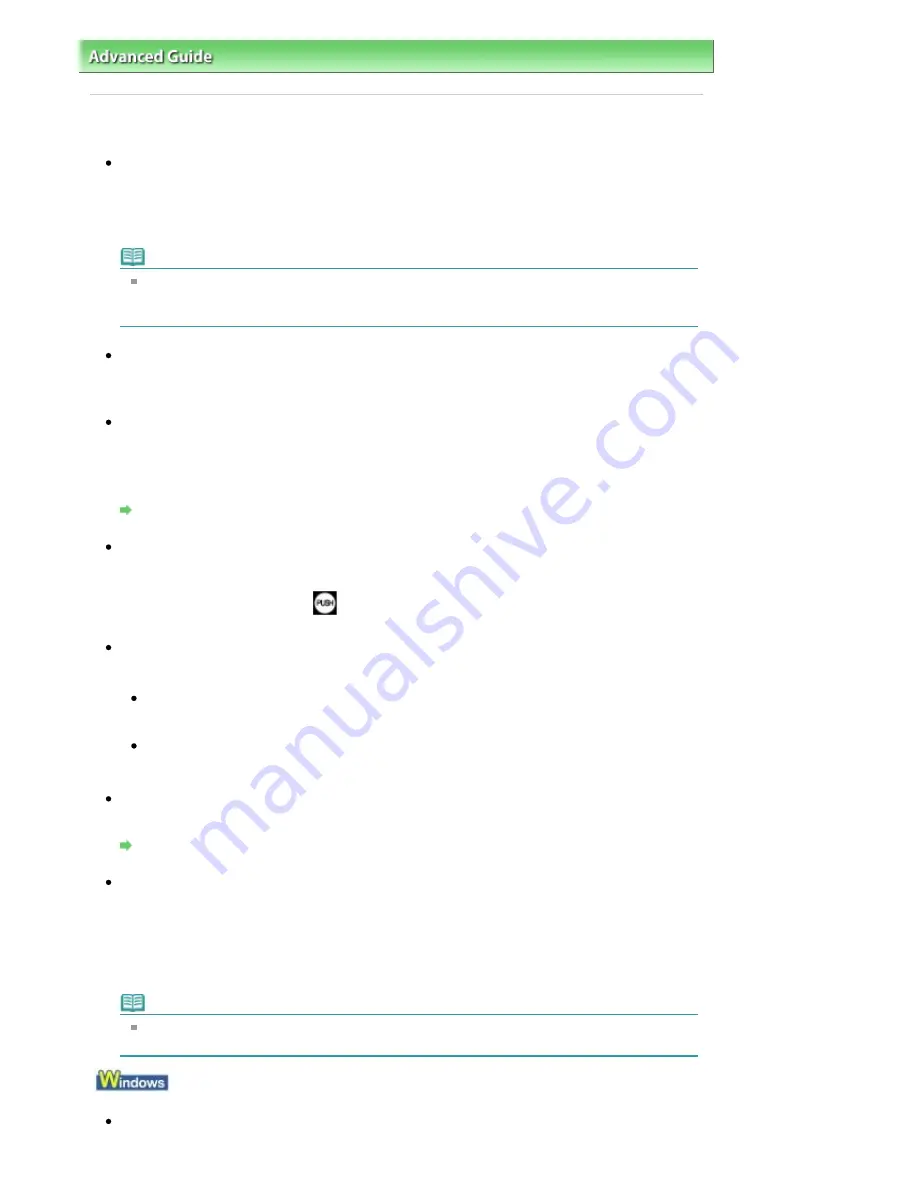
Advanced Guide
>
Troubleshooting
> Printing Does Not Start
Printing Does Not Start
Check 1: Make sure that the power plug is securely plugged in, then
turn the printer on.
While the
Power
lamp is flashing green, the printer is initializing. Wait until the
Power
lamp stops
flashing and remains lit green.
Note
When printing large data such as a photo or graphics, it may take longer to start printing. While
the
Power
lamp is flashing green, the computer is processing data and sending it to the
printer. Wait until printing starts.
Check 2: Check the status of ink tanks. Replace the ink tank if ink has
run out.
Check 3: Open the Top Cover and check to see if the ink lamps are
flashing red.
If there is still sufficient ink but its ink lamp is flashing red, an ink tank may not be installed in a right
position.
Routine Maintenance
Check 4: Open the Top Cover and make sure that the ink lamps light up
red.
If the ink lamp is not lit, press the
mark on the ink tank until it clicks into place.
Check 5: Make sure that the USB cable is securely plugged in to the
printer and the computer, then check the following:
If you are using a relay device such as a USB hub, disconnect it, connect the printer directly to
the computer, and try printing again. If printing starts normally, there is a problem with the relay
device. Consult the reseller of the relay device for details.
There could also be a problem with the USB cable. Replace the USB cable and try printing
again.
Check 6: Restart your computer if you are printing from the computer.
If there are any unnecessary print jobs, delete them.
Deleting the Undesired Print Job
Check 7: Make sure that your printer's name is selected in the Print
dialog box.
The printer will not print properly if you are using a driver for a different printer.
In Windows, make sure that your printer's name is selected in the Print dialog box.
On a Macintosh, make sure that your printer's name is selected in Printer in the Print dialog box.
Note
To make the printer the one selected by default, select Set as Default Printer (Windows),
Default Printer (Mac OS X v.10.5.x), or Make Default (Mac OS X v.10.4.x or Mac OS X v.10.3.9).
Check 8: Configure the printer port appropriately.
Стр
. 317
из
366
стр
.
Printing Does Not Start
Содержание iP3600 SERIES
Страница 7: ...Page top Стр 7 из 366 стр Main Components ...
Страница 21: ...Page top Стр 21 из 366 стр Printing Documents Macintosh ...
Страница 28: ...Page top Стр 28 из 366 стр Loading Paper ...
Страница 56: ...Page top Стр 56 из 366 стр Cleaning the Print Head ...
Страница 113: ...Page top Стр 113 из 366 стр Selecting a Photo ...
Страница 115: ...Page top Стр 115 из 366 стр Editing ...
Страница 117: ...Page top Стр 117 из 366 стр Printing ...
Страница 179: ...When Image file is Selected Set Image File Path and Image Layout then click OK Стр 179 из 366 стр Changing Background ...
Страница 189: ...Page top Стр 189 из 366 стр Attaching Comments to Photos ...
Страница 193: ...See Help for details on each dialog box Page top Стр 193 из 366 стр Setting Holidays ...
Страница 231: ...Page top Стр 231 из 366 стр Setting Paper Dimensions Custom Size ...
Страница 244: ...Page top Стр 244 из 366 стр Printing with ICC Profiles ...
Страница 290: ...disabled Printer is offline is displayed Page top Стр 290 из 366 стр Managing the Printer Power ...
Страница 295: ...Page top Стр 295 из 366 стр If an Error Occurs ...
Страница 313: ...Page top Стр 313 из 366 стр Paper Is Smudged Printed Surface Is Scratched ...
Страница 324: ...Page top Стр 324 из 366 стр Paper Does Not Feed Properly ...






























