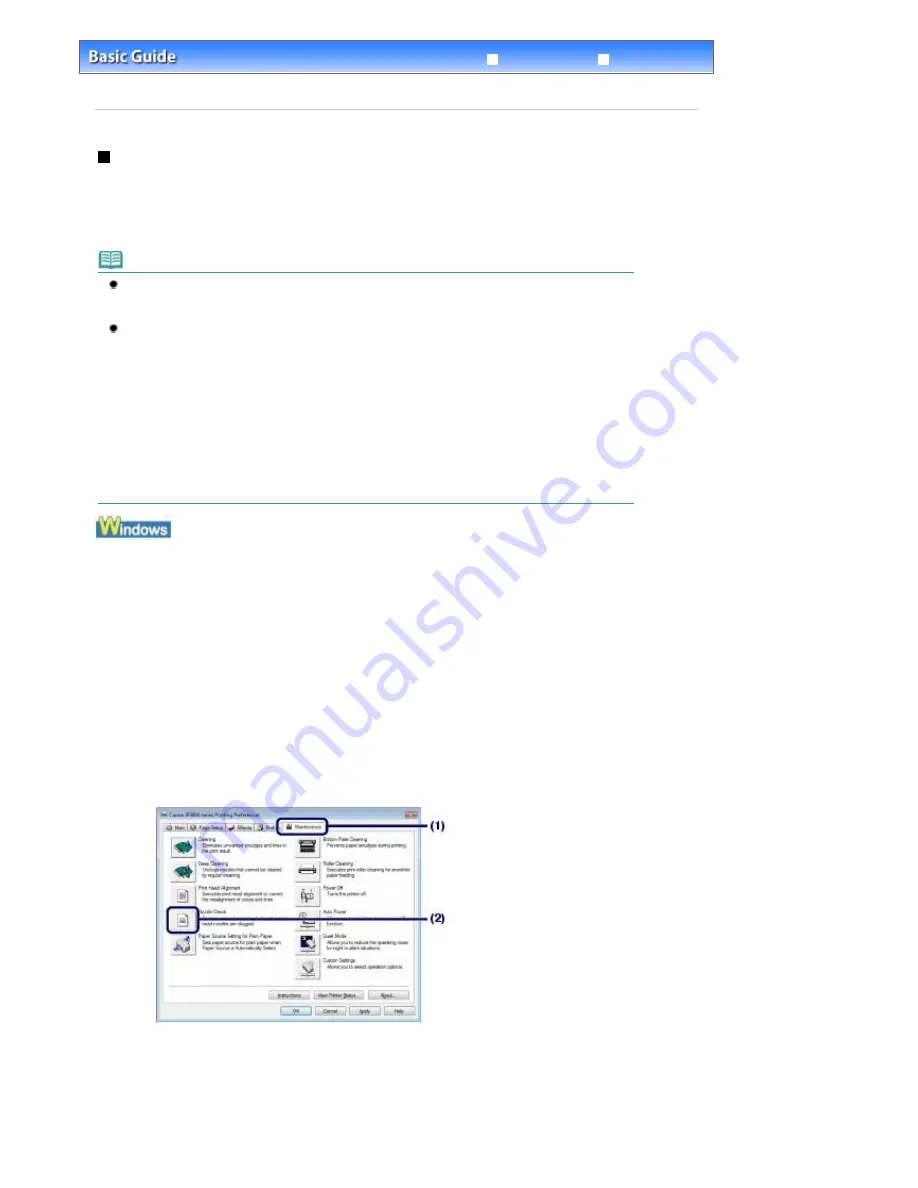
Advanced Guide
Troubleshooting
Contents
>
Routine Maintenance
>
When Printing Becomes Faint or Colors Are Incorrect
> Printing the Nozzle Check
Pattern
Printing the Nozzle Check Pattern
Print the nozzle check pattern to determine whether the ink ejects properly from the print head nozzles.
You need to prepare: a sheet of A4 or Letter-sized plain paper
Note
If the remaining ink level is low, the nozzle check pattern will not be printed correctly. Replace the
ink tank whose ink is low.
See
Replacing an Ink Tank
.
You can also print the nozzle check pattern from the printer itself using the
RESUME/CANCEL
button.
1. Make sure that the power is turned on and one or more sheets of A4 or Letter-sized plain paper
are loaded in the Cassette.
2. Open the Paper Output Tray gently, and extend to open the Output Tray Extension.
3. Hold down the
RESUME/CANCEL
button until the
Power
lamp flashes green twice, and then
release it immediately.
The nozzle check pattern will be printed. Do not open the Top Cover while printing is in progress.
Examine the pattern and take an appropriate action.
See
Examining the Nozzle Check Pattern
.
1.
Make sure that the power is turned on and one or more sheets of A4 or Letter-sized
plain paper are loaded in the Cassette.
2.
Open the Paper Output Tray gently, and extend to open the Output Tray Extension.
3.
Open the printer properties dialog box.
See
Opening the Printer Properties Dialog Box (Windows)
.
4.
Print the nozzle check pattern.
(1)
Click the Maintenance tab.
(2)
Click Nozzle Check.
(3)
Confirm the displayed message and click Print Check Pattern.
The nozzle check pattern will be printed. Do not open the Top Cover while printing is in progress.
Стр
. 49
из
366
стр
.
Printing the Nozzle Check Pattern
Содержание iP3600 SERIES
Страница 7: ...Page top Стр 7 из 366 стр Main Components ...
Страница 21: ...Page top Стр 21 из 366 стр Printing Documents Macintosh ...
Страница 28: ...Page top Стр 28 из 366 стр Loading Paper ...
Страница 56: ...Page top Стр 56 из 366 стр Cleaning the Print Head ...
Страница 113: ...Page top Стр 113 из 366 стр Selecting a Photo ...
Страница 115: ...Page top Стр 115 из 366 стр Editing ...
Страница 117: ...Page top Стр 117 из 366 стр Printing ...
Страница 179: ...When Image file is Selected Set Image File Path and Image Layout then click OK Стр 179 из 366 стр Changing Background ...
Страница 189: ...Page top Стр 189 из 366 стр Attaching Comments to Photos ...
Страница 193: ...See Help for details on each dialog box Page top Стр 193 из 366 стр Setting Holidays ...
Страница 231: ...Page top Стр 231 из 366 стр Setting Paper Dimensions Custom Size ...
Страница 244: ...Page top Стр 244 из 366 стр Printing with ICC Profiles ...
Страница 290: ...disabled Printer is offline is displayed Page top Стр 290 из 366 стр Managing the Printer Power ...
Страница 295: ...Page top Стр 295 из 366 стр If an Error Occurs ...
Страница 313: ...Page top Стр 313 из 366 стр Paper Is Smudged Printed Surface Is Scratched ...
Страница 324: ...Page top Стр 324 из 366 стр Paper Does Not Feed Properly ...






























