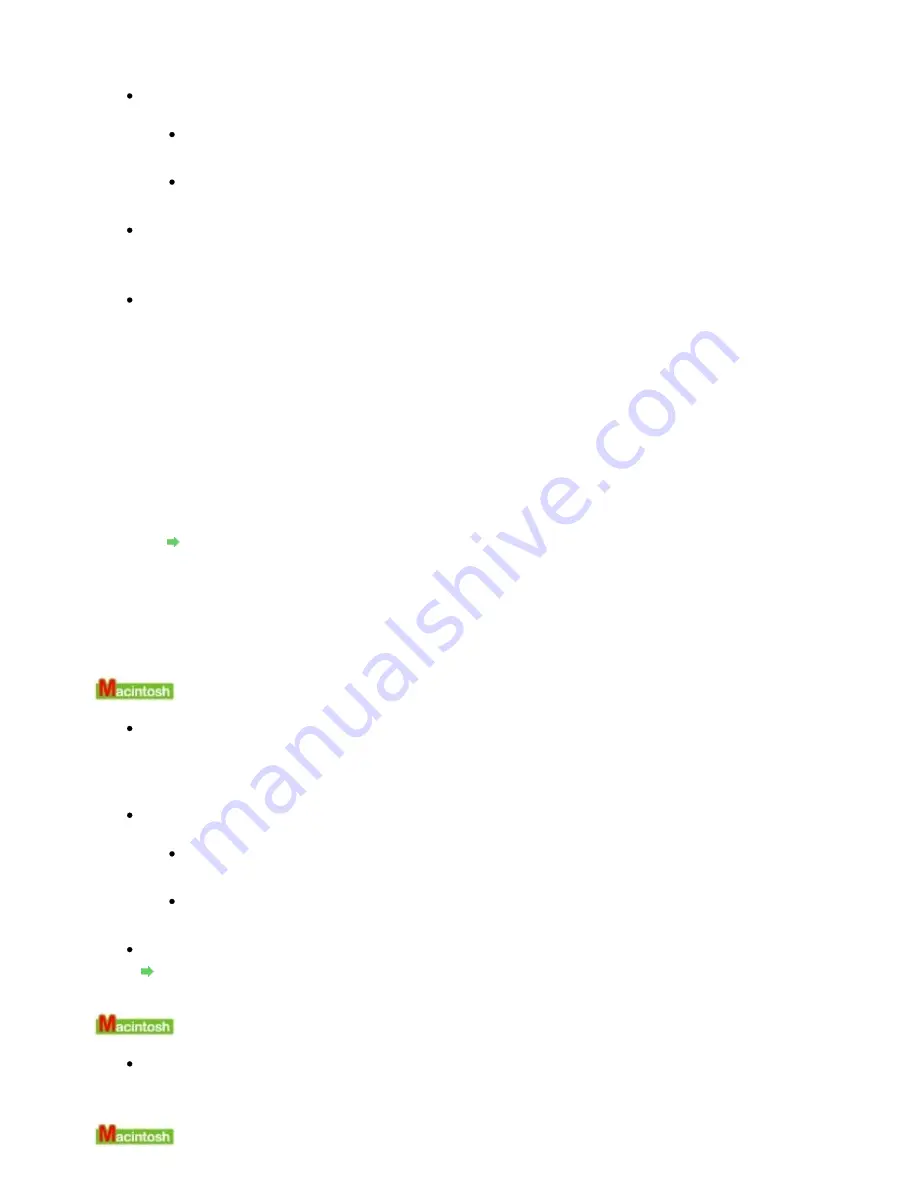
If the port setting is not correct, reinstall the printer driver or change the port setting
according to the interface you are using.
Check 3: Make sure that the USB cable is securely plugged in to the printer and
the computer.
If you are using a relay device such as a USB hub, disconnect it, connect the printer
directly to the computer, and try printing again. If printing starts normally, there is a
problem with the relay device. Consult the reseller of the relay device for details.
There could also be a problem with the USB cable. Replace the USB cable and try
printing again.
Check 4: Make sure that the printer driver is installed correctly.
Uninstall the printer driver following the procedure described in
Uninstalling the Printer Driver
and reinstall it following the procedure described in your setup manual.
Check 5: Check the status of the device on your computer.
Follow the procedure below to check the status of the device.
1.
Click Control Panel, Hardware and Sound, then Device Manager.
If the User Account Control screen is displayed, follow the on-screen instructions.
In Windows XP, click Control Panel, Performance and Maintenance, System, then click
Device Manager on the Hardware sheet.
In Windows 2000, click Control Panel, System, then Device Manager on the Hardware
sheet.
2.
Double-click Universal Serial Bus controllers then USB Printing Support.
If USB Printing Support is not displayed, make sure that the printer is correctly connected
to the computer.
Check 3: Make sure that the USB cable is securely plugged in to the printer and the
computer.
3.
Click the General tab and make sure that there is no indication of a problem with the
device.
If a device error is displayed, refer to Windows help to resolve the error.
Error Number: 300 Is Displayed
Check 1: If the
Power lamp is off, make sure that the power plug is plugged in,
then turn the printer on.
While the
Power
lamp is flashing green, the printer is initializing. Wait until the
Power
lamp
stops flashing and remains lit green.
Check 2: Make sure that the USB cable is securely plugged in to the printer and
the computer.
If you are using a relay device such as a USB hub, disconnect it, connect the printer
directly to the computer, and try printing again. If printing starts normally, there is a
problem with the relay device. Consult the reseller of the relay device for details.
There could also be a problem with the USB cable. Replace the USB cable and try
printing again.
Check 3: Make sure that your printer's name is selected in the Print dialog box.
Opening the Page Setup and Print Dialog Box (Macintosh)
Error Number: 1700 Is Displayed
See
Eight flashes:
in
Alarm Lamp Flashes Orange
and take the appropriate
action.
Ink Info Number: 1600 Is Displayed
Стр
. 330
из
366
стр
.
Message Appears on the Computer Screen
Содержание iP3600 SERIES
Страница 7: ...Page top Стр 7 из 366 стр Main Components ...
Страница 21: ...Page top Стр 21 из 366 стр Printing Documents Macintosh ...
Страница 28: ...Page top Стр 28 из 366 стр Loading Paper ...
Страница 56: ...Page top Стр 56 из 366 стр Cleaning the Print Head ...
Страница 113: ...Page top Стр 113 из 366 стр Selecting a Photo ...
Страница 115: ...Page top Стр 115 из 366 стр Editing ...
Страница 117: ...Page top Стр 117 из 366 стр Printing ...
Страница 179: ...When Image file is Selected Set Image File Path and Image Layout then click OK Стр 179 из 366 стр Changing Background ...
Страница 189: ...Page top Стр 189 из 366 стр Attaching Comments to Photos ...
Страница 193: ...See Help for details on each dialog box Page top Стр 193 из 366 стр Setting Holidays ...
Страница 231: ...Page top Стр 231 из 366 стр Setting Paper Dimensions Custom Size ...
Страница 244: ...Page top Стр 244 из 366 стр Printing with ICC Profiles ...
Страница 290: ...disabled Printer is offline is displayed Page top Стр 290 из 366 стр Managing the Printer Power ...
Страница 295: ...Page top Стр 295 из 366 стр If an Error Occurs ...
Страница 313: ...Page top Стр 313 из 366 стр Paper Is Smudged Printed Surface Is Scratched ...
Страница 324: ...Page top Стр 324 из 366 стр Paper Does Not Feed Properly ...






























