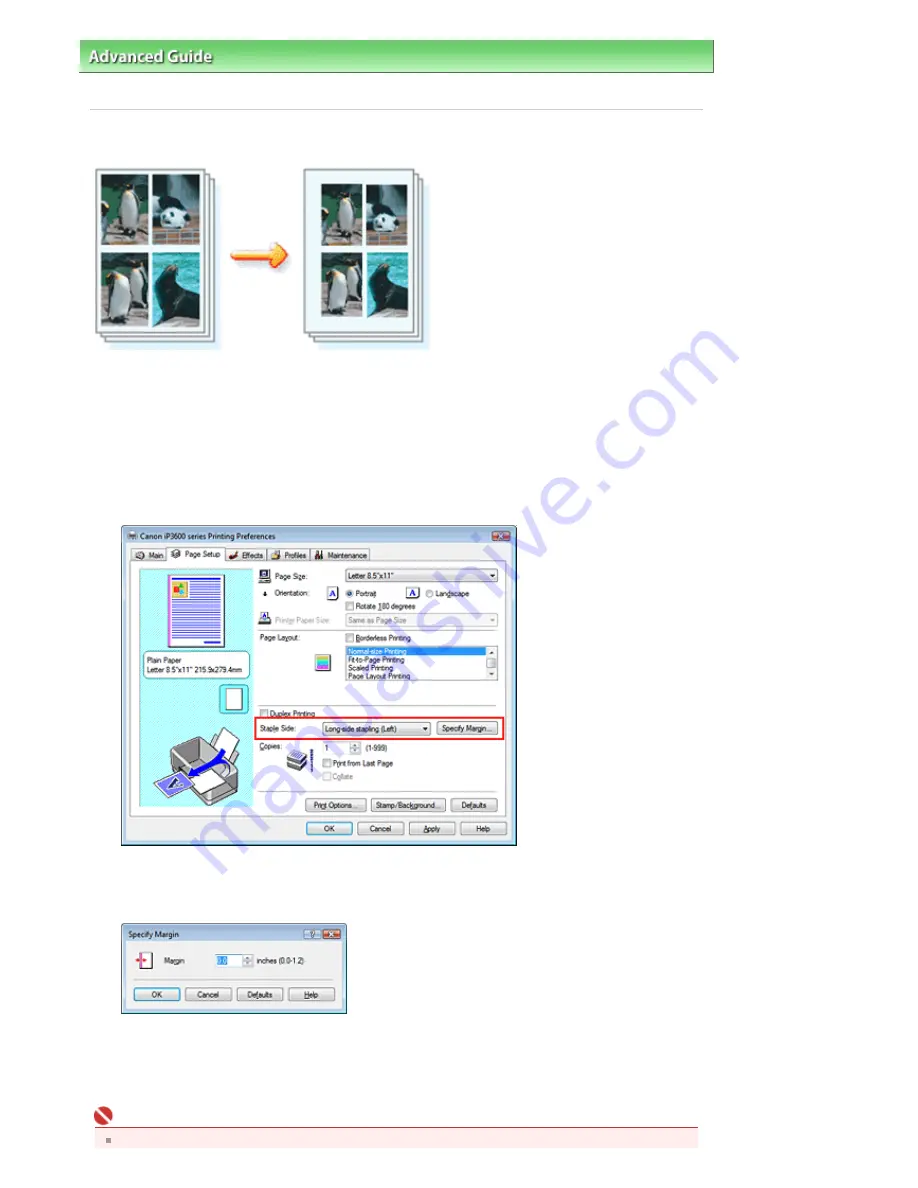
Advanced Guide
>
Printing from a Computer
>
Printing with Other Application Software
>
Various Printing Methods
>
Setting the Stapling Margin
Setting the Stapling Margin
The procedure for setting the stapling direction and the width of the stapling margin is as follows:
1.
Open the
printer driver setup window
2.
Specify the side to be stapled
Check the position of the stapling margin from Staple Side on the Page Setup tab.
The printer analyzes the Orientation and Page Layout settings, and automatically selects the best
staple position. If you want to change the setting, select from the list.
3.
Set the margin width
If necessary, click Specify Margin... and set the width of the stapling margin, and then click OK.
4.
Complete the setup
Click OK on the Page Setup tab.
When you execute print, the data is printed with the specified staple side and margin.
Important
Staple Side and Specify Margin... appear grayed out and are unavailable when:
Стр
. 201
из
366
стр
.
Setting the Stapling Margin
Содержание iP3600 SERIES
Страница 7: ...Page top Стр 7 из 366 стр Main Components ...
Страница 21: ...Page top Стр 21 из 366 стр Printing Documents Macintosh ...
Страница 28: ...Page top Стр 28 из 366 стр Loading Paper ...
Страница 56: ...Page top Стр 56 из 366 стр Cleaning the Print Head ...
Страница 113: ...Page top Стр 113 из 366 стр Selecting a Photo ...
Страница 115: ...Page top Стр 115 из 366 стр Editing ...
Страница 117: ...Page top Стр 117 из 366 стр Printing ...
Страница 179: ...When Image file is Selected Set Image File Path and Image Layout then click OK Стр 179 из 366 стр Changing Background ...
Страница 189: ...Page top Стр 189 из 366 стр Attaching Comments to Photos ...
Страница 193: ...See Help for details on each dialog box Page top Стр 193 из 366 стр Setting Holidays ...
Страница 231: ...Page top Стр 231 из 366 стр Setting Paper Dimensions Custom Size ...
Страница 244: ...Page top Стр 244 из 366 стр Printing with ICC Profiles ...
Страница 290: ...disabled Printer is offline is displayed Page top Стр 290 из 366 стр Managing the Printer Power ...
Страница 295: ...Page top Стр 295 из 366 стр If an Error Occurs ...
Страница 313: ...Page top Стр 313 из 366 стр Paper Is Smudged Printed Surface Is Scratched ...
Страница 324: ...Page top Стр 324 из 366 стр Paper Does Not Feed Properly ...
















































