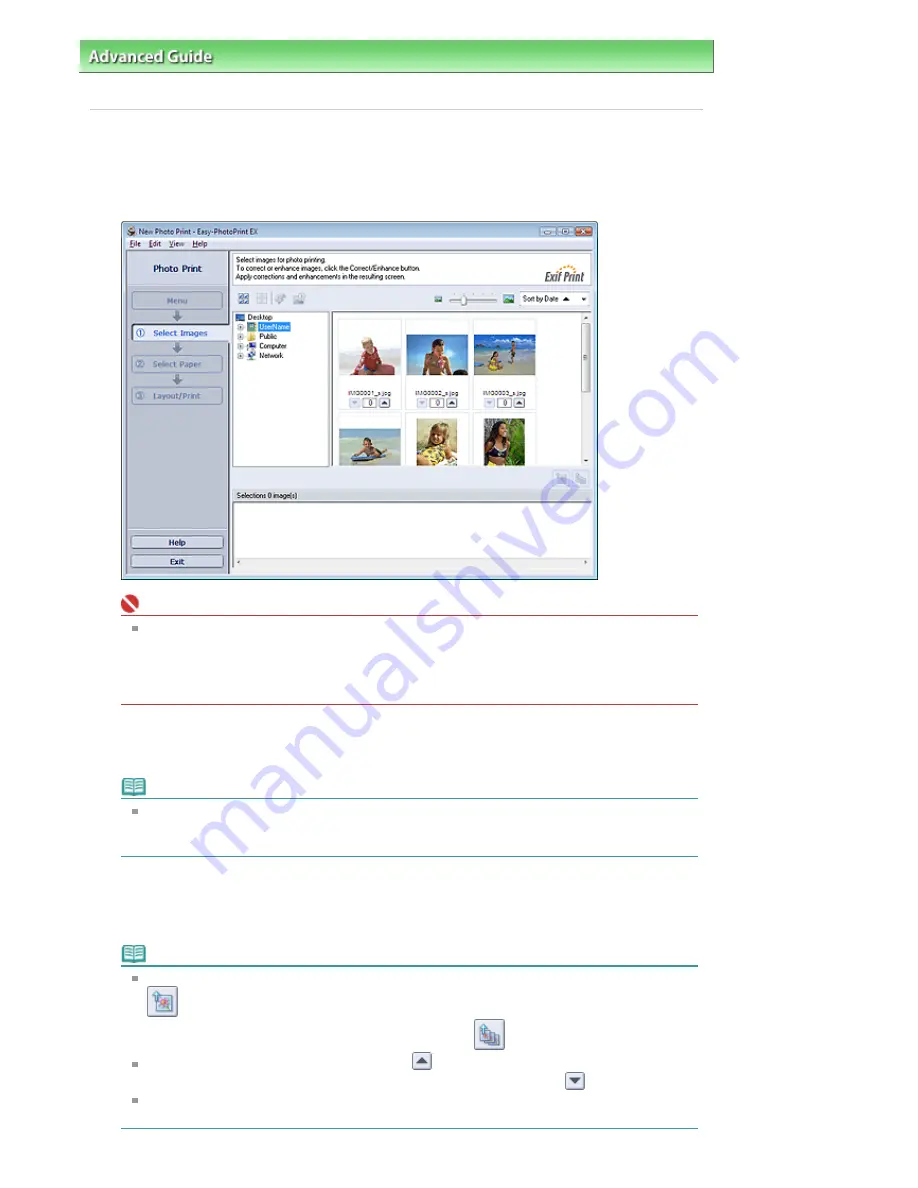
Advanced Guide
>
Printing from a Computer
>
Printing with the Bundled Application Software
>
Printing Photos
>
Selecting a Photo
Selecting a Photo
1.
Click Photo Print from Menu.
The Select Images screen appears.
Important
The reduced images (thumbnails) displayed in the screen may appear as follows:
- A black line appears along an edge of the image.
- An edge of the image appears cropped.
However, such images will be displayed normally when enlarged or previewed, and print
results will not be affected.
2.
Select the folder that contains the image you want to print from the folder tree area.
The images in the folder will be displayed as thumbnails (miniatures).
Note
If Easy-PhotoPrint EX is started from another application (MP Navigator EX, ZoomBrowser EX
or Digital Photo Professional), the folder tree area will not be displayed.
The images opened in the application will be displayed as thumbnails.
3.
Click the image you want to print.
The number of copies appears as "1" below the clicked image, while the selected image itself will
appear in the selected image area.
Note
To delete an image in the selected image area, select the image you want to delete and click
(Delete Imported Image).
To delete all images from the selected image area, click
(Delete All Imported Images).
To print two or more copies of an image, click
(Up arrow) until the number of copies you
want is reached. To reduce the number of copies shown in the box, click
(Down arrow).
You can change the order of photos using the list located at the top right corner of the screen.
You can select the printing order from Sort by Date and Sort by Name.
Стр
. 103
из
366
стр
.
Selecting a Photo
Содержание iP3600 SERIES
Страница 7: ...Page top Стр 7 из 366 стр Main Components ...
Страница 21: ...Page top Стр 21 из 366 стр Printing Documents Macintosh ...
Страница 28: ...Page top Стр 28 из 366 стр Loading Paper ...
Страница 56: ...Page top Стр 56 из 366 стр Cleaning the Print Head ...
Страница 113: ...Page top Стр 113 из 366 стр Selecting a Photo ...
Страница 115: ...Page top Стр 115 из 366 стр Editing ...
Страница 117: ...Page top Стр 117 из 366 стр Printing ...
Страница 179: ...When Image file is Selected Set Image File Path and Image Layout then click OK Стр 179 из 366 стр Changing Background ...
Страница 189: ...Page top Стр 189 из 366 стр Attaching Comments to Photos ...
Страница 193: ...See Help for details on each dialog box Page top Стр 193 из 366 стр Setting Holidays ...
Страница 231: ...Page top Стр 231 из 366 стр Setting Paper Dimensions Custom Size ...
Страница 244: ...Page top Стр 244 из 366 стр Printing with ICC Profiles ...
Страница 290: ...disabled Printer is offline is displayed Page top Стр 290 из 366 стр Managing the Printer Power ...
Страница 295: ...Page top Стр 295 из 366 стр If an Error Occurs ...
Страница 313: ...Page top Стр 313 из 366 стр Paper Is Smudged Printed Surface Is Scratched ...
Страница 324: ...Page top Стр 324 из 366 стр Paper Does Not Feed Properly ...






























