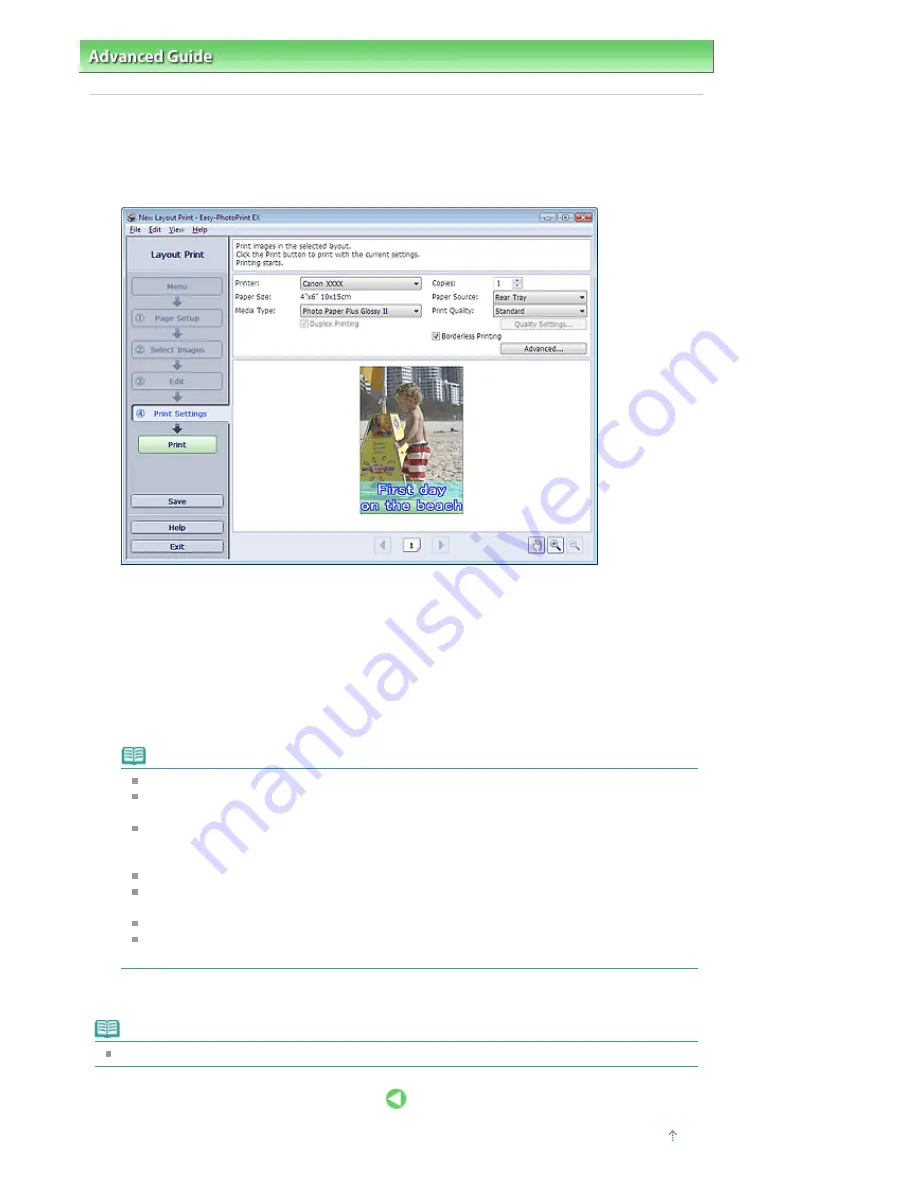
Advanced Guide
>
Printing from a Computer
>
Printing with the Bundled Application Software
>
Printing Layout
> Printing
Printing
1.
Click Print Settings.
The Print Settings screen appears.
2.
Set the following items according to the printer and paper to be used:
Printer
Media Type
Copies
Paper Source
Print Quality
Borderless Printing
Note
The media types may vary depending on the printer and the paper size.
Duplex Printing appears if the selected printer and media type support duplex printing. Select
this checkbox to print on both sides of the paper.
Automatic appears if you select the Duplex Printing checkbox after selecting a printer that
supports automatic duplex printing and media type that supports duplex printing. Select this
checkbox to print on both sides of the paper automatically.
The paper sources may vary depending on the printer and the media type.
You can set a custom print quality level in the Print Quality Settings dialog box. To display the
Print Quality Settings dialog box, select Custom for Print Quality and click Quality Settings....
Select the Borderless Printing checkbox to print borderless photos.
You can specify the print range and the amount of extension for borderless printing in the Print
Settings dialog box. To display the Print Settings dialog box, click Advanced....
3.
Click Print.
Note
See Help for details on the Print Settings screen.
Page top
Стр
. 135
из
366
стр
.
Printing
Содержание iP3600 SERIES
Страница 7: ...Page top Стр 7 из 366 стр Main Components ...
Страница 21: ...Page top Стр 21 из 366 стр Printing Documents Macintosh ...
Страница 28: ...Page top Стр 28 из 366 стр Loading Paper ...
Страница 56: ...Page top Стр 56 из 366 стр Cleaning the Print Head ...
Страница 113: ...Page top Стр 113 из 366 стр Selecting a Photo ...
Страница 115: ...Page top Стр 115 из 366 стр Editing ...
Страница 117: ...Page top Стр 117 из 366 стр Printing ...
Страница 179: ...When Image file is Selected Set Image File Path and Image Layout then click OK Стр 179 из 366 стр Changing Background ...
Страница 189: ...Page top Стр 189 из 366 стр Attaching Comments to Photos ...
Страница 193: ...See Help for details on each dialog box Page top Стр 193 из 366 стр Setting Holidays ...
Страница 231: ...Page top Стр 231 из 366 стр Setting Paper Dimensions Custom Size ...
Страница 244: ...Page top Стр 244 из 366 стр Printing with ICC Profiles ...
Страница 290: ...disabled Printer is offline is displayed Page top Стр 290 из 366 стр Managing the Printer Power ...
Страница 295: ...Page top Стр 295 из 366 стр If an Error Occurs ...
Страница 313: ...Page top Стр 313 из 366 стр Paper Is Smudged Printed Surface Is Scratched ...
Страница 324: ...Page top Стр 324 из 366 стр Paper Does Not Feed Properly ...
















































