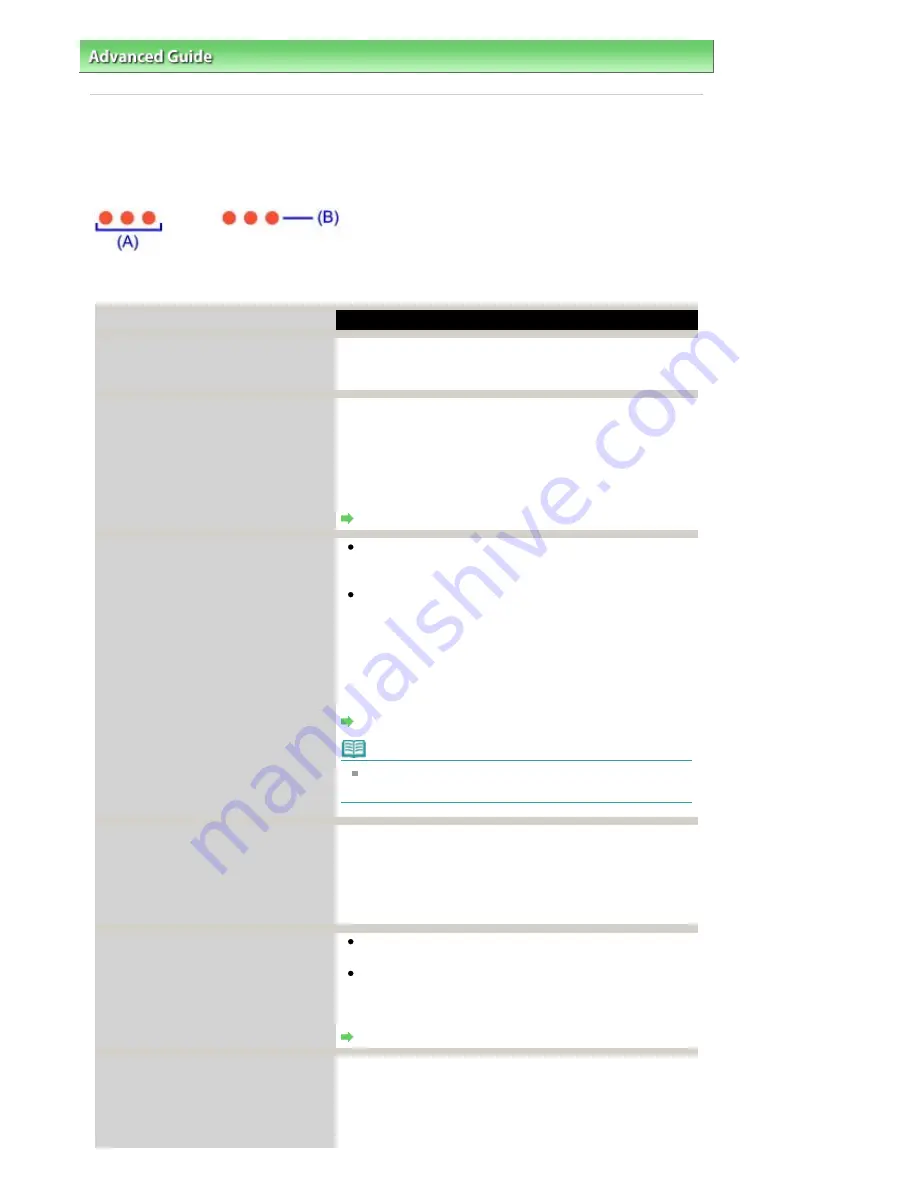
Advanced Guide
>
Troubleshooting
> Alarm Lamp Flashes Orange
Alarm Lamp Flashes Orange
When a printer error occurs, the Alarm lamp flashes orange as shown below. The number of flashes
indicates the type of error that has occurred. Count the flashes and take the appropriate action to correct
the error.
(A) Note the number of flashes
(B) Flashes repeatedly
Number of flashes/Cause
Action
Two flashes:
Printer is out of paper. /Paper does not
feed.
Reload paper in the Rear Tray or Cassette and press the
RESUME/CANCEL
button on the printer.
Three flashes:
Paper Output Tray is closed./Paper jam.
If the Paper Output Tray is closed, open it. The printer
resumes printing.
If opening the Paper Output Tray does not resolve the
problem, or if the tray was open to begin with, the paper may
be jammed. Remove the jammed paper, reload paper
properly in the printer, then press the
RESUME/CANCEL
button on the printer.
Paper Jams
Four flashes:
Ink tank is not installed properly./Ink
may have run out.
If the lamp on the ink tank is not lit, the ink tank may not
be installed properly.
Install an appropriate ink tank.
If the lamp on the ink tank is flashing, ink may have run
out.
Replacing the ink tank is recommended.
If printing is in progress and you want to continue printing,
press the
RESUME/CANCEL
button with the ink tank installed.
Then printing can continue. Replacing the ink tank is
recommended after the printing. The printer may be
damaged if printing is continued under the ink out condition.
Routine Maintenance
Note
If multiple ink lamps are flashing, refer to
Routine
Maintenance
and confirm the status of each ink tank.
Five flashes:
Print Head is not installed./Print Head is
defective.
Follow the directions given in your setup manual to install the
Print Head.
If the Print Head is already installed, remove the Print Head
once and then reinstall it.
If the error is still not resolved, the Print Head may be
damaged. Contact your Canon service representative.
Seven Flashes:
Ink tank is not installed in the correct
position.
Some ink tanks are not installed in the correct position.
(The lamps on the ink tanks flash.)
More than one ink tanks of the same color are installed.
(The lamps on the ink tanks flash.)
Confirm that the ink tanks are installed in the appropriate
positions.
Routine Maintenance
Eight flashes:
Ink absorber is almost full.
The ink absorber is becoming full.
The printer has a built-in ink absorber to hold the ink used
during Print Head Cleaning.
Press the
RESUME/CANCEL
button on the printer to cancel
the error so you can continue printing. Before the ink
Стр
. 297
из
366
стр
.
Alarm Lamp Flashes Orange
Содержание iP3600 SERIES
Страница 7: ...Page top Стр 7 из 366 стр Main Components ...
Страница 21: ...Page top Стр 21 из 366 стр Printing Documents Macintosh ...
Страница 28: ...Page top Стр 28 из 366 стр Loading Paper ...
Страница 56: ...Page top Стр 56 из 366 стр Cleaning the Print Head ...
Страница 113: ...Page top Стр 113 из 366 стр Selecting a Photo ...
Страница 115: ...Page top Стр 115 из 366 стр Editing ...
Страница 117: ...Page top Стр 117 из 366 стр Printing ...
Страница 179: ...When Image file is Selected Set Image File Path and Image Layout then click OK Стр 179 из 366 стр Changing Background ...
Страница 189: ...Page top Стр 189 из 366 стр Attaching Comments to Photos ...
Страница 193: ...See Help for details on each dialog box Page top Стр 193 из 366 стр Setting Holidays ...
Страница 231: ...Page top Стр 231 из 366 стр Setting Paper Dimensions Custom Size ...
Страница 244: ...Page top Стр 244 из 366 стр Printing with ICC Profiles ...
Страница 290: ...disabled Printer is offline is displayed Page top Стр 290 из 366 стр Managing the Printer Power ...
Страница 295: ...Page top Стр 295 из 366 стр If an Error Occurs ...
Страница 313: ...Page top Стр 313 из 366 стр Paper Is Smudged Printed Surface Is Scratched ...
Страница 324: ...Page top Стр 324 из 366 стр Paper Does Not Feed Properly ...
















































