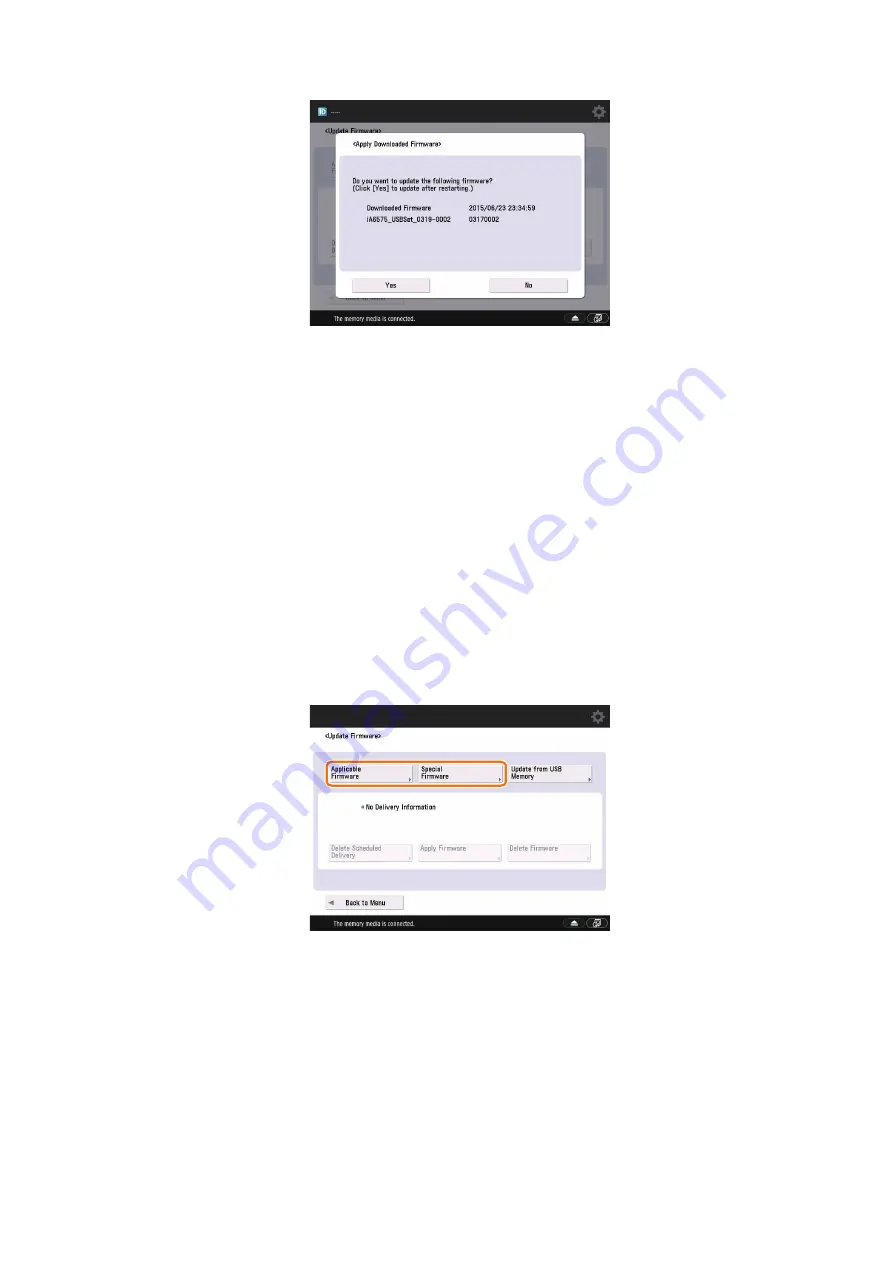
3. Confirm the downloaded firmware and press [Yes] button.
4. The firmware is applied to the device. The device is automatically restarted when the firmware is successfully
applied.
5. When the device is restarted, confirm the version of the firmware.
■ c. Software Distribution(CDS) On-Site Download Procedure (Manual Download
and Update)
In this procedure, firmware is both downloaded and updated manually.
Search for an applicable firmware on the Updater screen, and download and update it.
● Download Procedure for Updater
1. Press [Updater] > [Update Firmware] on the service mode menu.
2. Check the firmware to update. There are two ways to check as follows:
• When updating to official firmware
Press [Applicable Firmware] and proceed to Step 4.
• When updating to customized firmware
Press [Special Firmware] and proceed to Step 3.
4. Firmware Management
60
Содержание imageRUNNER ADVANCE System V3.13
Страница 10: ...Authentication 2 Login Services 6 Management of the Authentication Method 11 Management of Users 17 ...
Страница 40: ...Firmware Management 4 Overview 36 Update Using Updater 47 Version Update Using Download Mode 70 ...
Страница 51: ...7 Restore the backed up setting values obtained in step 1 4 Firmware Management 46 ...
Страница 92: ...MEAP Application Management 6 About SMS 88 Settign Procedure 90 Maintenance 97 Troubleshooting 103 ...
Страница 120: ...5 Confirm that is displayed on the right side of the selected file and press 7 Backup Restoration 115 ...
Страница 146: ...Monitoring Function 8 E RDS 142 ...
Страница 155: ...APPENDICES Automatic Recovery Function 151 Special Startup 153 Backup List 159 Detail of Storage partition 175 ...
Страница 179: ...Not installed Flash PCB Backup List 174 ...






























