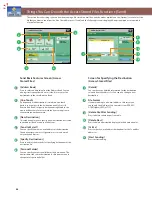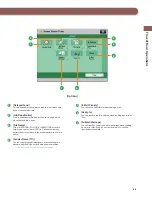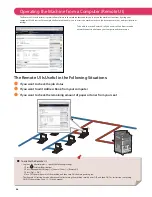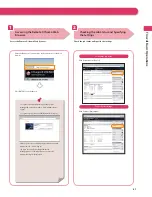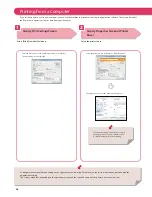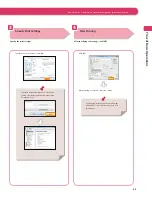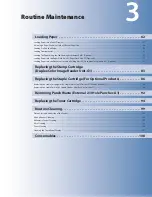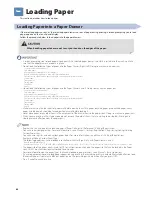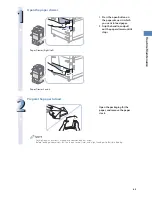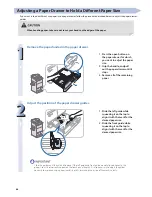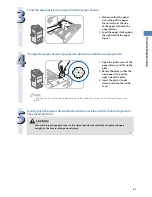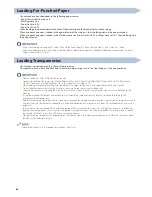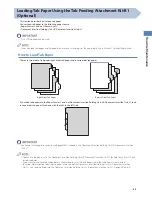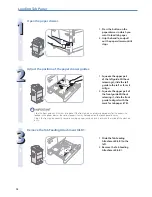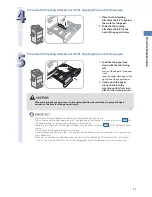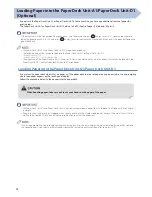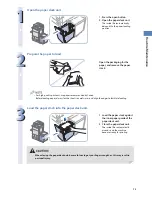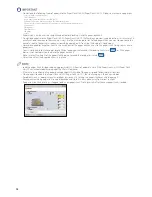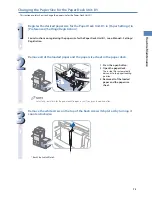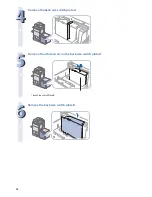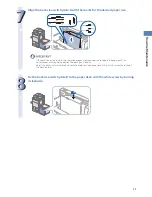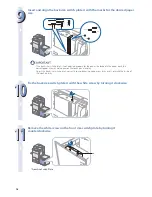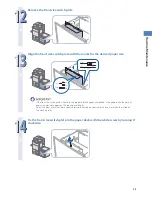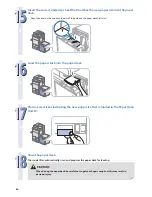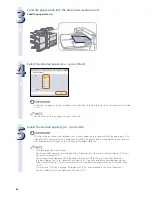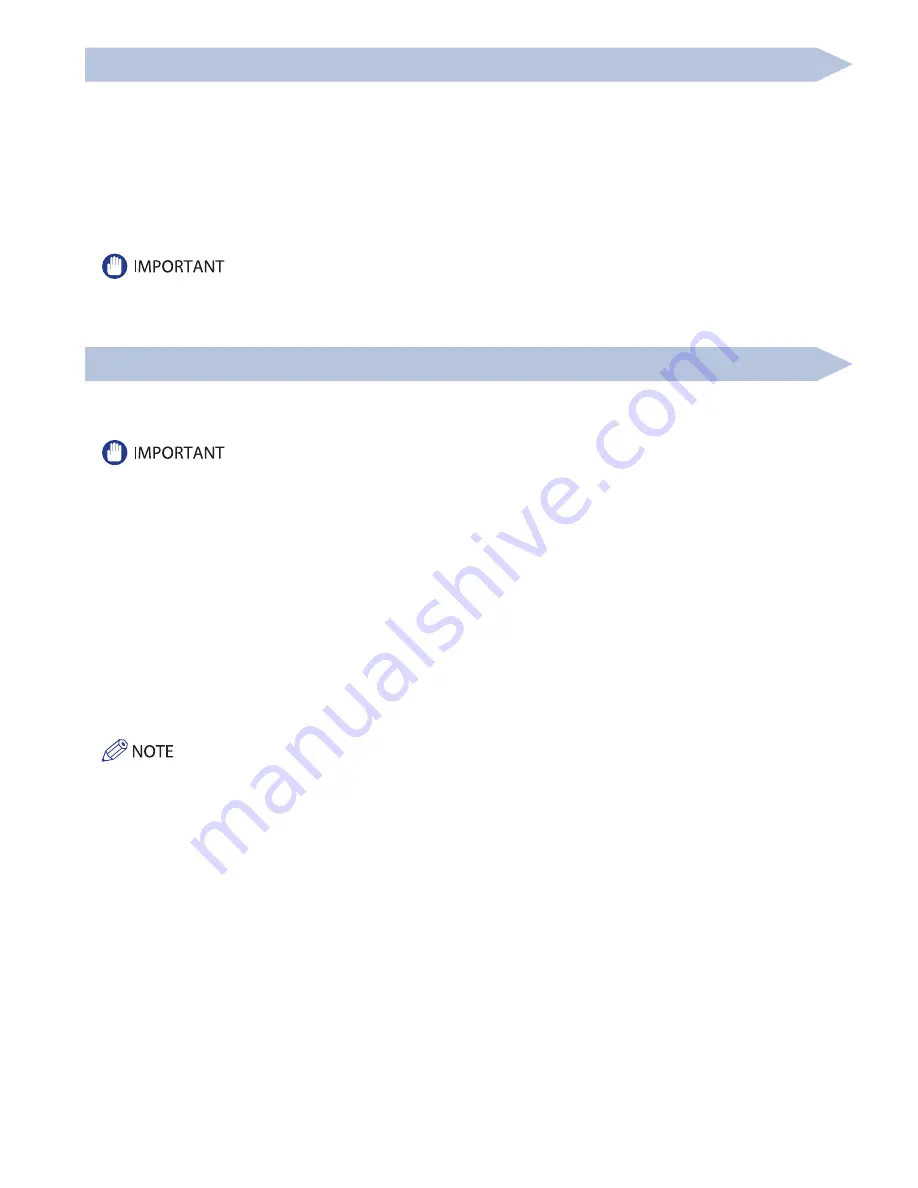
68
Loading Pre-Punched Paper
You can load pre-punched paper to the following paper source:
• Paper Drawers of the main unit
• Multi-purpose Tray
• Paper Deck Unit-A1
• Paper Deck Unit-D1
When loading pre-punched paper, take note of the orientation of the binding holes and the image.
When pre-punched paper is loaded in the paper drawer of the main unit, the side facing down is the one printed on.
When pre-punched paper is loaded in the Multi-purpose Tray, Paper Deck Unit-A1, or Paper Deck Unit-D1, the side facing up is
the one printed on.
• If you are making one-sided prints, select [Face Up (Reverse Order)] in [Face Up/Face Down]. (See e-Manual > Copy.)
• If you want to output prints with the printed face down, select plain paper with horizontal (landscape) orientation in [Select
Paper]. (See e-Manual > Copy.)
Loading Transparencies
You can load transparencies only in the multi-purpose tray.
Transparencies have a front and back side. To achieve sharp printing results, the side facing up is the one printed on.
• You can load only LTR or LTRR size transparencies.
• You cannot load the transparencies into the Paper Decks 3 and 4, Paper Deck (Right/Left), Paper Deck Unit-A1, Paper Deck
Unit-D1, Document Insertion/Folding Unit-H1, or Document Insertion Unit-L1.
• When loading transparencies, make sure to hold only the edges of the sheets and avoid touching the print surface.
• Do not load transparencies while the machine is printing. Doing so may cause a paper jam.
• Use only transparencies intended for use with this machine. If you use other transparencies, you may cause damage to the
machine.
• It is recommended that output transparencies are immediately removed from the output tray to avoid folding of the
transparencies and paper jams.
• Return the remaining transparencies to their original package for storage, avoiding locations subject to high temperatures and
humidity. Leaving transparencies loaded for an extended period of time may cause the sheets to stick together and result in a
paper jam.
• Leaving transparencies loaded for an extended period of time may cause the sheets to stick together and result in diffi
culties
feeding the transparencies. In this case, fan the loaded transparency sheets, or if you have loaded 100 or more sheets, reduce
the number of sheets to less than 100 or use new transparencies.
• When printing on transparencies, depending on the type of image, the image may become dense. When this happens, adjust
the density for the output image.
If a paper jam occurs, fan the loaded transparency sheets well.
Содержание imageRunner Advance 6275
Страница 8: ...8 MEMO ...
Страница 60: ...60 MEMO ...
Страница 151: ...151 Troubleshooting 3 Open the top cover of the finisher 4 Open the delivery guide 5 Remove any jammed paper ...
Страница 213: ......