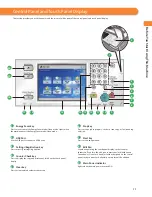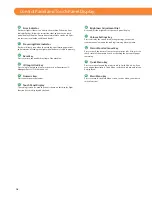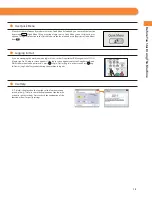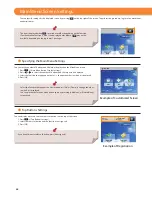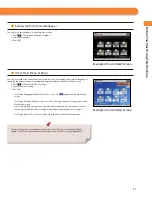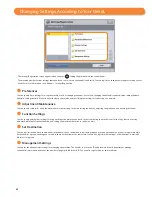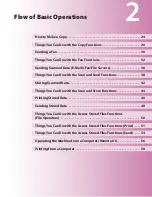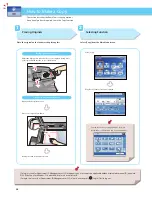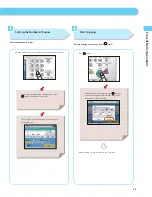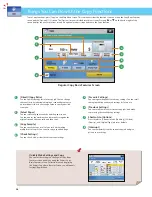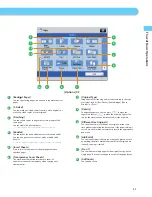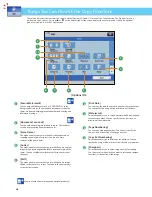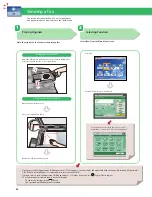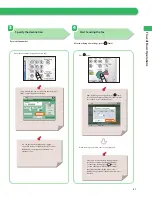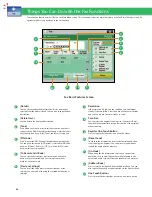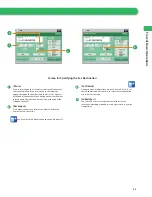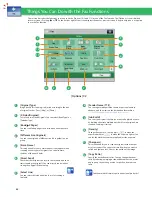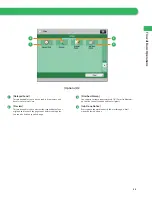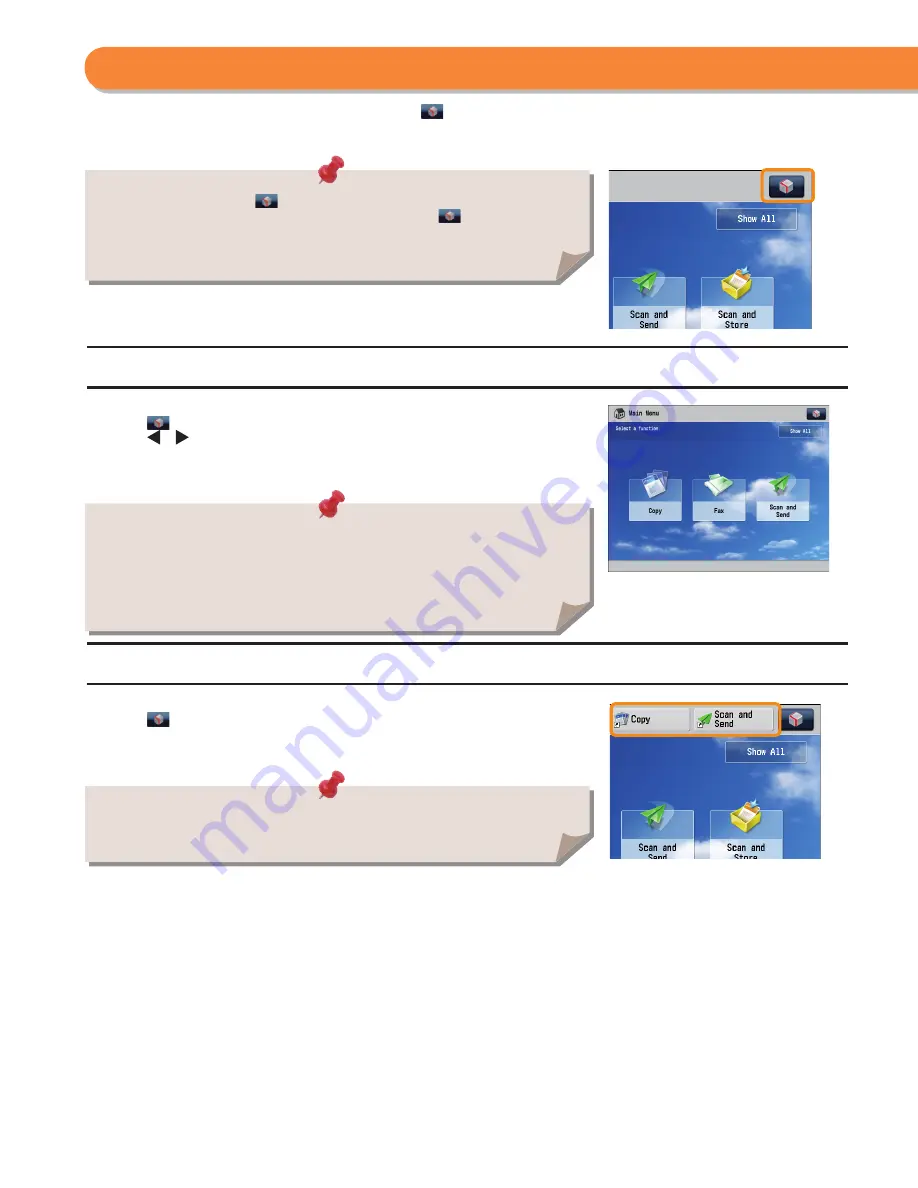
20
●
Specifying the Main Menu Settings
You can set the number of buttons and the layout displayed on the Main Menu screen.
1. Press
[Main Menu Button Display Settings].
2. Press
or
to select the number of buttons and the layout to be displayed.
3. Select the function that appears on the list
change the order in which it is displayed.
4. Press [OK].
Example of Customized Screen
●
Top Buttons Settings
You can display up to two function shortcut buttons on the top of the screen.
1. Press
[Top Buttons Settings].
2. Select the shortcut button and the function to assign to it.
3. Press [OK].
Example of Registration
Main Menu Screen Settings
• Select the function that appears on the list and press [Up] or [Down] to change the order
in which it is displayed.
• You can place or delete one blank button space by pressing [Add Blank] or [Delete Blank],
respectively.
If you do not want to select a function, press [Unassigned].
• The items displayed when
is pressed may diff er, depending on the function.
• If authentication function is used, items displayed may diff er or
may not be
available, depending on the login user’s privileges.
You can specify settings for the displayed screen by pressing
on the top right of the screen. To perform this procedure, log in to the machine as
an administrator.
Содержание imageRunner Advance 6275
Страница 8: ...8 MEMO ...
Страница 60: ...60 MEMO ...
Страница 151: ...151 Troubleshooting 3 Open the top cover of the finisher 4 Open the delivery guide 5 Remove any jammed paper ...
Страница 213: ......