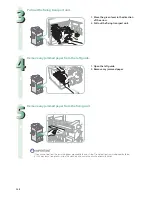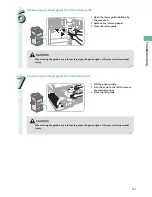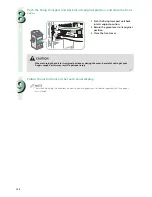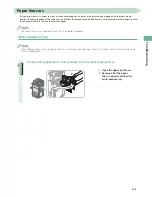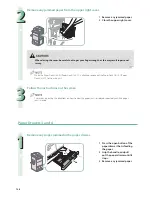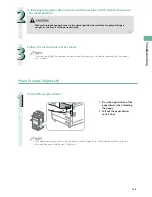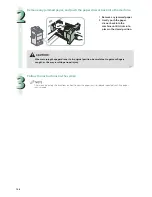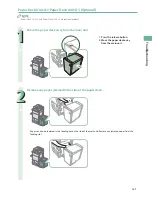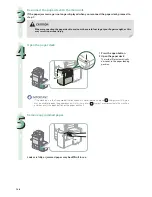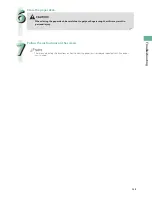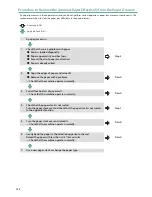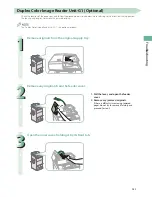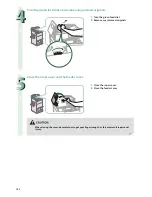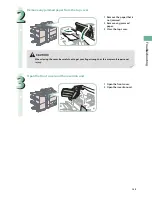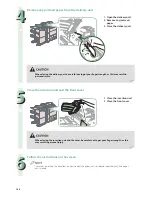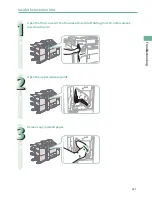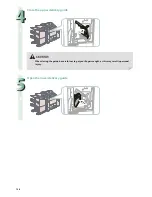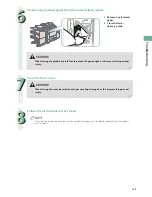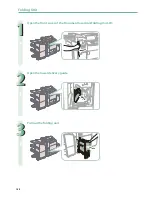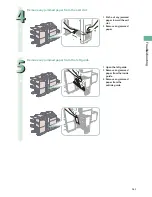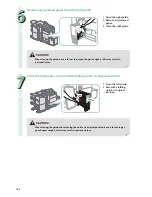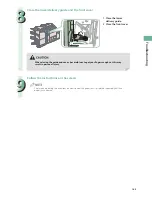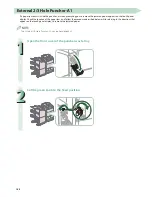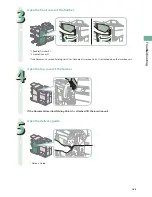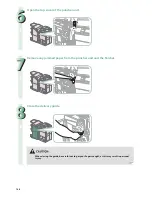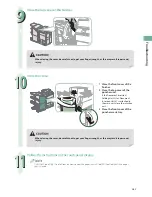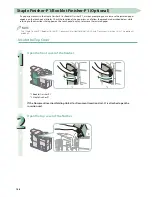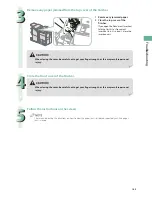134
Document Insertion/Folding Unit-H1/Document Insertion
Unit-L1 (Optional)
If a paper jam occurs inside Document Insertion/Folding Unit-H1 or Document Insertion Unit-L1, a screen prompting you to
remove the jammed paper appears on the touch panel display. Check the location of the paper jam, and follow the procedure
described below, while referring to the directions that appear on the touch panel display, to remove the jammed paper.
• The insertion unit of the Document Insertion/Folding Unit-H1 or the Document Insertion Unit-L1 may interfere with the
External 2/3 Hole Puncher-A1 or the fi nisher when clearing jams. Lift up the insertion unit before removing jams from the
External 2/3 Hole Puncher-A1 or the fi nisher.
• Take care when handling the optional equipment that is attached to the machine. When an optional unit’s cover is opened to
replace a staple cartridge and a staple case, discard the punch waste, or clear paper or staple jams, prints may still be output if
other optional units are operating normally, and are not involved in the paper or staple jam removal procedure.
The Document Insertion/Folding Unit-H1, Document Insertion Unit-L1, and External 2/3 Hole Puncher-A1 are optional products.
Insertion Unit
1
Open the top cover of the Document Insertion/Folding Unit-H1 or Document
Insertion Unit-L1.
Содержание imageRunner Advance 6275
Страница 8: ...8 MEMO ...
Страница 60: ...60 MEMO ...
Страница 151: ...151 Troubleshooting 3 Open the top cover of the finisher 4 Open the delivery guide 5 Remove any jammed paper ...
Страница 213: ......