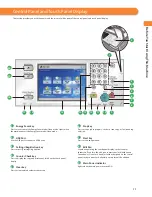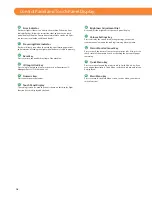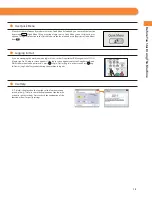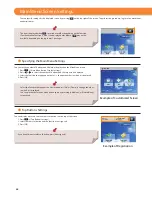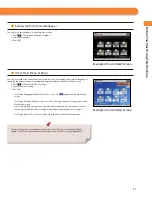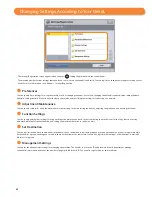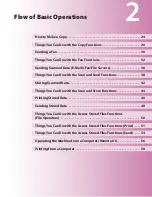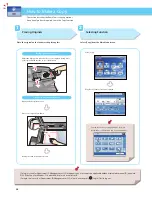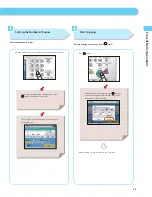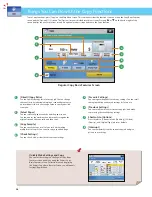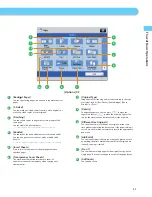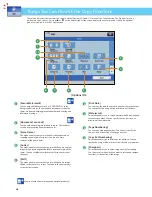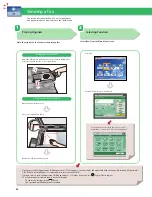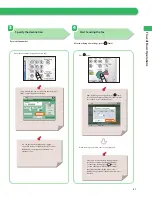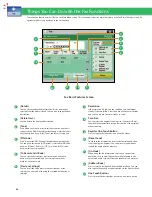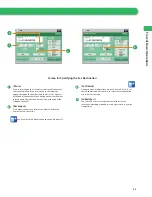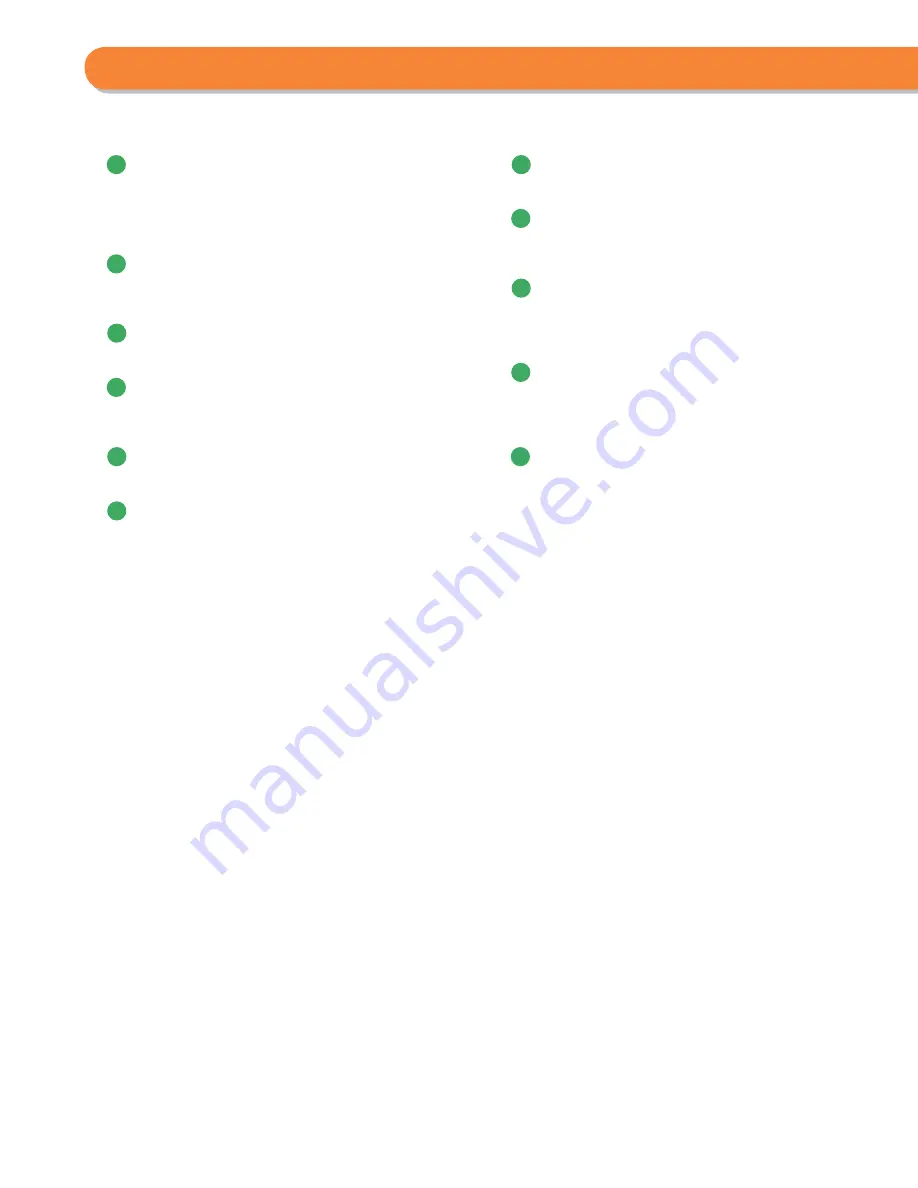
18
Control Panel and Touch Panel Display
10
Error Indicator
Flashes or lights if there is an error in the machine. When the Error
indicator fl ashes, follow the instructions that appear on the touch
panel display. When the Error indicator maintains a steady red light,
contact your local authorized Canon dealer.
11
Processing/Data Indicator
Flashes or blinks green when the machine is performing operations,
and maintains a steady green light when fax data is stored in memory.
12
Reset key
Press to restore the standard settings of the machine.
13
ID (Log In/Out) key
Press to log in/out when a login service such as Department ID
Management or SSO-H has been set.
14
Numeric keys
Press to enter numerical values.
15
Touch Panel Display
The settings screen for each function is shown on this display. Eight
function keys are displayed by default.
1
6
Brightness Adjustment Dial
Use to adjust the brightness of the touch panel display.
1
7
Volume Settings key
Press to display the screen for adjusting settings, such as the
transmission volume and fax sending/receiving alarm volume.
18
Status Monitor/Cancel key
Press to check the status of jobs or to cancel print jobs. Also, press to
check status of the machine, such as checking the amount of paper
remaining.
19
Quick Menu key
Press to retrieve favorite functions stored in Quick Menu. Also, if you
are using authentication, Quick Menu set for each individual user can
be displayed.
20
Main Menu key
Press to return to the Main Menu screen, such as when you want to
switch functions.
Содержание imageRunner Advance 6275
Страница 8: ...8 MEMO ...
Страница 60: ...60 MEMO ...
Страница 151: ...151 Troubleshooting 3 Open the top cover of the finisher 4 Open the delivery guide 5 Remove any jammed paper ...
Страница 213: ......