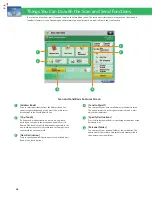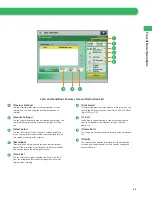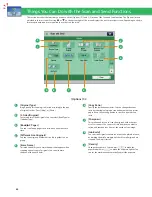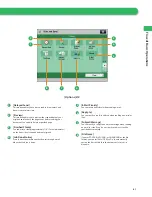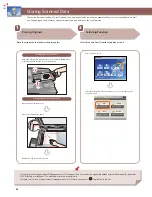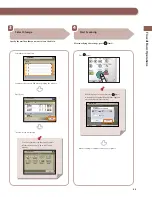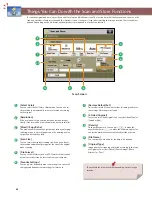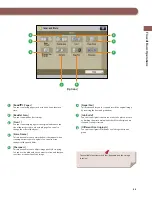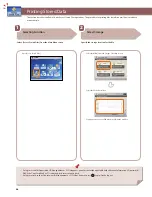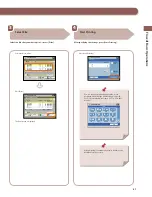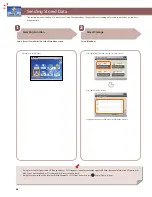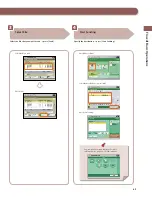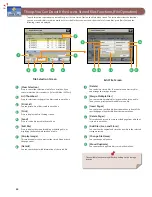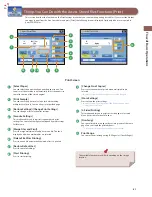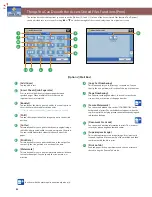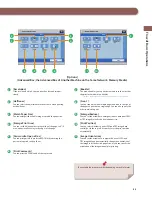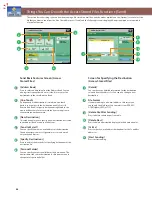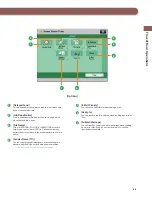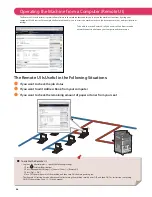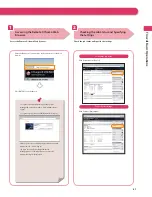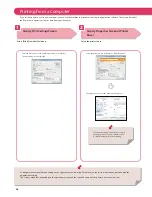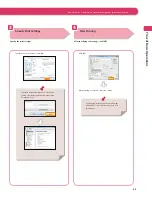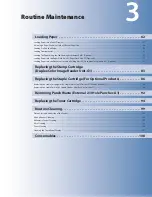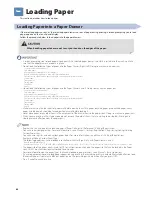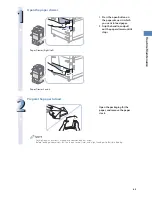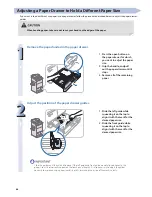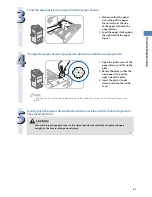52
Things You Can Do with the Access Stored Files Functions (Print)
This section describes the functions you can use on the [Options] (1/2 and 2/2) screen of the Access Stored Files function. The [Options]
screen is divided into two screens. Pressing
or
on the bottom right of the screen displays the next or previous screen.
6
7
5
11
13
12
9
8
1
2
3
4
10
[Options] (Mail Box)
1
[Add Cover]
You can add covers.
2
[Insert Sheets]/[Job Separator]
Press to insert blank sheets or chapter pages between
specifi ed pages. When multiple fi les are selected, job
separator sheets are inserted.
3
[Booklet]
You can layout the fi les to print a booklet. You can also print a
cover sheet or make a saddle stitch booklet.
* To make a saddle stitch booklet, optional products are required.
4
[Shift]
You can shift the position of the image to print to the desired
position.
5
[Gutter]
This mode enables you to print with the entire original image
shifted by a designated width to create a margin on the prints.
You can set diff erent width values for the each side of the
paper.
6
[Print Date]
This mode enables you to print the date onto the output. You
can specify the size, position, or direction of the date.
7
[Watermark]
This mode enables you to print a watermark and user-defi ned
text onto the output. You can specify the size, position, or
direction.
8
[Copy Set Numbering]
This mode enables you to print copy set numbers. You can
specify the size, position, or direction of the copy set number.
9
[Page Numbering]
You can print with page numbers. You can also specify the
size, position, or direction of the page number.
10
[Secure Watermark]
You can embed hidden text, such as “CONFIDENTIAL” in the
background of prints. The embedded text appears when the
copies are printed, helping prevent unauthorized copying and
information leakage.
11
[Document Scan Lock]
You can embed tracking information in prints. This increases
security by preventing unauthorized copies.
12
[Superimpose Image]
This mode superimposes an image (image form) previously
scanned, registers it in the memory of the machine, and then
combines it with the fi le to print.
13
[Print on Tab]
Load tab paper in the paper drawer, and you can print onto
the tabs using the Print on Tab mode.
Functions with this mark require an optional product(s).
Содержание imageRunner Advance 6275
Страница 8: ...8 MEMO ...
Страница 60: ...60 MEMO ...
Страница 151: ...151 Troubleshooting 3 Open the top cover of the finisher 4 Open the delivery guide 5 Remove any jammed paper ...
Страница 213: ......