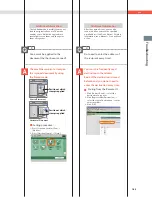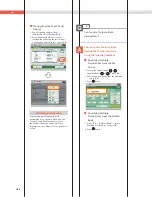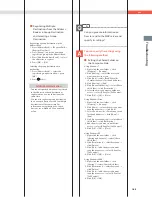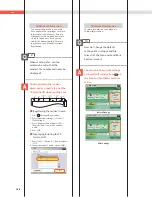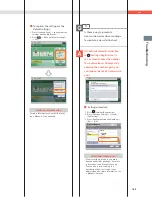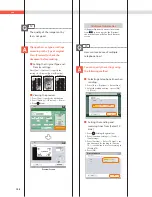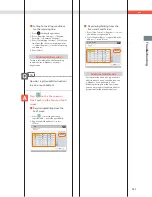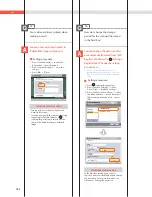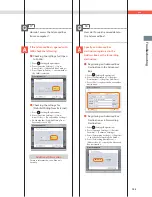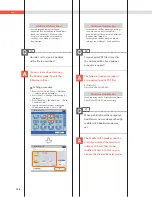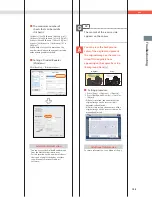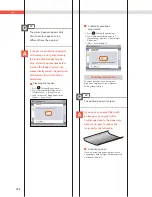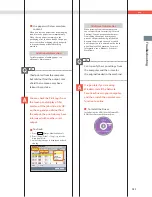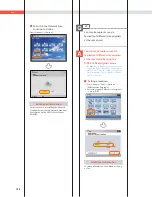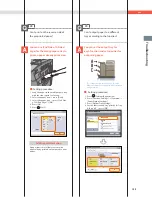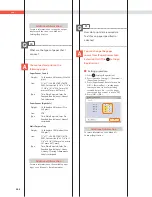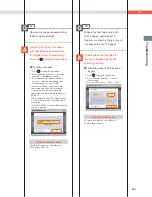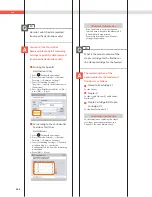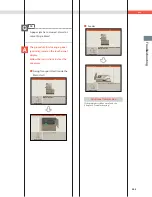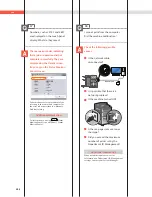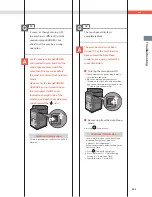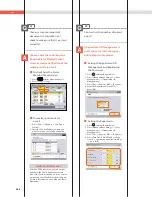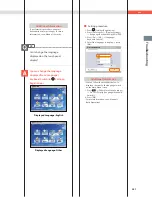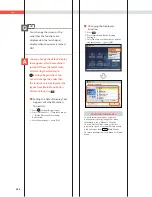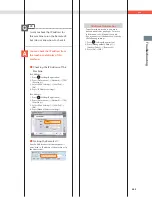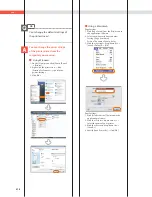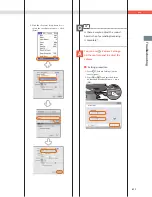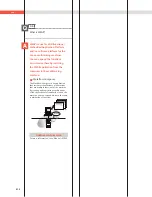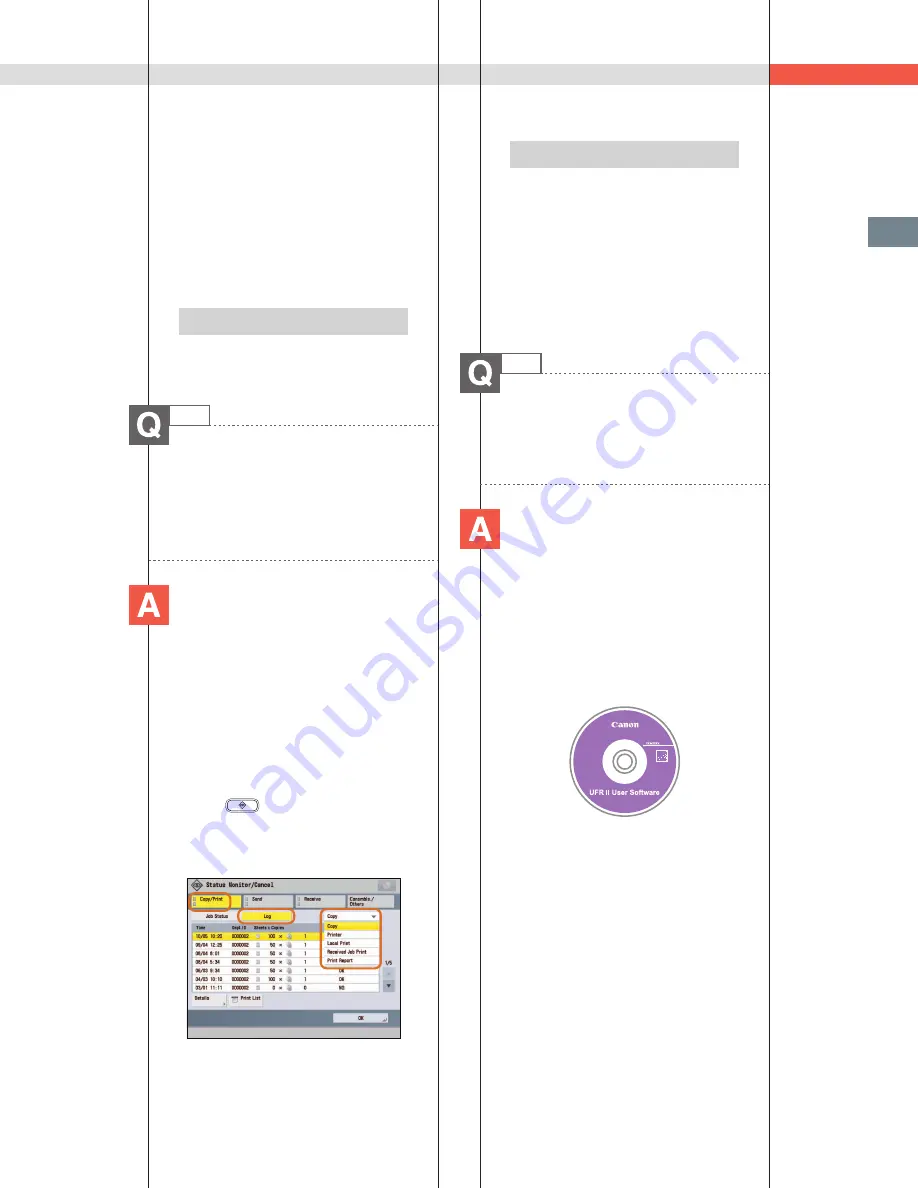
197
Tr
oubleshooting
Q&A
■
Use paper with a low moisture
content:
When you remove paper from its packaging,
load it into the paper source immediately.
When there is paper remaining in the
packaging after you have loaded the paper,
store it with the packaging closed properly
to prevent the paper from absorbing
moisture.
Additional Information
For information on loading paper, see
e-Manual > Maintenance.
25
I had printed from the computer,
but I did not find the output. I am
afraid that someone may have
taken it by mistake.
You can check the Print Logs from
the touch panel display of this
machine. If the job is listed as ‘OK’
on the Log and you did not find
the output, the print job may have
intermixed with another user’s
output.
■
To check:
1. Press
(Status Monitor/Cancel).
2. Press [Copy/Print]
[Log]
press the
drop-down list.
3. Select the job type to display and check
the log.
Additional Information
When printing from the computer, you
can set a password for printing (Secured
Printing). You can prevent another user
from taking the output by mistake or
prevent outputs from being left behind
because the print job cannot be started
until the password is entered on the touch
panel display of the machine. For more
information, see e-Manual > Practical
Workflows.
26
Can I specify the scan settings from
the computer and then store for
the original loaded in the machine?
It is possible if you are using
Windows. Install the Network
ScanGear Driver in your computer,
and then switch the network scan
function to online.
■
To Install the Driver:
Install using the UFR II User Software CD-
ROM that comes with the machine.
Содержание imageRunner Advance 6275
Страница 8: ...8 MEMO ...
Страница 60: ...60 MEMO ...
Страница 151: ...151 Troubleshooting 3 Open the top cover of the finisher 4 Open the delivery guide 5 Remove any jammed paper ...
Страница 213: ......