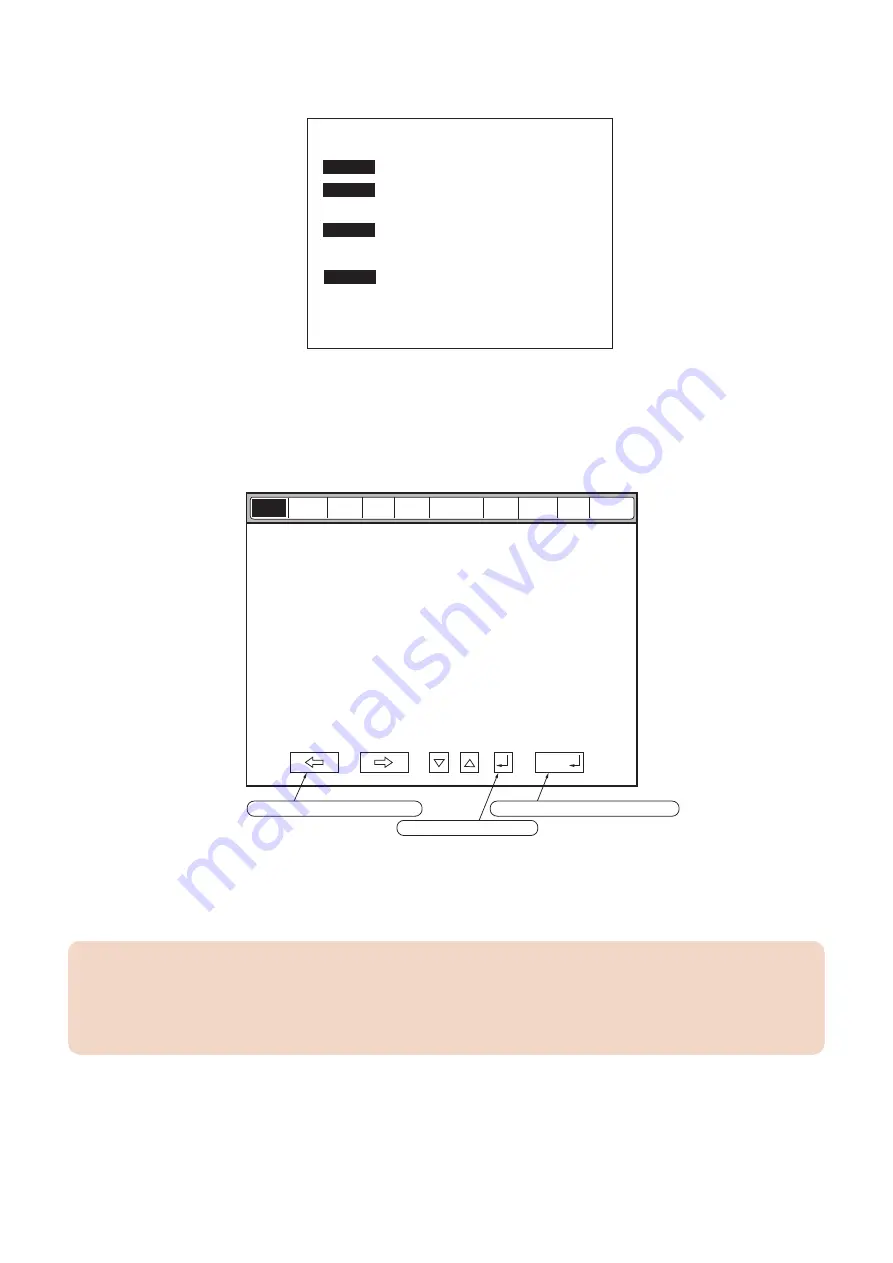
2. When the connected options (FEEDER, SORTER, FAX, BOARD) are displayed, select FAX and enter service mode
of this board.
COPIER
FEEDER
SORTER
FAX
SERVICE MODE
LEVEL 1
COPIER: Service mode of the connected equipment
FEEDER: Service mode of the ADF (*)
SORTER: Service mode of the Finisher (*)
FAX: Service mode of the fax (*)
The following explains the operation method using the #1 SSSW screen as an example. The meaning of the keys and
operations are common for all screens.
<1/7>
<READY>
Report
Sssw
Menu Num Ncu Type
IP FAX
Print Clear Test
00000000
10000000
00000000
10000000
00000000
10000000
SW01
SW02
SW03
SW04
SW05
SW06
00000000
10000000
SW07
SW08
OK
Press to accept the current input.
Previous Page/Next Page key
Press to stop the TEST.
• When changing the setting of the bit switch, directly press the bit (numeric value) you want to change.
• To enter a numeric value, use the numeric keypad.
• When confirming a change in a numeric value or when executing an item, press the [OK] key.
• To return to the previous layer, use the [Reset] key.
CAUTION:
When changing the service mode settings, turn OFF and then ON the power.
The details of settings in service mode are stored in the HDD of the host machine. The settings for this board are enabled
by loading the settings stored in the HDD of the host machine to the G3 Fax Control PCB when the main power is turned
ON. Therefore, be sure to turn OFF and then ON the power when the settings have been changed.
8. Service Mode
555
Содержание imageRUNNER ADVANCE 525 I
Страница 1: ...Revision 1 0 iR ADV 715 615 525 Series Service Manual ...
Страница 15: ...Product Overview 1 Product Lineup 6 Specifications 9 Parts Name 14 ...
Страница 75: ... Paper Path Model with Built in Finisher Paper Path Model with Built in Finisher 2 Technology 65 ...
Страница 95: ...Periodical Service 3 Periodically Replaced Parts 86 Consumable Parts List 87 ...
Страница 120: ... Procedure 1 3x Removing the Front Cover Procedure 1 2x 2 4 Parts Replacement and Cleaning 110 ...
Страница 122: ...2 1x 3x 3 4 Parts Replacement and Cleaning 112 ...
Страница 124: ...1 2 3 4 Parts Replacement and Cleaning 114 ...
Страница 125: ...4 Removing the Control Panel Procedure 1 2 4 Parts Replacement and Cleaning 115 ...
Страница 126: ...3 2x 4 3x 2x 4 Parts Replacement and Cleaning 116 ...
Страница 127: ...5 6 CAUTION Do not drop the Control Panel while turning over it 4 Parts Replacement and Cleaning 117 ...
Страница 128: ...7 1x 1x 8 2x 4 Parts Replacement and Cleaning 118 ...
Страница 130: ...1 2 3 2x 4 Parts Replacement and Cleaning 120 ...
Страница 136: ... Procedure 1 2 1x NOTE Check the position of the claw in the figure 4 Parts Replacement and Cleaning 126 ...
Страница 169: ...23 Press the A part and remove the Feed Frame Unit A 4 Parts Replacement and Cleaning 159 ...
Страница 180: ...22 Press the A part and remove the Feed Frame Unit A 4 Parts Replacement and Cleaning 170 ...
Страница 190: ...21 Press the A part and remove the Feed Frame Unit A 4 Parts Replacement and Cleaning 180 ...
Страница 196: ...3 4 Parts Replacement and Cleaning 186 ...
Страница 204: ...2 4x 16x 3 4 Parts Replacement and Cleaning 194 ...
Страница 210: ... Procedure 1 2x 1x 4 Parts Replacement and Cleaning 200 ...
Страница 211: ...2 2x 3x 1x 4 Parts Replacement and Cleaning 201 ...
Страница 212: ...3 CAUTION Do not touch the speaker part A of the Fax unit A 2x 1x 4 Parts Replacement and Cleaning 202 ...
Страница 215: ...Image Formation System Removing the Transfer Unit Procedure 1 2 3 1x 4 Parts Replacement and Cleaning 205 ...
Страница 217: ...2 1x 4 Parts Replacement and Cleaning 207 ...
Страница 221: ...5 Removing the Low Voltage Power Supply PCB on page 195 Procedure 1 4x 1x 4 Parts Replacement and Cleaning 211 ...
Страница 223: ...2 1x 3 4 1x 4 Parts Replacement and Cleaning 213 ...
Страница 226: ... Procedure 1 2 3 1x 4 Parts Replacement and Cleaning 216 ...
Страница 227: ...4 11x 5 1x 6 1x 4 Parts Replacement and Cleaning 217 ...
Страница 228: ...7 6x 1x 8 4 Parts Replacement and Cleaning 218 ...
Страница 238: ... Procedure 1 2x 2x 2 4 Parts Replacement and Cleaning 228 ...
Страница 240: ... Procedure 1 2 3 1x 4 Parts Replacement and Cleaning 230 ...
Страница 241: ...4 5 3x 1x 2x 4 Parts Replacement and Cleaning 231 ...
Страница 242: ...Adjustment 5 Pickup Feed System 233 Actions at Parts Replacement 235 ...
Страница 251: ...Troubleshooting 6 Initial Check 242 Test Print 243 Debug Log 248 ...
Страница 277: ...Error Jam Alarm 7 Overview 268 Error Code 271 Error Code FAX 324 Alarm Code 327 Jam Code 336 ...
Страница 598: ...6 7 8 1x 9 NOTE Use the screw removed in steps 3 1x 9 Installation 588 ...
Страница 602: ...2 3 2x 4 3x 2x 9 Installation 592 ...
Страница 603: ...5 6 7 1x 1x 8 2x 9 Installation 593 ...
Страница 604: ...9 6x 10 2x Installing the NFC Kit 1 1x 9 Installation 594 ...
Страница 605: ...2 1x 3 TP M3x4 1x 4 1x 9 Installation 595 ...
Страница 606: ... Installing the Control Panel 1 2x 2 6x 9 Installation 596 ...
Страница 607: ...3 2x 4 1x 1x 5 6 9 Installation 597 ...
Страница 619: ...21 22 Without the Finisher With the Finisher 9 Installation 609 ...
Страница 638: ...APPENDICES Service Tools 629 General Circuit Diagram 630 Soft counter specifications 635 Removal 639 ...
Страница 639: ...Service Tools Special Tools None Solvents and Oils None Service Tools 629 ...
















































