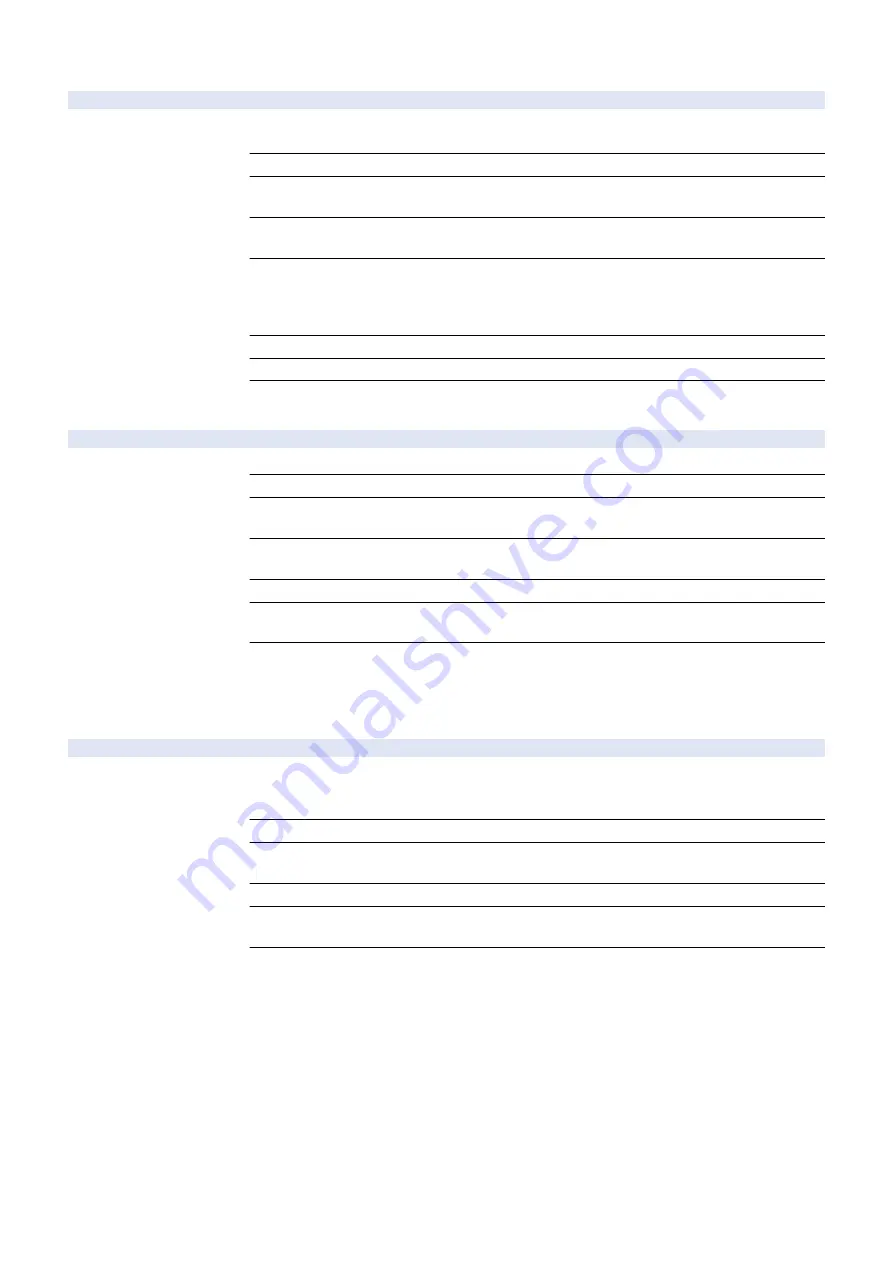
COPIER (Service mode for printer) > OPTION (Specification setting mode) > DSPLY-SW
SVC-SRA
1
Display/hide of DBS installation button
Detail
To set whether to display the [Install Data Backup Service] button on the CDS Updater screen
(user mode/service mode).
Use Case
When switching to install/not to install the Data Backup Service via network
Adj/Set/Operate Method
1) Enter the setting value, and then press OK key.
2) Turn OFF/ON the main power switch.
Caution
Depending on the setting value, display when entering from Settings/Registration and that from
service mode differ.
Display/Adj/Set Range
0 to 2
0: Hide (Hide user mode/service mode)
1: Display only service mode (Hide user mode)
2: Display all (Display user mode/service mode)
Default Value
It differs according to the location.
Related Service Mode
Service Mode> Updater> Install Data Backup Service
Additional Functions
Mode
Management Settings> License/Other> Register/Update Software> Install Data Backup Service
UFOS-DSP
1
Display/hide of uniFLOW Setup
Detail
Service mode to switch to display or hide [uniFLOW Setup].
Use Case
When to switch to display or hide [uniFLOW Setup]
Adj/Set/Operate Method
1) Enter the setting value, and then press OK key.
2) Turn OFF/ON the main power switch.
Display/Adj/Set Range
0 to 1
0: Hide, 1: Display
Default Value
It differs according to the location.
Additional Functions
Mode
Main Menu > uniFLOW Setup
Supplement/Memo
uniFLOW : The name of the product destined for China is "mdsFLOW".
■ NETWORK
COPIER (Service mode for printer) > OPTION (Specification setting mode) > NETWORK
RAW-DATA
2
Setting of received data print mode
Detail
To set print mode for the received image data.
This item is used to identify the cause whether it's due to image data or image processing in the
case of trouble with received image.
Use Case
When received image trouble occurs
Adj/Set/Operate Method
1) Enter the setting value, and then press OK key.
2) Turn OFF/ON the main power switch.
Caution
Be sure to change the value back to 0 after recovering from the problem.
Display/Adj/Set Range
0 to 1
0: Normal print operation, 1: Print with original data without image processing
Default Value
0
8. Service Mode
466
Содержание imageRUNNER ADVANCE 525 I
Страница 1: ...Revision 1 0 iR ADV 715 615 525 Series Service Manual ...
Страница 15: ...Product Overview 1 Product Lineup 6 Specifications 9 Parts Name 14 ...
Страница 75: ... Paper Path Model with Built in Finisher Paper Path Model with Built in Finisher 2 Technology 65 ...
Страница 95: ...Periodical Service 3 Periodically Replaced Parts 86 Consumable Parts List 87 ...
Страница 120: ... Procedure 1 3x Removing the Front Cover Procedure 1 2x 2 4 Parts Replacement and Cleaning 110 ...
Страница 122: ...2 1x 3x 3 4 Parts Replacement and Cleaning 112 ...
Страница 124: ...1 2 3 4 Parts Replacement and Cleaning 114 ...
Страница 125: ...4 Removing the Control Panel Procedure 1 2 4 Parts Replacement and Cleaning 115 ...
Страница 126: ...3 2x 4 3x 2x 4 Parts Replacement and Cleaning 116 ...
Страница 127: ...5 6 CAUTION Do not drop the Control Panel while turning over it 4 Parts Replacement and Cleaning 117 ...
Страница 128: ...7 1x 1x 8 2x 4 Parts Replacement and Cleaning 118 ...
Страница 130: ...1 2 3 2x 4 Parts Replacement and Cleaning 120 ...
Страница 136: ... Procedure 1 2 1x NOTE Check the position of the claw in the figure 4 Parts Replacement and Cleaning 126 ...
Страница 169: ...23 Press the A part and remove the Feed Frame Unit A 4 Parts Replacement and Cleaning 159 ...
Страница 180: ...22 Press the A part and remove the Feed Frame Unit A 4 Parts Replacement and Cleaning 170 ...
Страница 190: ...21 Press the A part and remove the Feed Frame Unit A 4 Parts Replacement and Cleaning 180 ...
Страница 196: ...3 4 Parts Replacement and Cleaning 186 ...
Страница 204: ...2 4x 16x 3 4 Parts Replacement and Cleaning 194 ...
Страница 210: ... Procedure 1 2x 1x 4 Parts Replacement and Cleaning 200 ...
Страница 211: ...2 2x 3x 1x 4 Parts Replacement and Cleaning 201 ...
Страница 212: ...3 CAUTION Do not touch the speaker part A of the Fax unit A 2x 1x 4 Parts Replacement and Cleaning 202 ...
Страница 215: ...Image Formation System Removing the Transfer Unit Procedure 1 2 3 1x 4 Parts Replacement and Cleaning 205 ...
Страница 217: ...2 1x 4 Parts Replacement and Cleaning 207 ...
Страница 221: ...5 Removing the Low Voltage Power Supply PCB on page 195 Procedure 1 4x 1x 4 Parts Replacement and Cleaning 211 ...
Страница 223: ...2 1x 3 4 1x 4 Parts Replacement and Cleaning 213 ...
Страница 226: ... Procedure 1 2 3 1x 4 Parts Replacement and Cleaning 216 ...
Страница 227: ...4 11x 5 1x 6 1x 4 Parts Replacement and Cleaning 217 ...
Страница 228: ...7 6x 1x 8 4 Parts Replacement and Cleaning 218 ...
Страница 238: ... Procedure 1 2x 2x 2 4 Parts Replacement and Cleaning 228 ...
Страница 240: ... Procedure 1 2 3 1x 4 Parts Replacement and Cleaning 230 ...
Страница 241: ...4 5 3x 1x 2x 4 Parts Replacement and Cleaning 231 ...
Страница 242: ...Adjustment 5 Pickup Feed System 233 Actions at Parts Replacement 235 ...
Страница 251: ...Troubleshooting 6 Initial Check 242 Test Print 243 Debug Log 248 ...
Страница 277: ...Error Jam Alarm 7 Overview 268 Error Code 271 Error Code FAX 324 Alarm Code 327 Jam Code 336 ...
Страница 598: ...6 7 8 1x 9 NOTE Use the screw removed in steps 3 1x 9 Installation 588 ...
Страница 602: ...2 3 2x 4 3x 2x 9 Installation 592 ...
Страница 603: ...5 6 7 1x 1x 8 2x 9 Installation 593 ...
Страница 604: ...9 6x 10 2x Installing the NFC Kit 1 1x 9 Installation 594 ...
Страница 605: ...2 1x 3 TP M3x4 1x 4 1x 9 Installation 595 ...
Страница 606: ... Installing the Control Panel 1 2x 2 6x 9 Installation 596 ...
Страница 607: ...3 2x 4 1x 1x 5 6 9 Installation 597 ...
Страница 619: ...21 22 Without the Finisher With the Finisher 9 Installation 609 ...
Страница 638: ...APPENDICES Service Tools 629 General Circuit Diagram 630 Soft counter specifications 635 Removal 639 ...
Страница 639: ...Service Tools Special Tools None Solvents and Oils None Service Tools 629 ...
















































