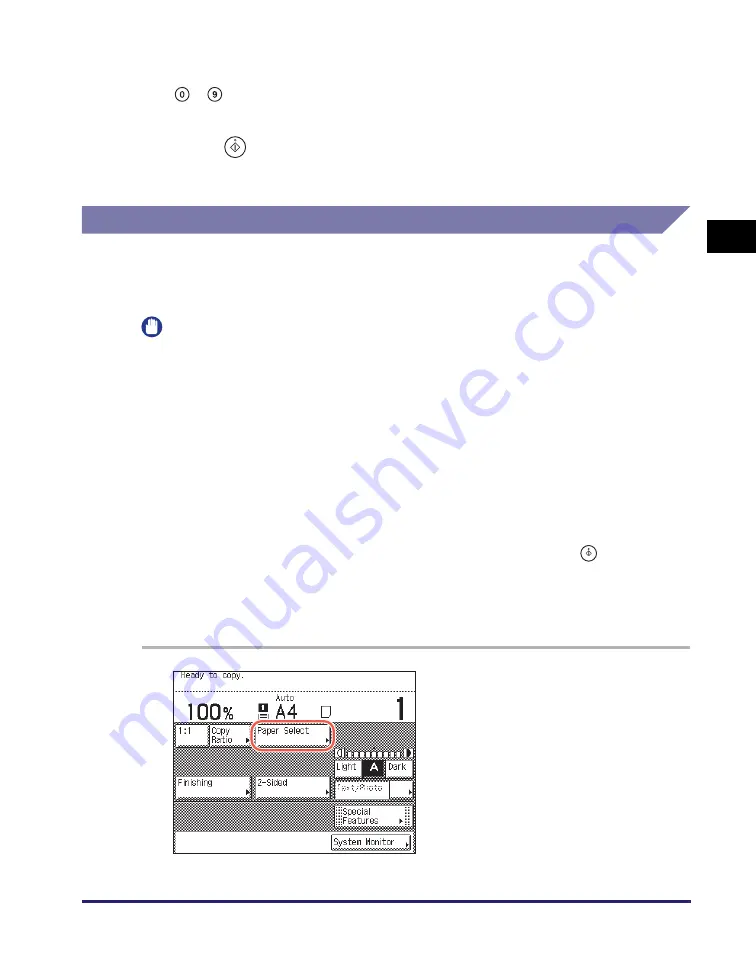
Enlarging/Reducing Images
2-17
Ba
sic
Co
p
y
ing
F
e
at
ur
es
2
3
Enter the desired copy quantity (from 1 to 999) usin
g
-
(numeric keys).
4
Press
(Start).
Copying starts.
Auto Zoom
You can set the machine to automatically select the appropriate copy ratio based on
the size of the original and the selected copy paper. The copy ratio is set within the
range of 25% to 400%.
IMPORTANT
•
You cannot use the Auto setting on the Copy Ratio screen with the Automatic Paper
Selection mode.
•
To use the Auto setting on the Copy Ratio screen, your originals must conform to one
of the following standard sizes:
- A4, A4R, A3, A5, or A5R (Place A5R originals into the feeder.)
•
The machine automatically detects the size of the originals to generate the optimal
copy ratio. However, the machine cannot detect the size of the following originals:
- Nonstandard size originals
- Highly transparent originals, such as transparencies
- Originals with an extremely dark background
- A5R or smaller than A5 originals that are placed on the platen glass (A5 originals are
available on imageRUNNER 2545i/2545/2535i/2535)
For these originals, specify the size of the originals after pressing
(Start) as
indicated in step 6 (when placing originals on the platen glass), or copy these
originals by manually selecting the paper size and copy ratio instead. (See “Manual
Paper Selection,” on p. 2-4, “Preset Zoom,” on p. 2-14, and “Zoom by Percentage,” on
p. 2-16.)
1
Place your ori
g
inals
➞
press
[Paper Select].
Содержание imageRUNNER 2545i
Страница 2: ...imageRUNNER 2545i 2545 2535i 2535 2530i 2530 2525i 2525 2520i 2520 Copying Guide...
Страница 11: ...x...
Страница 29: ...Checking Changing Canceling Selected Settings 1 18 Introduction to Copy Function 1...
Страница 63: ...Finishing 2 34 Basic Copying Features 2...
Страница 113: ...Index 5 6 Appendix 5...






























