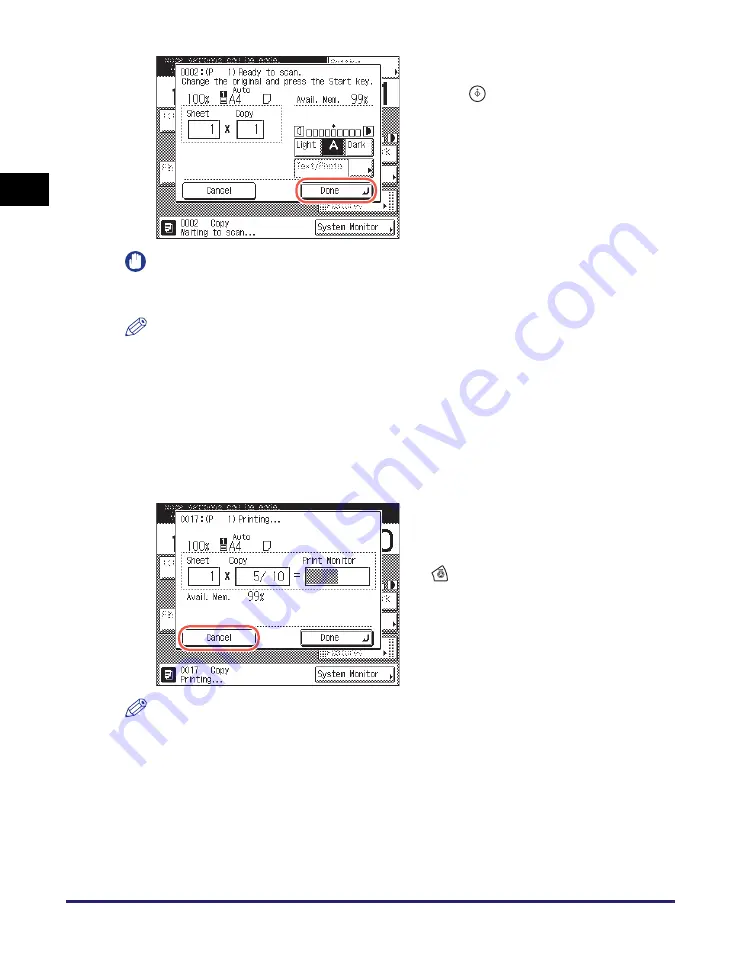
Basic Copying Procedure
1-10
In
tr
od
u
ctio
n
to
Co
p
y
Fun
ct
ion
1
IMPORTANT
You cannot change the copy mode settings, such as the copy quantity, paper size, or
copy ratio, while the machine is copying.
NOTE
•
You can specify copy settings and scan originals while the machine is in the waiting
state, such as when the machine has just been turned ON, after a paper jam is
cleared, or after the covers on the machine are closed. Copying automatically begins
as soon as the machine is ready.
•
If the message <The memory is full> appears on the touch panel display, divide your
originals into several sets and copy them separately. (See Chapter 6,
“Troubleshooting,” in the
Reference Guide
.)
●
If you want to cancel the current copy job:
NOTE
•
If you cancel a copy job, make sure to remove the original for that job.
•
You can also cancel a copy job from the System Monitor screen. For details, see
“Canceling a Copy Job Using the Stop Key,” on p. 1-12 and “Checking and Canceling
Copy Jobs Using the System Monitor,” on p. 1-13.
If the screen on the left is displayed, follow
the instructions on the touch panel display
➞
press
(Start) once for each original.
When scanning is complete, press [Done].
Copying starts.
❑
Press [Cancel] on the pop-up screen that
appears while the machine is scanning,
printing, or waiting to print. You can also
cancel the current copy job by pressing
(Stop) while the pop-up screen shown
left is displayed.
The copy job is canceled.
Содержание imageRUNNER 2545i
Страница 2: ...imageRUNNER 2545i 2545 2535i 2535 2530i 2530 2525i 2525 2520i 2520 Copying Guide...
Страница 11: ...x...
Страница 29: ...Checking Changing Canceling Selected Settings 1 18 Introduction to Copy Function 1...
Страница 63: ...Finishing 2 34 Basic Copying Features 2...
Страница 113: ...Index 5 6 Appendix 5...






























